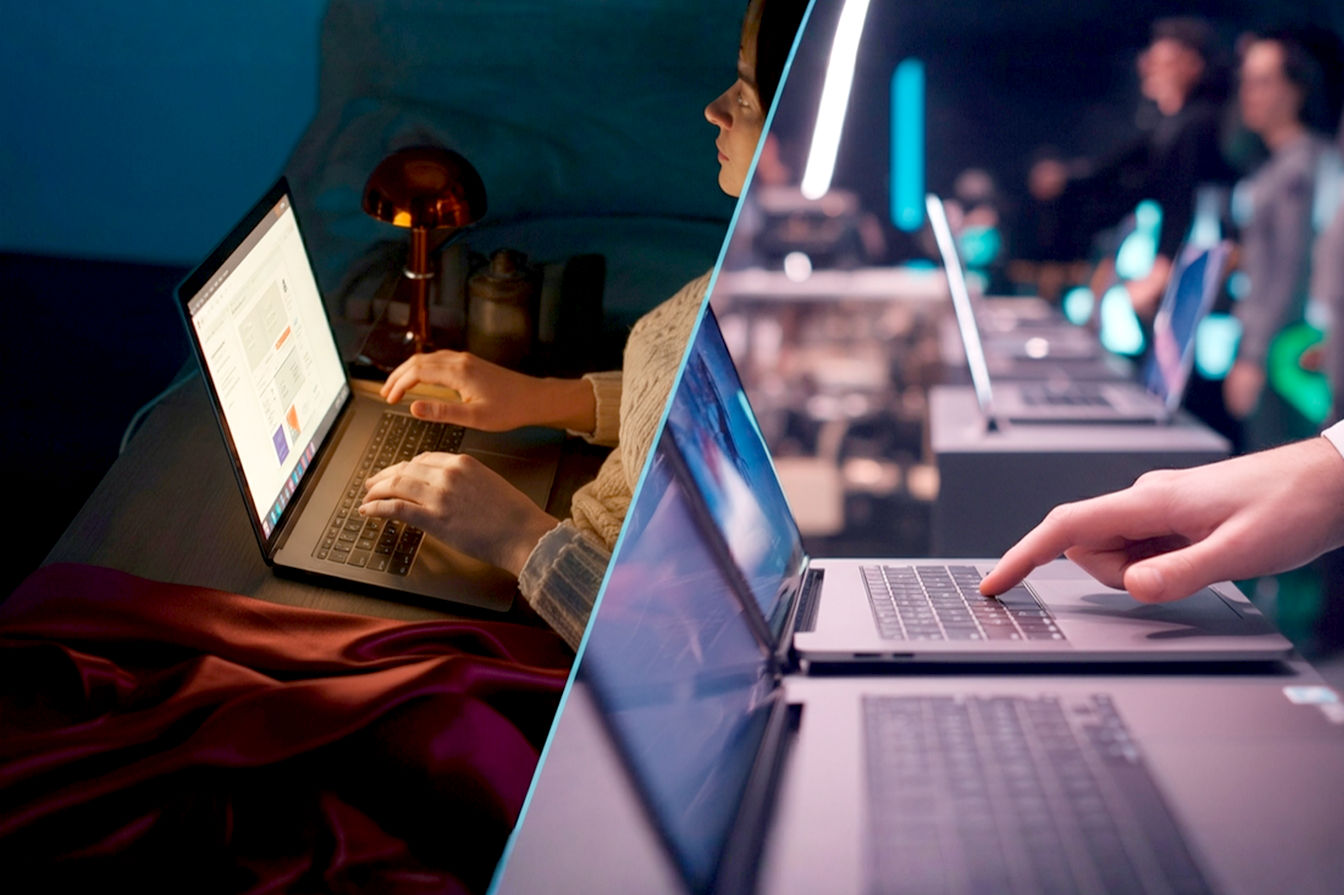This post may contain affiliate links. If you make a purchase through these links, we may earn a commission at no additional cost to you.
Choosing a new laptop can feel overwhelming. You want something that looks great, but it also needs to handle everything you throw at it, from schoolwork and creative projects to gaming and streaming. For many, the sleek, clean look of a white laptop is incredibly appealing. It stands out from the sea of silver and black devices. But finding a white laptop that doesn’t compromise on power can be tricky. This guide will walk you through everything you need to know to find that perfect machine – one that’s as stylish on the outside as it is powerful on the inside. We’ll cover why white laptops are popular, what to look for in terms of design and build, and how to make sure you get the performance you need for your specific tasks.
Why Choose a White Laptop? It’s More Than Just a Color
White laptops have a certain appeal. They often look modern, clean, and minimalist. For some, it’s a fashion statement, an extension of their personal style. A white device can feel fresh and unique compared to the more common dark or metallic finishes.
Beyond just looking good, the color white can influence how we perceive a device. It often suggests simplicity and elegance. In a workspace, a white laptop can contribute to a bright, uncluttered environment. For content creators, the aesthetic of their tools can be important, and a white laptop fits well into many modern studio setups. It reflects light differently than darker colors, which can even make it feel cooler to the touch, though this is more about perception than actual thermal performance in most cases. Ultimately, choosing a white laptop is a personal preference, driven by the desire for a device that looks as good as it performs.
Style Considerations: The Look and Feel Matters
When you’re focused on style, the specific shade of white, the materials used, and the overall design are crucial. Not all white laptops are created equal. Some might be a bright, stark white, while others have a softer, almost creamy tone. The finish – matte or glossy – also dramatically changes the look and feel.
Materials and Finishes: What Your Laptop is Made Of
The material used for the laptop’s chassis (the main body) impacts both its durability and its aesthetic. Common materials include plastic, aluminum, and magnesium alloy.
- Plastic: Often used in more budget-friendly laptops, plastic can be molded into various shapes and textures. While durable enough for everyday use, it might not feel as premium as metal. White plastic can sometimes show scuffs or discoloration over time if not cared for properly. However, advancements in plastic finishes have led to more resilient and attractive options. A good quality plastic can still provide a solid feel and a clean white look.
- Aluminum: Many premium white laptops use aluminum. This metal is lightweight yet strong, giving the laptop a solid, high-quality feel. Aluminum is also excellent at dissipating heat, which can be a performance benefit. White aluminum finishes are typically achieved through anodization or painting. Anodized aluminum is particularly durable and resistant to scratches. It provides a smooth, cool-to-the-touch surface that feels distinctly premium.
- Magnesium Alloy: Even lighter and stronger than aluminum, magnesium alloy is often found in high-end or ultraportable white laptops. It offers excellent rigidity and heat dissipation properties. Like aluminum, it provides a premium feel. White finishes on magnesium alloy are usually painted or coated, requiring careful application to ensure durability and a consistent color. Devices made from magnesium alloy often feel incredibly light yet surprisingly sturdy.
The finish plays a big role too. A matte white finish is less prone to showing fingerprints and smudges, maintaining a clean look longer. It often has a soft, tactile feel. A glossy white finish, while visually striking and sometimes appearing brighter, will show fingerprints much more easily and can be reflective. Think about how you’ll use the laptop and where to decide which finish is right for you. A matte finish is generally more practical for daily use.
Design Elements: Beyond Just the Color
Beyond the main chassis color, look at the details. Are the bezels (the border around the screen) white, black, or another color? Do the keys on the keyboard match the white theme, or are they a contrasting color? What about the trackpad? These small design choices contribute significantly to the overall aesthetic. A truly minimalist white laptop might have white bezels and keys for a seamless look, while others might use black keys for contrast and readability. The placement of ports, vents, and speakers also affects the clean lines of the design. Pay attention to the hinge mechanism – is it bulky or sleek? Does it allow the screen to lay flat or rotate for 2-in-1 functionality? These design elements aren’t just about looks; they can impact usability and durability.
Performance Considerations: Powering Your Tasks
A stylish white exterior is great, but the laptop also needs to perform. What you plan to do with your laptop will determine the level of performance you need. Are you just browsing the web and checking email, or are you running demanding software for video editing, 3D modeling, or playing the latest games?
The Core Components: CPU, GPU, RAM, and Storage
The heart of any laptop’s performance lies in its main components: the CPU, GPU, RAM, and storage drive. Understanding what each does is key to choosing the right machine.
- CPU (Central Processing Unit): This is the laptop’s brain. It handles most of the calculations and tasks required to run the operating system and applications. For basic tasks like web browsing, office work, and streaming, an Intel Core i3 or i5, or an AMD Ryzen 3 or 5 is usually sufficient. If you’re doing more demanding work like photo editing, coding, or running virtual machines, you’ll want an Intel Core i7 or i9, or an AMD Ryzen 7 or 9. For heavy-duty tasks like professional video editing or complex simulations, the higher-end processors offer significantly more processing power. The number of cores and threads, as well as clock speed, are technical specifications that indicate a CPU’s capability. More cores mean it can handle more tasks simultaneously, while higher clock speed means it can process data faster.
- GPU (Graphics Processing Unit): This component handles graphics and video output. For everyday use and streaming, the integrated graphics built into the CPU are fine. But if you’re gaming, video editing, or working with graphics-intensive applications, you need a dedicated or discrete GPU. NVIDIA GeForce RTX or GTX series and AMD Radeon RX series are common dedicated GPUs found in laptops. The model number (e.g., RTX 4070, RX 7800M) indicates its performance level; higher numbers generally mean better performance. A dedicated GPU has its own video memory (VRAM), which is essential for handling complex graphical tasks smoothly. For serious gaming or professional creative work, a powerful dedicated GPU is non-negotiable.
- RAM (Random Access Memory): Think of RAM as the laptop’s short-term memory. It stores data that the CPU is actively using, allowing it to access information quickly. More RAM means the laptop can handle more applications and tasks simultaneously without slowing down. 8GB of RAM is the minimum recommended for smooth multitasking in Windows or macOS. For more demanding use cases like gaming, video editing, or running multiple virtual machines, 16GB or even 32GB is highly recommended. The speed and type of RAM (e.g., DDR4, DDR5) also impact performance, with newer standards like DDR5 offering faster data transfer rates.
- Storage: This is where your operating system, applications, and files are stored long-term. There are two main types: HDDs (Hard Disk Drives) and SSDs (Solid State Drives). HDDs are older, slower, but offer more storage capacity for the price. SSDs are much faster, making your laptop feel snappier and reducing loading times significantly. Always prioritize an SSD for the main storage drive if performance is important. For technical users, the interface of the SSD (SATA vs. NVMe PCIe) matters, with NVMe PCIe SSDs offering dramatically faster read and write speeds compared to SATA SSDs. Storage capacity is also important – make sure you have enough space for your operating system, applications, and files. 256GB is a minimum, but 512GB or 1TB is better for most users.
Display Quality: Seeing is Believing
The display is your window into the laptop. Its quality significantly impacts your experience, especially for creative tasks or entertainment.
- Resolution: This refers to the number of pixels on the screen. Higher resolution means a sharper image. 1920×1080 (Full HD or 1080p) is standard. For sharper text and more detail, especially on larger screens, consider QHD (2560×1440) or 4K (3840×2160). Higher resolutions require more processing power from the GPU, so ensure your laptop can handle it if you choose a high-resolution display for gaming or demanding applications.
- Panel Type: The most common panel types are IPS (In-Plane Switching) and TN (Twisted Nematic). IPS panels offer better color accuracy and wider viewing angles, making them ideal for creative work and general use. TN panels are typically faster (lower response time), which is beneficial for fast-paced gaming, but they have poorer color reproduction and narrow viewing angles. For the best visual experience, especially if color accuracy matters, an IPS panel is usually preferred.
- Refresh Rate: This is how many times the screen updates per second, measured in Hertz (Hz). A standard refresh rate is 60Hz. For smoother motion, especially in gaming, higher refresh rates like 120Hz, 144Hz, or even 240Hz are desirable. A higher refresh rate makes gameplay look much smoother and can provide a competitive edge.
- Color Accuracy: Measured in terms of color space coverage (like sRGB, Adobe RGB, DCI-P3), this is crucial for photo and video editing. A display with high sRGB coverage (close to 100%) is good for general use and web content. For professional creative work, look for displays with high coverage of Adobe RGB or DCI-P3 color spaces.
- Brightness: Measured in nits, brightness determines how well you can see the screen in different lighting conditions. Higher nits mean a brighter screen, which is better for use outdoors or in brightly lit rooms. 300-400 nits is decent, while 500+ nits is considered very bright.
Battery Life: Power on the Go
A powerful laptop is less useful if it’s constantly tethered to a power outlet. Battery life varies greatly depending on the laptop’s components, screen brightness, and how you use it. Laptops with lower-power CPUs and integrated graphics generally have longer battery life than those with powerful dedicated GPUs and high-resolution, high-refresh-rate displays. Check reviews for real-world battery life estimates, as manufacturer claims are often based on specific, low-power usage scenarios. For technical users, battery capacity is measured in Watt-hours (Wh) or milliampere-hours (mAh), with higher numbers generally indicating a larger battery, though power consumption is the other half of the equation.
Cooling System: Keeping Things Cool Under Pressure
High-performance components generate heat. A good cooling system is essential to prevent the laptop from overheating, which can lead to performance throttling (slowing down) and potentially damage components over time. Look for laptops with robust cooling solutions, often involving multiple fans and heat pipes. Gaming laptops and high-performance workstations typically have more advanced cooling systems than thin and light ultrabooks. Reviews often mention how well a laptop manages heat under load.
Balancing Style and Performance: Finding Your Sweet Spot
The challenge is finding a white laptop that looks great and has the power you need without breaking the bank. Often, laptops that prioritize a slim, stylish design might compromise slightly on performance or cooling compared to bulkier, performance-focused machines. Conversely, a powerhouse laptop might not be available in a sleek white finish.
Consider your primary use case. If you need a laptop primarily for everyday tasks and want it to look good, you can prioritize style and a thinner, lighter design. An ultrabook with a capable mid-range CPU and integrated graphics in white might be perfect. If you need serious power for gaming or professional creative work, performance must be the priority. You’ll need a laptop with a powerful CPU and dedicated GPU. While fewer high-performance laptops are available in white, they do exist, often from brands known for gaming or creator-focused machines.
It’s a trade-off. A highly portable, super-thin white laptop might not have the thermal headroom for a top-tier gaming GPU. A powerful white gaming laptop might be heavier and thicker than a minimalist ultrabook. Decide which is more important for you: ultimate portability and sleekness, or raw processing and graphics power.
Top White Laptop Categories and Examples
White laptops are available across different categories, each catering to different needs and priorities.
White Ultrabooks: Sleek, Light, and Stylish
Ultrabooks are known for their thin and light designs, long battery life, and premium build quality. They are ideal for portability and everyday productivity tasks. White ultrabooks combine this portability with a clean, modern aesthetic.
- Examples: The Dell XPS 13 (occasionally available in white/platinum), certain configurations of the HP Spectre x360, and some models from Acer’s Swift or Asus’s Zenbook lines have been released in white. These often feature premium materials like aluminum and focus on a minimalist design. They typically come with Intel Core i5 or i7 processors and integrated graphics, which are sufficient for most users but not ideal for demanding gaming or heavy creative work.
White Gaming Laptops: Power with a Different Look
Gaming laptops are built for performance, featuring powerful CPUs, dedicated GPUs, and high-refresh-rate displays. Finding a white gaming laptop used to be rare, but several brands now offer white options, providing a refreshing alternative to the typical black or dark gray gaming aesthetic.
- Examples: The Razer Blade 15/16/17/18 (Mercury White edition), the Asus ROG Zephyrus G14/G15/G16 (certain white models), and some MSI or Gigabyte Aorus models. These laptops pack serious hardware like Intel Core i7/i9 or AMD Ryzen 7/9 processors and NVIDIA GeForce RTX or AMD Radeon RX dedicated graphics cards. Their cooling systems are more robust to handle the heat generated by these components. While still powerful, the white versions often maintain a slightly cleaner look compared to their more aggressively styled black counterparts.
White 2-in-1 Laptops: Versatility in White
2-in-1 laptops offer the flexibility of switching between a traditional laptop mode and a tablet mode, often with a touchscreen and stylus support. White 2-in-1s combine this versatility with a clean, modern look.
- Examples: Certain configurations of the Microsoft Surface Laptop Studio or Surface Pro, HP Spectre x360, and Lenovo Yoga series. These vary widely in terms of performance, from models suitable for note-taking and light tasks to more powerful versions capable of handling creative applications. The design often focuses on a robust but flexible hinge mechanism and a sleek profile in both laptop and tablet modes.
Other White Laptop Options
Beyond these main categories, you can find white options in standard clamshell laptops for general use, and sometimes even in mobile workstations, though white is less common in the latter category which prioritizes raw power and durability. Brands like Acer, HP, Dell, Asus, and even Apple (though less common recently with pure white MacBooks) have offered white laptops across various price points and performance tiers.
Maintenance and Care for Your White Laptop
One common concern with white electronics is how well they hold up over time and if they show dirt easily. While white can show certain types of marks more than black or silver, with proper care, a white laptop can stay looking new for years.
Keeping it Clean: Tips and Tricks
Regular cleaning is key. Use a microfiber cloth to gently wipe down surfaces to remove dust and fingerprints. For stubborn marks, dampen the cloth slightly with water or a screen cleaner specifically designed for electronics. Avoid harsh chemicals or abrasive materials that can damage the finish. Pay attention to the keyboard and trackpad where oils from your skin can accumulate. Compressed air can help remove dust from between the keys.
Protecting the Finish: Preventing Scratches and Discoloration
Be mindful of where you place your laptop. Rough surfaces can scratch the finish, especially on metal chassis. Using a laptop sleeve or case when transporting it is highly recommended. Avoid eating or drinking directly over your laptop to prevent spills and stains. Sunlight can potentially cause some white plastics to yellow over time, though this is less of a concern with modern, high-quality materials and finishes. Store your laptop in a cool, dry place when not in use.
Handling with Care: Avoiding Dents and Scuffs
Regardless of color, handle your laptop carefully to avoid dropping it or bumping it against hard surfaces. While metal chassis offer more protection than plastic, they can still dent. Treat your white laptop as the premium device it is, and it will maintain its appearance much longer.
Future Trends in Laptop Design and Color
The trend towards more diverse laptop aesthetics seems likely to continue. As manufacturing processes improve, offering a wider range of colors and finishes becomes easier for manufacturers. We might see more white options, perhaps even different shades or textures of white, becoming available across more laptop categories, including high-performance and business-focused models.
Materials technology is also advancing. We could see new composite materials or surface treatments that offer enhanced durability, scratch resistance, and stain resistance, making white laptops even more practical for everyday use. The integration of subtle design elements, like hidden vents or seamless port integration, might also become more common, further enhancing the clean look that white laptops embody. As consumers continue to value personalization and style, manufacturers will likely respond by offering more choices beyond the traditional silver, gray, and black.
Conclusion: Finding Your Perfect White Companion
Finding the perfect white laptop is about balancing your desire for a specific aesthetic with your need for performance. Start by determining your primary use case – what tasks will you perform most often? This will help you understand the level of CPU, GPU, RAM, and storage you require.
Next, consider the style elements that are important to you: the specific shade of white, the finish (matte or glossy), and the materials used in the build. Read reviews to get a sense of the build quality and how well the white finish holds up over time. Look at laptops within your required performance tier that are available in white. Don’t be afraid to compare specs and read detailed reviews that test performance under load and evaluate the cooling system.
Remember that a white laptop requires a little extra care to keep it looking its best. Regular cleaning and careful handling will ensure its stylish appearance lasts. Whether you need a lightweight ultrabook for on-the-go productivity, a powerful machine for creative work, or a high-performance rig for gaming, there’s likely a white laptop out there that meets your needs. By considering both style and performance carefully, you can find a machine that not only handles all your tasks with ease but also looks fantastic doing it. Your perfect white laptop is waiting.