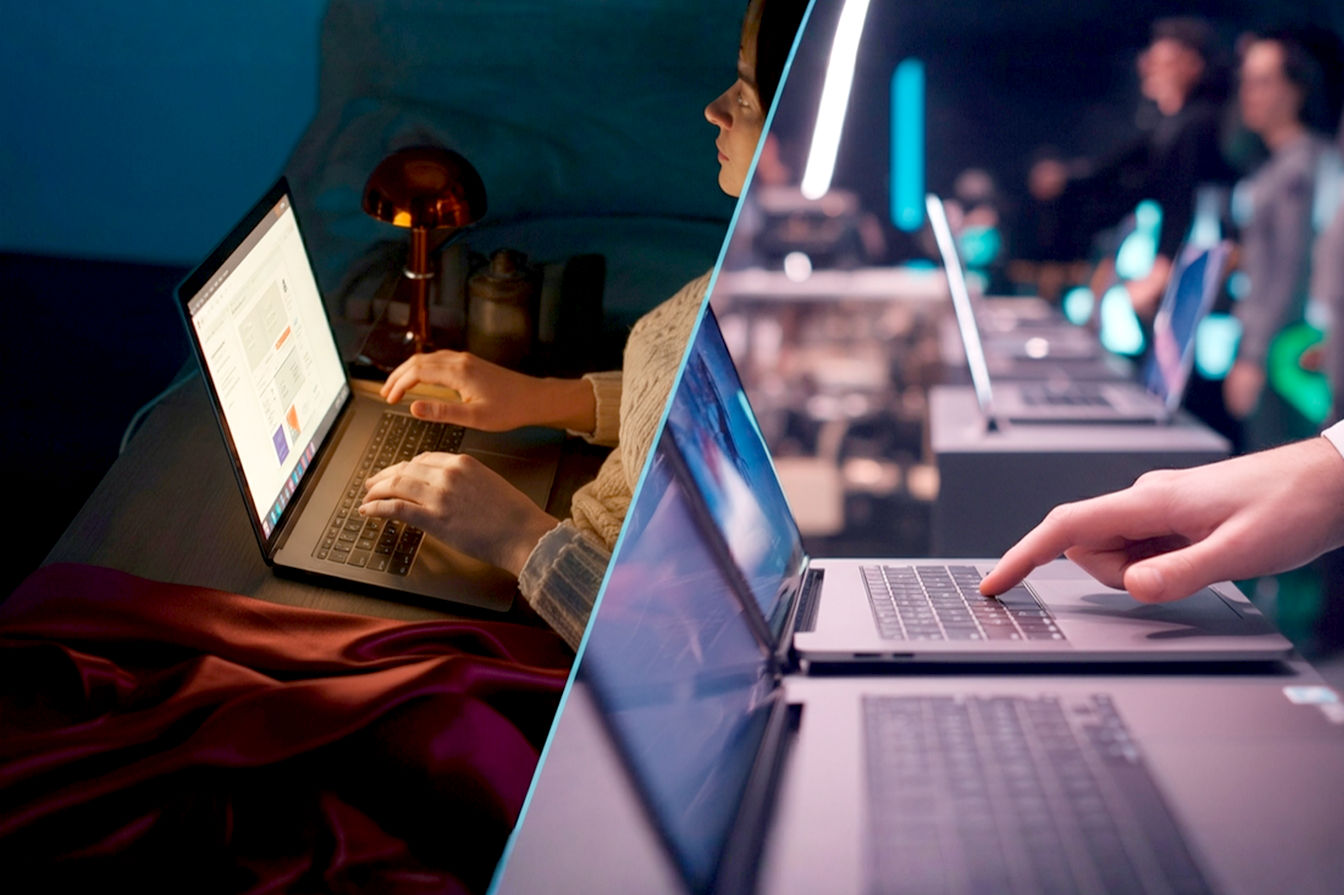This post may contain affiliate links. If you make a purchase through these links, we may earn a commission at no additional cost to you.
Choosing the right laptop is one of the most important decisions a graphic designer can make. Your computer isn’t just a tool; it’s your primary workspace, your digital canvas, and the engine that powers your creativity. The wrong machine can lead to frustrating slowdowns, inaccurate colors, and hinder your ability to work efficiently. But with so many options out there, how do you figure out which laptop is truly the best for your specific needs?
This guide is designed to cut through the confusion. We’ll break down the essential components, explain why they matter for graphic design tasks, and help you understand what to look for when you’re ready to invest in your creative future. By the end of this article, you’ll have a clear roadmap to finding a laptop that not only meets your current needs but also supports your growth as a designer.
Why the Right Laptop Matters So Much for Graphic Design
Think about what graphic designers actually do. We work with complex software like Adobe Photoshop, Illustrator, InDesign, After Effects, and sometimes 3D programs. These applications aren’t like word processors; they demand significant processing power, lots of memory, fast storage, and accurate displays.
Using an underpowered laptop for graphic design is like trying to paint a mural with a tiny brush designed for watercolors. You can do it, but it’s going to take forever, be incredibly frustrating, and you might not get the results you want. Slowdowns when applying filters, choppy previews of animations, files that take ages to save, and colors that look different on screen than they do in print are all common problems caused by inadequate hardware.
A powerful, well-suited laptop allows you to:
- Work Faster: Complex tasks like rendering effects, manipulating large images, or exporting files happen much quicker. This means less waiting and more creating.
- Multitask Seamlessly: Designers often have multiple demanding applications open at once. Enough RAM and a capable processor let you switch between Photoshop, Illustrator, and your web browser without your machine grinding to a halt.
- Handle Large, Complex Files: High-resolution images, multi-layered Photoshop documents, and intricate vector graphics require significant resources. The right laptop handles these with ease.
- See Accurate Colors: For print design, branding, or web design where color consistency is key, a display that accurately represents colors is non-negotiable.
- Stay Portable (If Needed): Many designers need the flexibility to work from client sites, co-working spaces, or while traveling. A good design laptop balances performance with portability.
Investing in a capable machine isn’t just buying a gadget; it’s investing in your productivity, your workflow, and the quality of your creative output.
Key Components: What to Look For (Core Specs Explained)
Understanding laptop specifications can feel overwhelming, but for graphic design, certain components are far more critical than others. Let’s break down the core elements you need to pay attention to.
The Processor (CPU): The Brains of the Operation
The Central Processing Unit, or CPU, is often called the “brain” of the computer. It performs most of the calculations and runs the instructions for your software. For graphic design, a powerful CPU is essential for many tasks, especially those that aren’t heavily reliant on the graphics card, like organizing layers, running scripts, or performing many general operations within design software.
What it does for design tasks: The CPU’s speed and core count directly impact how quickly your software responds, how fast filters are applied (especially older ones not optimized for GPU acceleration), and how smoothly you can multitask. When you’re opening large files, saving complex projects, or running multiple applications, your CPU is working hard.
Cores, Clock Speed, Generations: Processors aren’t just one single unit; they have cores. Think of cores as individual mini-processors within the main chip. More cores generally mean the CPU can handle more tasks simultaneously.
- Cores: Modern CPUs have multiple cores (e.g., 4, 6, 8, 10, or more). Some cores are designed for high performance, while others are more efficient for background tasks. Software that is “multi-threaded” can effectively use multiple cores to speed up tasks. Many professional design applications are increasingly optimized for multi-core processors.
- Clock Speed: Measured in Gigahertz (GHz), clock speed indicates how many cycles the CPU can execute per second. A higher clock speed generally means faster performance on single-threaded tasks or tasks that only use a few cores.
- Generations: CPU technology improves rapidly. Newer generations (like Intel’s 13th or 14th Gen Core processors, or AMD’s Ryzen 7000 series) are typically more powerful and energy-efficient than older ones, even if they have similar core counts or clock speeds on paper. Always look for the latest or second-latest generation you can afford.
Simplified Explanation: The CPU is like the main engine. More cores let it do more things at once, and a higher clock speed lets it do individual things faster. Newer engines are just better overall.
Technical Detail: Modern CPUs from Intel (Core i5, i7, i9, and Xeon) and AMD (Ryzen 5, 7, 9, and Threadripper) use complex architectures with varying numbers of high-performance cores and high-efficiency cores (like Intel’s P-cores and E-cores). Performance on specific design tasks can depend on how well the software is optimized to utilize these different core types. For most graphic design work, a good balance of high clock speed and a decent number of performance cores is ideal. An Intel Core i7 or AMD Ryzen 7 (or higher) from a recent generation is a strong starting point.
Recommended CPUs: Look for at least an Intel Core i5 or AMD Ryzen 5 from a recent generation. For smoother performance with larger files and more complex projects, aim for an Intel Core i7/i9 or AMD Ryzen 7/9. If you’re doing heavy video editing, 3D rendering, or complex motion graphics alongside graphic design, a higher core count in an i9 or Ryzen 9 will be beneficial.
The Graphics Card (GPU): Powering Visuals
While the CPU is the brain, the Graphics Processing Unit (GPU) is the visual powerhouse. It’s specifically designed to handle tasks related to rendering images, videos, and animations. Modern design software relies heavily on the GPU for accelerating many common operations.
What it does for design tasks: The GPU is crucial for tasks like zooming and panning smoothly in large documents, applying complex filters and effects in real-time, rendering 3D elements, and working with video timelines in applications like After Effects or Premiere Pro. Without a capable GPU, these tasks can become slow and choppy.
Integrated vs. Dedicated Graphics: This is a key distinction.
- Integrated Graphics: These are graphics chips built directly onto the CPU itself. They share system RAM with the CPU and are generally less powerful. They are fine for basic tasks and light graphic design but will struggle with complex projects and GPU-accelerated features. Examples include Intel UHD Graphics or Iris Xe Graphics, and AMD Radeon Graphics (on Ryzen APUs).
- Dedicated Graphics (or Discrete Graphics): These are separate chips with their own dedicated video memory (VRAM). They are significantly more powerful and essential for serious graphic design work, especially if you use programs like Photoshop, Illustrator (with complex effects), After Effects, Premiere Pro, or 3D software. Examples include NVIDIA GeForce RTX/GTX series, NVIDIA Quadro/RTX A-series (professional cards), and AMD Radeon Pro series.
Simplified Explanation: Integrated graphics are like a basic paintbrush built into the engine – okay for simple sketches. Dedicated graphics are a separate, powerful painting machine with its own dedicated paint supply – essential for detailed artwork and special effects.
Technical Detail: Dedicated GPUs have thousands of processing cores optimized for parallel tasks (doing many small calculations at once), which is perfect for rendering graphics. They also have dedicated high-speed VRAM (Video RAM), which allows them to quickly access and process textures, frames, and other visual data without relying on slower system RAM. The amount of VRAM is important – more VRAM allows the GPU to handle higher resolution textures and more complex scenes. For graphic design, aim for a dedicated GPU with at least 4GB of VRAM, though 6GB, 8GB, or more is highly recommended for complex work. NVIDIA GeForce RTX cards (like RTX 3050, 3060, 4050, 4060 and up) or AMD Radeon Pro cards are good options. Professional-grade cards like NVIDIA Quadro or RTX A-series offer certified drivers and enhanced reliability, which can be important in professional environments, but GeForce/Radeon cards are often sufficient and offer better performance for the price for many designers.
Recommended GPUs: For entry-level graphic design, a dedicated GPU like an NVIDIA GeForce GTX 1650 or RTX 3050 is a minimum. For smoother performance and access to more GPU-accelerated features, aim for an NVIDIA GeForce RTX 3060/4060 or higher, or equivalent AMD Radeon Pro graphics. If you work with 3D, video, or complex motion graphics, the most powerful GPU you can afford is often the best investment.
Random Access Memory (RAM): The Workspace
RAM is your computer’s short-term memory or workspace. It holds the data that your CPU and GPU are actively working on. The more RAM you have, the more applications you can run simultaneously and the larger and more complex files you can work with smoothly.
What it does: When you open a large image in Photoshop, edit a video timeline, or have multiple browser tabs open alongside your design software, that data is loaded into RAM. If you don’t have enough RAM, your computer has to constantly move data back and forth between the RAM and the slower storage drive (like an SSD), which significantly slows everything down. This is known as “swapping” or “paging” and is a major bottleneck.
How much RAM is needed:
- 8GB: This is the absolute minimum for basic graphic design tasks and light use of applications like Illustrator or InDesign with simple files. You will likely experience slowdowns and limitations, especially if you multitask. Not recommended for serious work.
- 16GB: This is the recommended minimum for most graphic designers. It allows you to run a couple of demanding applications simultaneously and work with reasonably sized files without constant slowdowns. It’s a good starting point for students or those just beginning professionally.
- 32GB or More: This is ideal for professional designers working with very large Photoshop files (gigabytes in size), complex illustrations with many layers, video editing, motion graphics, or 3D work. More RAM allows for much smoother multitasking and handling of massive datasets.
RAM types: Modern laptops typically use DDR4 or the newer, faster DDR5 RAM. While the type and speed of RAM can have a small impact on performance, the amount of RAM is usually the most critical factor for graphic design.
Simplified Explanation: RAM is like the size of your desk. More RAM means a bigger desk, so you can have more projects and tools spread out and ready to use instantly without having to put things away and get them back out constantly.
Technical Detail: RAM speed is measured in MHz (megahertz) or MT/s (megatransfers per second). Higher speed RAM can transfer data to and from the CPU faster, providing a small performance boost. However, having enough capacity is far more important than having the fastest possible RAM. For example, 16GB of standard DDR4 is much better for graphic design than 8GB of the fastest DDR5. Pay attention to whether the laptop’s RAM is upgradeable later, as this can save you money by allowing you to start with less and add more if needed.
Recommended RAM: Aim for 16GB as a minimum. If your budget allows, or if you anticipate working with very large files or video, 32GB or more is highly recommended and will significantly improve your workflow.
Storage: Speed and Space
Your laptop’s storage drive is where your operating system, applications, and all your project files are kept. For graphic design, both the speed and the capacity of your storage are important.
Why speed matters: A fast storage drive means your laptop boots up quickly, applications launch in seconds, and files open and save almost instantly. This dramatically improves your workflow and reduces frustrating waiting times.
SSD vs. HDD:
- Hard Disk Drive (HDD): This is older, slower technology that uses spinning magnetic platters. HDDs offer large capacities for a low price but are significantly slower than SSDs. They are not suitable as the primary drive for a graphic design laptop.
- Solid State Drive (SSD): This is modern, much faster technology that uses flash memory chips (like a large USB stick). SSDs have no moving parts, making them faster, more durable, and more energy-efficient than HDDs.
Simplified Explanation: An HDD is like finding a file in a massive physical archive – you have to search for it. An SSD is like having everything instantly available on your desk.
Technical Detail: There are different types of SSDs, primarily differing in how they connect to the motherboard and their speed. SATA SSDs are faster than HDDs but use the same older connection. NVMe SSDs use a newer, much faster connection (PCIe) and offer dramatically higher read and write speeds – often 3 to 10 times faster than SATA SSDs. For a graphic design laptop, an NVMe SSD is highly recommended as the primary drive for the operating system and applications.
Recommended Storage: Get a laptop with an NVMe SSD as the main drive. Don’t settle for an HDD or even just a SATA SSD for your primary storage.
Minimum Capacity: Graphic design files can be very large. Aim for at least a 512GB NVMe SSD. 1TB or more is preferable if you plan to store many projects locally.
Considering external storage: Even with a large internal SSD, you’ll likely need external storage for backups, archiving old projects, or transferring files. Fast external SSDs (connected via USB-C/Thunderbolt) are a great option for this.
The Display: Your Canvas
For graphic designers, the display is arguably the most critical component after the core processing power. It’s where you see your work, and its quality directly impacts your ability to make accurate creative decisions, especially regarding color.
Why screen quality is paramount: A screen with poor color accuracy can show you colors that aren’t true to life. This means the vibrant red you see on your screen might print as a muddy orange, or the specific shade of blue you chose for a logo looks completely different on a client’s monitor. This can lead to frustrating revisions and inconsistent results. Resolution and size affect your workspace and how much detail you can see.
Color Accuracy Explained: Displays reproduce colors by mixing red, green, and blue light. Different displays can show a different range or gamut of colors. This range is often described using color spaces like sRGB, Adobe RGB, and DCI-P3.
- sRGB: This is the standard color space for the web and most digital content. A display that covers 100% of the sRGB gamut can accurately show all the colors typically used online. This is the minimum you should look for.
- Adobe RGB: This is a wider color space, particularly important for print design, as it includes colors achievable by CMYK printers that are outside the sRGB gamut. A display covering a high percentage of Adobe RGB (e.g., 90-100%) is valuable if you do a lot of print work.
- DCI-P3: This color space is commonly used in digital cinema and is becoming increasingly relevant for HDR content and modern displays, including many Apple products. It offers a wide gamut, often overlapping significantly with Adobe RGB in certain areas.
Simplified Explanation: Color accuracy is about making sure the colors you see on your screen are the real colors. Different color spaces are like different boxes of crayons – some have a wider range of colors than others. You want a screen that can show you the colors you actually need for your work.
Technical Detail: Display quality is measured by more than just color space coverage. Delta E (ΔE) is a metric used to quantify the difference between a displayed color and its true value; a lower Delta E value (ideally <2) indicates better color accuracy. Look for laptops that specify color gamut coverage (e.g., 100% sRGB, 95% Adobe RGB) and ideally mention factory calibration or a low Delta E.
Resolution: This refers to the number of pixels on the screen (e.g., 1920×1080 for Full HD, 3840×2160 for 4K/UHD). A higher resolution means more pixels, resulting in a sharper image and more screen real estate.
- Full HD (1920×1080): This is the minimum resolution you should consider. While usable, it can feel cramped when working with complex layouts or large images, requiring more zooming and panning.
- 4K/UHD (3840×2160) or higher: These resolutions offer significantly more workspace and much sharper detail. This is a major advantage for graphic design, allowing you to see more of your canvas or timeline at once and appreciate fine details without zooming in excessively. High-resolution screens also make text and UI elements look much crisper.
Screen Size: Laptop screens typically range from 13 inches to 17 inches.
- 13-14 inches: Highly portable, great for working on the go, but the smaller screen can feel restrictive for detailed design work. Often paired with lower-power components for better battery life.
- 15-16 inches: A popular balance between portability and workspace. Offers enough screen real estate for comfortable work while still being reasonably easy to carry. Often available with powerful components.
- 17 inches: Offers the largest workspace, great for detailed work without an external monitor. Less portable and often found in more powerful, heavier laptops.
Panel Type: For graphic design, an IPS (In-Plane Switching) panel is highly recommended. IPS panels offer excellent color accuracy and wide viewing angles, meaning the colors don’t distort when you look at the screen from the side. Avoid TN (Twisted Nematic) panels, which have poor viewing angles and color reproduction.
Brightness and Contrast: A bright screen (measured in nits) is easier to use in well-lit environments. Good contrast helps differentiate between shades and tones. Look for a screen with at least 300 nits of brightness, though 400-500 nits or more is better, especially if you work near windows or outdoors.
Recommended Display: Prioritize color accuracy (100% sRGB minimum, higher for print/video). Aim for a resolution of at least Full HD, but strongly consider 4K or higher if your budget allows. Choose an IPS panel. A 15-16 inch screen offers a good balance for most.
Operating System: Mac vs. Windows
The perennial debate! Both macOS and Windows are capable operating systems for graphic design, and the choice often comes down to personal preference, budget, and ecosystem compatibility.
Ecosystem differences: Apple’s macOS is known for its user-friendly interface, strong integration between Apple devices, and generally consistent hardware quality. Windows offers a much wider range of hardware options from various manufacturers, often at more competitive price points, and greater flexibility in terms of software and hardware compatibility.
Software compatibility: For the most part, all major graphic design software (Adobe Creative Suite, Affinity Photo/Designer/Publisher, CorelDRAW, etc.) is available on both platforms. There might be minor differences in features or performance depending on the specific software version and hardware, but you won’t be locked out of essential tools based on your OS choice.
User interface and workflow: macOS has a reputation for being intuitive and aesthetically pleasing, which some designers appreciate. Windows offers a more traditional desktop experience with extensive customization options. Neither is definitively “better” for design; it’s about what you’re comfortable with and what fits your workflow.
Cost and hardware options: This is where Windows typically has an advantage. Because many manufacturers produce Windows laptops, you can find options at almost every price point and configuration imaginable. Apple’s hardware, while high-quality, tends to be more expensive, and there are fewer models to choose from.
Making the choice based on needs:
- Choose Mac if: You are already invested in the Apple ecosystem (iPhone, iPad, etc.), prefer the macOS interface, value strong resale value, and your budget allows for Apple’s premium pricing. MacBooks, particularly the MacBook Pro models with Apple Silicon (M1, M2, M3 series chips), offer excellent performance, power efficiency, and often industry-leading displays.
- Choose Windows if: You need a wider range of hardware options and price points, require compatibility with specific Windows-only software or peripherals, prefer the Windows interface, or want the ability to customize or upgrade components (though laptop upgradeability is often limited). You can find incredibly powerful Windows laptops from brands like Dell, HP, Lenovo, Asus, Razer, and more, often offering comparable or even superior performance to MacBooks at certain price points, especially in the high-end gaming laptop space (which often have powerful GPUs suitable for design).
Ultimately, you can be a highly successful graphic designer on either platform. Focus on getting the right specs for your work, regardless of the logo on the lid.
Connectivity: Ports and Wireless
Your laptop needs to connect to the outside world – external monitors, drawing tablets, external hard drives, card readers, and the internet. The available ports and wireless capabilities are important for a smooth workflow.
Essential ports:
- USB-A: The traditional rectangular USB port. Still useful for connecting older peripherals like mice, keyboards, or USB drives.
- USB-C / Thunderbolt: This is the modern, versatile port. USB-C can be used for charging, connecting external displays, transferring data, and connecting various peripherals. Thunderbolt (often using the USB-C connector) is an even faster standard developed by Intel (now an open standard) that offers extremely high data transfer speeds and the ability to daisy-chain multiple devices (like monitors or external GPUs) through a single port. Thunderbolt 3, 4, or USB4 are highly desirable for connecting high-speed external SSDs, multiple 4K monitors, or docking stations.
- SD Card Reader: Absolutely essential if you work with photos taken on a digital camera. An integrated SD card reader saves you from needing a separate dongle. Look for a full-size SD card reader if possible, as microSD requires an adapter.
- HDMI or DisplayPort: Needed to connect external monitors. USB-C/Thunderbolt can often output video as well, but dedicated video ports can be convenient.
Why specific ports matter for peripherals: A good selection of ports means you can connect all your essential tools – like a Wacom tablet, an external color-accurate monitor, or a fast external backup drive – without needing a collection of adapters and dongles. While USB-C hubs exist, relying on them constantly can be cumbersome.
Wireless standards:
- Wi-Fi 6 (802.11ax) or Wi-Fi 6E: The latest Wi-Fi standards offer faster speeds and better performance in congested wireless environments compared to older Wi-Fi 5 (802.11ac). Important for quickly downloading assets or uploading finished work.
- Bluetooth: Useful for connecting wireless mice, keyboards, headphones, and other peripherals. Bluetooth 5.0 or newer offers better range and reliability.
Recommended Connectivity: Look for at least one or two USB-A ports, multiple USB-C ports (ideally supporting Thunderbolt 4 or USB4 for maximum versatility), and a built-in SD card reader. Wi-Fi 6/6E is a plus.
Keyboard and Trackpad: Input Methods
While you might use a drawing tablet or external mouse for detailed work, the built-in keyboard and trackpad are still important for general navigation, typing, and quick edits.
Importance for workflow: A comfortable keyboard with good key travel and a responsive, accurate trackpad can make a big difference in your day-to-day interactions with the laptop. You’ll be typing file names, using keyboard shortcuts, and navigating menus constantly.
Comfort and responsiveness: Try to get a feel for the keyboard and trackpad if possible before buying. Look for a keyboard that doesn’t feel cramped and has keys that aren’t too shallow or too stiff. The trackpad should be smooth, accurate, and support multi-touch gestures.
Considering external peripherals: Many graphic designers prefer using an external mouse for precision work and often a dedicated drawing tablet (like a Wacom Intuos or Cintiq, or alternatives from Huion or XP-Pen) for drawing, painting, and photo retouching. If you plan to use these regularly, the quality of the built-in keyboard and trackpad might be less critical, but they are still important for when you’re working away from your desk.
Battery Life and Portability: Working On the Go
If you need to work outside your home or office, battery life and portability become key considerations.
Balancing power and battery life: Unfortunately, there’s often a trade-off. Laptops with powerful CPUs and dedicated GPUs tend to consume more power and therefore have shorter battery lives than less powerful machines. Manufacturers are getting better at power management, especially with advancements like Apple Silicon, but it’s still a factor.
Weight and form factor: A 17-inch powerhouse laptop might offer a great workspace, but it will likely be heavy and bulky to carry around regularly. A 13 or 14-inch laptop is much more portable but sacrifices screen size and potentially performance. Consider how often you’ll be moving your laptop and how much weight you’re comfortable carrying.
Importance for freelance or mobile designers: If you frequently meet clients, work from coffee shops, or travel, a laptop with good battery life (aim for 8+ hours of realistic usage) and a manageable weight (under 4-5 pounds) is crucial. If your laptop primarily stays on a desk and is always plugged in, battery life is less of a concern.
Budget Considerations: Getting the Most for Your Money
Graphic design laptops can range from under $1000 to well over $3000. Setting a realistic budget and understanding where to prioritize your spending is key.
Setting a realistic budget: Look at your financial situation and determine how much you can comfortably spend. Remember that this is an investment in your career or hobby. While you don’t need the absolute top-of-the-line machine to start, buying something too cheap will likely lead to frustration and the need to upgrade sooner.
Prioritizing components based on workflow:
- If you primarily work with vector graphics (Illustrator) and layout (InDesign), the CPU and RAM are very important, and a good screen is crucial. A mid-range dedicated GPU might be sufficient.
- If you do a lot of photo editing (Photoshop), you need a strong CPU, plenty of RAM (16GB+), a good dedicated GPU, and a color-accurate display.
- If you work with video editing, motion graphics (After Effects), or 3D, you need the most powerful CPU and GPU you can afford, plus lots of RAM (32GB+) and fast storage.
Entry-level vs. Mid-range vs. High-end options:
- Entry-Level (Under $1000-1200): You might find laptops with decent CPUs and 16GB of RAM, but you’ll likely have to compromise on the GPU (often integrated or a very basic dedicated card) and screen quality (lower resolution or less color accuracy). These are suitable for students or light design work but will struggle with complex projects.
- Mid-Range ($1200 – $2000): This is often the sweet spot for many designers. You can find laptops with powerful Intel Core i7 or AMD Ryzen 7 processors, 16GB (and sometimes 32GB) of RAM, capable dedicated GPUs (like an RTX 3060/4060), fast NVMe SSDs, and good quality displays (often 100% sRGB, sometimes higher resolution).
- High-End ($2000+): These laptops offer the best performance with top-tier CPUs (i9, Ryzen 9), 32GB+ RAM, powerful GPUs (RTX 3070/4070 and up, or professional equivalents), large and fast SSDs, and premium, color-accurate, high-resolution displays. These are built for demanding professional workflows.
Refurbished or older models? Buying a refurbished laptop directly from the manufacturer or a reputable retailer can be a way to get a higher-spec machine for less money. Be cautious about buying used from individuals unless you can verify the condition. Older models (one or two generations old) can also offer good value, but check reviews to ensure they still meet current performance needs and that drivers are still supported.
Top Laptop Recommendations (Examples)
Instead of listing specific model numbers (which change frequently), let’s look at types and series that consistently offer configurations suitable for graphic design. Always check the specific specs of the model you’re considering, as configurations vary widely within a series.
High-End Powerhouses: These are built for demanding professionals who need the best performance and premium features.
- Apple MacBook Pro (14-inch, 16-inch): Particularly models with Apple Silicon Pro or Max chips. Known for exceptional performance per watt, long battery life, industry-leading displays (high resolution, excellent color accuracy – P3 gamut), and robust build quality. Less port selection on some models, and not user-upgradeable.
- Dell XPS 15/17: Consistently rated among the best Windows laptops. Offers powerful Intel Core i7/i9 processors, NVIDIA GeForce RTX dedicated graphics, up to 64GB RAM, fast NVMe SSDs, and stunning, color-accurate (often 100% Adobe RGB or DCI-P3), high-resolution (4K+) displays in a sleek, relatively portable form factor.
- HP Spectre x360 (15/16-inch): Often features premium build quality, powerful Intel processors, dedicated NVIDIA GeForce graphics, and vibrant, color-accurate OLED or IPS displays. Some models offer 2-in-1 functionality with pen support, which can be useful for digital art.
- Razer Blade 15/16/17: While marketed as gaming laptops, their focus on high-performance CPUs, powerful NVIDIA GeForce RTX GPUs, and excellent displays (often high refresh rate and good color accuracy) makes them very capable design machines. Can be more expensive and have shorter battery life than non-gaming equivalents.
- Lenovo Legion (select models) / ThinkPad P Series: Lenovo’s gaming (Legion) and mobile workstation (ThinkPad P) lines offer configurations with powerful processors and dedicated NVIDIA RTX (GeForce or professional RTX A-series) graphics, ample RAM, and good displays. The ThinkPad P series focuses on reliability and professional certifications.
Mid-Range Performers: Offering a great balance of performance, features, and price for most graphic designers.
- Dell Inspiron (select 5000/7000 series): Can be configured with Intel Core i5/i7 or AMD Ryzen 5/7 processors, 16GB RAM, dedicated NVIDIA GeForce graphics (like RTX 3050/4050), and decent quality displays. Good value, but check specific display specs carefully for color accuracy.
- HP Envy (select 15/17-inch models): Similar to Inspiron, offering configurations with capable processors, dedicated graphics, and often better build quality and displays than entry-level options.
- Lenovo Yoga (select Slim/Pro models): Known for sleek designs and often good displays. Higher-end configurations can include powerful processors and dedicated graphics suitable for design.
- Acer Swift X: Offers a good balance of performance and portability with AMD Ryzen processors and dedicated NVIDIA RTX graphics in a thin and light chassis.
Budget-Friendly Options: Suitable for students or those starting out with lighter design tasks. Compromises on performance, screen quality, or build are usually necessary.
- Acer Aspire 5/7 (specific configurations): Can be found with Intel Core i5 or AMD Ryzen 5 processors and sometimes a basic dedicated GPU (like MX series or older GTX). You’ll likely need to upgrade the RAM to 16GB yourself if it comes with 8GB. Screen quality is often basic (check sRGB coverage).
- Lenovo IdeaPad (select models): Similar to Acer Aspire, offering configurations that meet minimum requirements but require careful checking of specs, especially the display.
Remember to always read reviews focusing on performance for creative tasks and display quality before making a final decision.
Software Compatibility: Ensuring Your Tools Work
While most major design software is available on both Mac and Windows, it’s crucial to check the specific system requirements for the applications you use or plan to use.
Brief mention of popular software:
- Adobe Creative Cloud: Photoshop, Illustrator, InDesign, Premiere Pro, After Effects, etc. These are industry standards and often have specific hardware recommendations from Adobe.
- Affinity Suite: Affinity Photo, Designer, Publisher. Popular alternatives to Adobe with powerful features and often good performance on less expensive hardware.
- CorelDRAW Graphics Suite: Another long-standing vector graphics and illustration package.
- Blender, Cinema 4D, DaVinci Resolve: If you venture into 3D or advanced video editing, hardware requirements become even more demanding, particularly for the GPU and RAM.
Checking minimum and recommended system requirements: Every software developer lists the minimum and recommended hardware needed to run their applications.
- Minimum Requirements: This is the bare minimum to get the software to run. Performance will likely be poor.
- Recommended Requirements: This is the hardware configuration the developer suggests for a smooth and efficient experience. Aim to meet or exceed the recommended specs whenever possible.
Always check the developer’s website for the most up-to-date requirements for the latest version of your software. Don’t just meet the minimums; they are rarely sufficient for productive work.
Testing Before You Buy (If Possible): Hands-On Experience
If you have the opportunity, try to get hands-on with a laptop before purchasing, especially if you’re unsure about the keyboard, trackpad, or screen.
Checking the screen quality: Look at the screen from different angles to check for color shift (this is where IPS panels shine). If possible, view images with a wide range of colors to assess vibrancy and accuracy. Compare it side-by-side with another known good display if possible.
Keyboard feel, trackpad responsiveness: Type a few sentences, use some common keyboard shortcuts, and try navigating with the trackpad. Does the keyboard feel comfortable? Is the trackpad smooth and accurate?
Overall build quality: How does the laptop feel? Does it seem sturdy? Is there excessive flex in the screen or keyboard deck? While not directly impacting performance, build quality affects durability and the overall user experience.
Future-Proofing Your Investment: Longevity
Technology moves fast. While you can’t stop progress, you can make choices that ensure your laptop remains a capable tool for as long as possible.
Considering upgradeability (RAM, storage): Some laptops allow you to easily upgrade the RAM or replace the SSD later. This can be a cost-effective way to extend the life of your machine. You could buy a model with 16GB RAM and add another 16GB stick later when you need it, or start with a 512GB SSD and upgrade to a 1TB or 2TB drive down the line. Check reviews or the manufacturer’s specifications to see if components are user-upgradeable. Note that many thin and light laptops, especially MacBooks, have RAM and storage soldered directly to the motherboard and are not upgradeable.
Buying slightly above current needs: If your budget allows, consider getting slightly more RAM or a slightly more powerful CPU/GPU than you think you need right now. This buffer will help your laptop handle future software updates and more complex projects down the road without immediately feeling slow.
Conclusion
Choosing the best laptop for graphic design is a significant decision that impacts your daily work and creative potential. It’s not just about finding the most expensive or most powerful machine; it’s about finding the right balance of components that meets your specific needs and budget.
Prioritize the core components: a capable CPU, a strong dedicated GPU, sufficient RAM (16GB minimum, 32GB+ recommended), and a fast NVMe SSD. Pay close attention to the display – color accuracy is paramount. Decide between Mac and Windows based on your ecosystem preference and budget. Don’t forget essential connectivity like USB-C/Thunderbolt and an SD card reader.
Do your research, compare specifications carefully, read reviews from other creative professionals, and if possible, get hands-on with the laptop before you buy. By focusing on the key areas outlined in this guide, you can confidently select a laptop that will be a reliable and powerful partner in your graphic design journey for years to come. Happy designing!