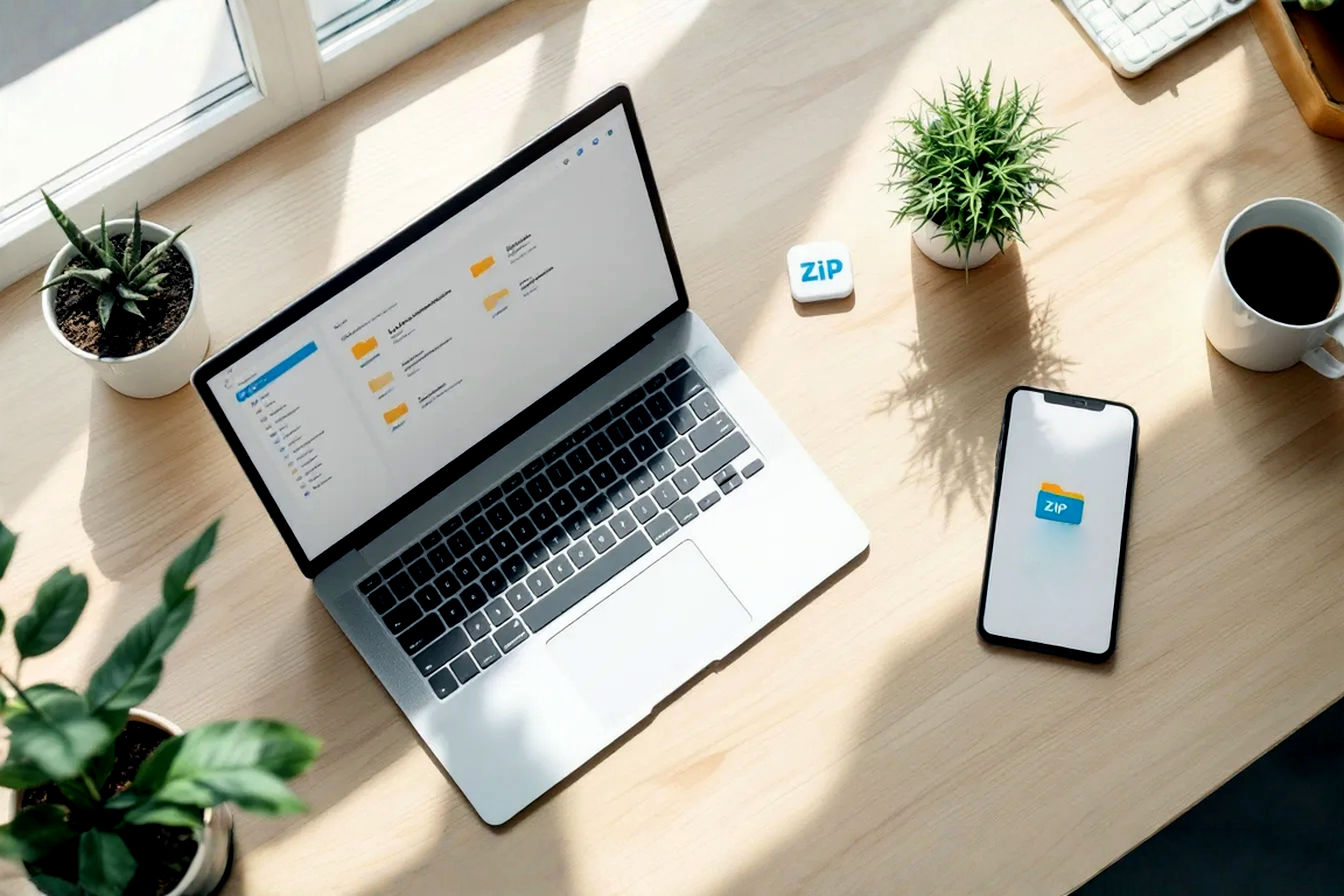This post may contain affiliate links. If you make a purchase through these links, we may earn a commission at no additional cost to you.
Data is king. From precious family photos and important financial documents to critical business files and creative projects, our lives are increasingly stored on computers, phones, and other devices. But what happens if that data suddenly vanishes? A hard drive crash, an accidental deletion, a malware attack, or even a physical disaster like a fire or flood can wipe out years of irreplaceable information instantly. That’s where backup software comes in – it’s your digital safety net.
Choosing the right backup solution can feel overwhelming. With so many options available, from free tools to sophisticated professional suites, how do you know which one is best for your needs? This comprehensive guide will walk you through everything you need to know. We’ll explore different types of backups, essential features to look for, the pros and cons of free versus paid software, and how to select the perfect tool to protect your valuable data. Let’s ensure your digital life is secure.
Understanding the Basics: What is Backup Software and Why Is It Essential?
At its core, backup software is a program designed to create copies of your data. These copies can then be used to restore your original files if they are lost or damaged. Think of it like making a photocopy of an important paper, but for your digital files.
But why is this so crucial? Data loss can happen in numerous ways, and it’s often unexpected:
- Hardware Failure: Hard drives and SSDs don’t last forever. They can fail without warning, taking all your data with them. This is one of the most common causes of data loss.
- Human Error: We all make mistakes. Accidentally deleting a file or an important folder is easier than you might think. Sometimes, these files can’t be recovered from the Recycle Bin or Trash.
- Software Corruption: Software bugs, operating system crashes, or even poorly timed updates can corrupt files, making them unreadable or unusable.
- Malware and Viruses: Ransomware, in particular, is a nasty threat. It encrypts your files and demands payment for their release. A clean backup is often the only way to recover without paying the ransom. Other viruses can delete or corrupt data.
- Physical Disasters: Fires, floods, power surges, and theft can lead to the complete loss of your devices and the data stored on them.
- Device Loss or Theft: Laptops get stolen, and phones get lost. If your data isn’t backed up elsewhere, it’s gone for good.
Without a reliable backup strategy managed by capable data backup solutions, you’re gambling with your digital assets. The consequences can range from personal heartbreak (losing cherished memories) to significant financial and operational disruption for businesses. Investing a little time and potentially money in backup software now can save you a world of trouble later.
Types of Backup: Understanding Your Options
Not all backups are created equal. Different backup methods serve different purposes and offer varying balances of speed, storage space, and restoration convenience. Understanding these types is key to choosing the right software and strategy.
Full Backup
- Simplified Explanation: A full backup is like making a complete copy of everything you’ve selected to back up, every single time. If you’re backing up your “Documents” folder, it copies every file in that folder.
- Technical Explanation: A full backup captures all data from the selected dataset (files, folders, or entire drives). Each full backup is a complete, self-contained copy. This makes restoration straightforward because you only need the latest full backup to recover everything. However, full backups consume the most storage space and take the longest to perform, especially for large datasets. They are often used as an initial baseline for other backup types.
Incremental Backup
- Simplified Explanation: An incremental backup only copies the files that have changed since the last backup was made, whether that last backup was a full one or another incremental one. It’s like only noting down the new things that happened today.
- Technical Explanation: After an initial full backup, an incremental backup only saves data that has been modified or newly created since the most recent backup job (full or incremental). This results in much smaller backup sizes and faster backup times compared to full backups. However, restoration is more complex. To restore fully, you need the last full backup and all subsequent incremental backups in the correct order. If any incremental backup in the chain is corrupted or missing, you might not be able to restore all your data.
Differential Backup
- Simplified Explanation: A differential backup copies all the files that have changed since the last full backup. It’s like keeping a running list of all changes made since you started a big project.
- Technical Explanation: After an initial full backup, a differential backup captures all data that has changed or been added since that last full backup. Each differential backup will grow larger over time as more changes accumulate since the last full. Backup times are longer than incrementals but shorter than fulls. Restoration is simpler than with incrementals: you only need the last full backup and the most recent differential backup. This offers a good balance between backup speed and restore simplicity.
Comparing Incremental vs. Differential Backups:
| Feature | Incremental Backup | Differential Backup |
|---|---|---|
| Backup Speed | Fastest (backs up least data) | Moderate (backs up more data over time) |
| Storage Used | Least (small, individual changes) | Moderate (grows until next full backup) |
| Restore Speed | Slowest (needs full + all incrementals) | Faster (needs full + last differential) |
| Complexity | Higher (more pieces to manage) | Lower (fewer pieces to manage) |
Most modern backup software will offer options for these types, allowing you to create a schedule that might involve a weekly full backup and daily incremental or differential backups.
Mirror Backup (and its relation to Synchronization)
- Simplified Explanation: A mirror backup creates an exact replica of your source data. If you delete a file from the source, it’s often deleted from the mirror backup too. It’s like having a perfect reflection.
- Technical Explanation: A mirror backup creates a direct copy of the selected files and folders, maintaining the same folder structure. Unlike compressed archive backups, files in a mirror backup are often directly accessible in their native format. The key characteristic is that it mirrors the source: if a file is deleted from the source, it’s typically deleted from the mirror during the next backup. This makes it different from true archival backups that preserve file versions.
- Synchronization: Mirror backups are very similar to file synchronization (like Dropbox or OneDrive, but often one-way for backup purposes). However, dedicated backup software might offer more robust options like versioning, which sync tools might not prioritize. It’s crucial to understand that synchronization is not a true backup against ransomware or accidental deletion if changes propagate immediately.
Synthetic Full Backup
- Simplified Explanation: This is a smarter way some backup tools create a new “full” backup without actually re-copying everything from your computer. It combines an old full backup with all the little changes made since.
- Technical Explanation: A synthetic full backup is an advanced technique where the backup software creates a new full backup by consolidating a previous full backup with subsequent incremental or differential backups on the backup server or storage media itself, without re-transferring all data from the source client. This reduces the load on the source system and network, while still providing the benefits of a fresh full backup for faster restores. This is more common in enterprise-grade solutions.
Image Backup (Disk Imaging) vs. File/Folder Backup
This is a crucial distinction in how backup software operates:
- File/Folder Backup:
- Simplified Explanation: This method copies specific files and folders you choose (e.g., “My Documents,” “Photos”).
- Technical Explanation: The software selectively copies individual files and their directory structures. It’s great for protecting user-generated data. Restoration typically involves restoring these specific files and folders to their original or a new location. Most cloud backup services primarily use this method.
- Image Backup (Disk Imaging / Bare-Metal Backup):
- Simplified Explanation: This takes a snapshot of your entire hard drive – including the operating system, applications, settings, and all your files. It’s like cloning your entire computer.
- Technical Explanation: Disk imaging creates a sector-by-sector copy of an entire hard drive partition or disk, including the operating system (OS), installed programs, system settings, drivers, and all data. The output is a single (or few) large image file(s). The primary advantage is the ability to perform a Bare-Metal Restore (BMR), which means you can restore your entire system to a new or repaired computer, even if the original hardware is completely different (with some driver considerations). This is invaluable for quick recovery from total system failure or when migrating to a new PC.
Most comprehensive backup software for Windows or backup software for Mac will offer both file/folder and disk imaging capabilities.
Backup Destinations: Where to Store Your Data Safely?
Choosing what to back up and how is only half the battle. You also need to decide where to store those precious backup copies. The main options are local, cloud, or a combination of both (hybrid).
Local Backup
Local backup means storing your backup data on a physical storage device that you control and keep nearby.
- Common Local Storage Devices:
- External Hard Disk Drives (HDDs): The most common and affordable option. Available in large capacities.
- External Solid State Drives (SSDs): Faster and more durable than HDDs, but more expensive per gigabyte.
- Network Attached Storage (NAS): A dedicated storage device connected to your network. It can be accessed by multiple computers and often includes features like RAID (Redundant Array of Independent Disks) for extra data protection against drive failure within the NAS itself.
- USB Flash Drives: Suitable for small, critical files, but not for full system backups due to limited capacity and durability.
- Pros of Local Backup:
- Speed: Backups and restores are generally much faster because data doesn’t travel over the internet.
- Control: You have physical control over your data and the backup device.
- No Internet Needed: You can back up and restore even without an internet connection.
- Cost: Often a one-time cost for the storage device (though devices can fail and need replacement).
- Cons of Local Backup:
- Vulnerability to Local Disasters: If your home or office suffers a fire, flood, or theft, your local backup could be destroyed or lost along with your primary computer.
- Risk of Device Failure: External drives can fail just like internal ones.
- Manual Effort (Potentially): You might need to remember to connect the drive (though most software automates this once set up).
- Not Ideal for Offsite Protection: Unless you physically take the drive offsite regularly.
Cloud Backup (Online Backup Services)
Cloud backup involves sending your data over the internet to be stored on remote servers owned and managed by a third-party service provider.
- How it Works: You install software from a cloud backup solution provider on your computer. This software encrypts your selected files and uploads them to the provider’s data centers.
- Pros of Cloud Backup:
- Offsite Protection: Your data is safe from local disasters like fires, floods, or theft. This is a major advantage.
- Accessibility: You can often access your files from anywhere with an internet connection.
- Automation: Most services run automatically in the background.
- Scalability: You can usually increase your storage space as needed (though often at a higher cost).
- Reduced Management: The provider handles server maintenance, hardware failures, etc.
- Cons of Cloud Backup:
- Speed: Initial full backups can take a very long time (days or even weeks) depending on your internet upload speed and the amount of data. Restores can also be slow.
- Internet Dependency: You need a stable internet connection for backups and restores.
- Cost: Typically involves a recurring subscription fee (monthly or annually). Costs can increase with more data or more devices.
- Security and Privacy Concerns: You’re entrusting your data to a third party. It’s crucial to choose a provider with strong encryption (end-to-end encryption with a private key you control is best) and a good reputation.
- Data Caps: Some internet service providers have data caps, which could be an issue with large cloud backups.
Hybrid Backup (The 3-2-1 Rule Explained)
For the most robust protection, experts recommend a hybrid backup approach. This combines local and cloud backups, often following the 3-2-1 backup rule:
- 3 Copies of Your Data: Your original data plus at least two backups.
- 2 Different Storage Media: Store your copies on at least two different types of storage (e.g., your computer’s internal drive, an external hard drive, a NAS, and cloud storage).
- 1 Copy Offsite: Keep at least one backup copy in a different physical location (cloud backup automatically achieves this).
Simplified Explanation of 3-2-1: Have your main files on your computer, one backup on an external drive at home, and another backup in the cloud.
Technical Explanation of 3-2-1: This strategy minimizes the risk of data loss from any single point of failure. If your computer fails, you have the local backup. If a local disaster strikes (fire, flood), your offsite cloud backup is safe. Many professional backup solutions are designed to facilitate a 3-2-1 strategy.
Key Features to Look for in Backup Software
When you’re choosing backup software, the sheer number of features can be daunting. Here are the most important ones to consider, ensuring you pick a tool that’s effective, secure, and easy to manage:
Ease of Use (User Interface, Setup)
- Simplified Explanation: The software should be easy to understand and use, even if you’re not a tech expert. Setting up your first backup shouldn’t require a computer science degree.
- Technical Explanation: Look for an intuitive User Interface (UI) with clear navigation and straightforward options. The initial setup process should be guided, perhaps with a wizard. Complicated software often leads to errors or abandoned backups. Check for clear dashboards that show backup status at a glance.
Automation and Scheduling
- Simplified Explanation: Good backup software should work automatically in the background without you having to remember to run it. You should be able to set it and forget it.
- Technical Explanation: The ability to schedule backups (e.g., daily, weekly, hourly, or even continuously) is critical. Continuous Data Protection (CDP) backs up files as soon as they are changed. Automation ensures consistency and removes the risk of human forgetfulness.
Backup Speed and Performance
- Simplified Explanation: The software shouldn’t slow down your computer too much while it’s backing up, and the backup process itself should be reasonably fast.
- Technical Explanation: Efficient software utilizes system resources wisely, minimizing impact on computer performance during backup operations. Look for features like block-level copying (only backing up the changed parts of files) and adjustable CPU/bandwidth throttling. Initial full backups will always take longer, but subsequent incremental/differential backups should be swift.
Restore Options and Speed
- Simplified Explanation: Getting your files back should be quick and easy. You should be able to restore individual files or your entire system if needed.
- Technical Explanation: The software should offer flexible restore options:
- Granular Restore: The ability to restore specific files or folders.
- Full System Restore: For image backups, the ability to restore the entire system.
- Point-in-Time Recovery: Restoring files as they existed on a specific date/time.
- Restore speed is crucial, especially in a disaster. Local restores will always be faster than cloud restores.
Versioning (File History)
- Simplified Explanation: If you accidentally save a bad change to a file or a file gets corrupted, versioning lets you go back to an older, good copy of that file.
- Technical Explanation: Versioning keeps multiple past versions of your files. This is invaluable for recovering from accidental modifications, corruption, or even ransomware attacks (as you can restore versions from before the attack). Check how many versions the software keeps and for how long (retention policy).
Encryption and Security
- Simplified Explanation: Your backed-up data should be scrambled (encrypted) so that only you can read it, especially if it’s stored in the cloud or on a portable drive.
- Technical Explanation: This is paramount, particularly for cloud backup.
- End-to-End Encryption (E2EE): Data is encrypted on your computer before it’s uploaded and remains encrypted on the backup servers. Only you have the decryption key.
- Private Encryption Key (PEK) / Zero-Knowledge: You set and manage your own encryption key. The backup provider cannot access your data. If you lose this key, your data is unrecoverable.
- Standard Encryption: At a minimum, AES 256-bit encryption is the standard for data at rest (on servers) and in transit (during upload/download).
- Two-Factor Authentication (2FA) for accessing your backup account is also a good security feature.
Compression and Deduplication
- Simplified Explanation: These features help save storage space by shrinking your backup files and avoiding storing multiple copies of the same data.
- Technical Explanation:
- Compression: Reduces the size of backup files, saving storage space and potentially speeding up uploads for cloud backups.
- Deduplication: Identifies and eliminates redundant data blocks or files. If you have multiple copies of the same large file in different folders, deduplication ensures only one copy is stored in the backup. This is more common in advanced/business solutions.
Operating System Compatibility
- Simplified Explanation: Make sure the software works with your computer’s operating system (like Windows, macOS, or Linux).
- Technical Explanation: Verify that the software supports your specific OS version (e.g., Windows 11, macOS Sonoma). Some solutions are cross-platform, while others are OS-specific (e.g., Time Machine for macOS).
Mobile Device Backup (iOS, Android)
- Simplified Explanation: Some backup services can also back up photos, contacts, and other data from your smartphone or tablet.
- Technical Explanation: If you want to consolidate backups, look for solutions that offer apps or integrations for backing up mobile devices. This is often a feature of cloud backup services.
Bare-Metal Recovery (BMR)
- Simplified Explanation: If your computer completely dies, BMR lets you restore everything – your operating system, programs, and files – onto a new or repaired computer, even if it’s different hardware.
- Technical Explanation: Bare-Metal Recovery requires an image-based backup. It allows you to restore an entire system to a “bare metal” state (a computer with no OS or a wiped hard drive). This feature is crucial for minimizing downtime after a catastrophic hardware failure or malware attack that corrupts the OS. It often involves creating bootable recovery media (USB drive or DVD).
Ransomware Protection Features
- Simplified Explanation: Some backup tools have special features to protect your backups from being infected or deleted by ransomware.
- Technical Explanation: Given the rise of ransomware, look for:
- Immutability: Makes backups unchangeable or undeletable for a set period, even by an administrator account (if compromised).
- Air-gapped backups: Conceptually, ensuring backups are disconnected from the network. Cloud storage provides a form of this. Some local strategies involve physically disconnecting backup drives.
- Anomaly Detection: Some advanced software can detect unusual activity (like mass file encryption) and alert you or even halt backups to prevent compromised data from overwriting good backups.
- Frequent Versioning: Allows restoration to a point before the ransomware attack.
Customer Support
- Simplified Explanation: If you run into problems, you want to be able to get help easily from the software company.
- Technical Explanation: Check the types of support offered (e.g., email, phone, live chat, knowledge base, forums). Good support can be invaluable, especially when you’re trying to recover data under stress. Paid solutions generally offer more comprehensive support.
Scalability
- Simplified Explanation: The software should be able to handle your growing amount of data without issues.
- Technical Explanation: Consider if the software can easily accommodate increasing data volumes or if you need to back up more devices in the future. For cloud services, this usually means upgrading your subscription plan. For local backups, it might mean buying larger external drives.
Reporting and Notifications
- Simplified Explanation: The software should tell you if backups were successful or if there were any problems.
- Technical Explanation: Look for email or system notifications about backup completion, errors, or warnings. Detailed logs can also be helpful for troubleshooting.
Free Backup Software: Good Enough or Too Risky?
Everyone loves free stuff. There are indeed many free backup software options available, including tools built into your operating system. But are they sufficient, or do they come with hidden risks?
Pros of Free Tools
- Cost-Effective: The most obvious benefit – they don’t cost any money upfront.
- Basic Needs Met: For simple file backups to an external drive, some free tools can do the job adequately.
- Built-in Options:
- Windows File History / Backup and Restore (Windows 7): Windows offers built-in tools. File History focuses on versioning files in key user folders. Backup and Restore (legacy) can create system images.
- macOS Time Machine: An excellent, user-friendly backup solution for Mac users that creates full system backups to an external drive, with good versioning.
- Freemium Models: Some reputable paid software companies offer free versions with limited features (e.g., EaseUS Todo Backup Free, Macrium Reflect Free for personal use – though Reflect Free is being phased out for new users).
Cons and Limitations of Free Tools
- Limited Features: Free versions often lack advanced features like cloud backup integration, sophisticated scheduling, end-to-end encryption with private keys, bare-metal recovery to dissimilar hardware, or robust ransomware protection.
- Restricted Support: Customer support is usually minimal or non-existent for free products. You’re often reliant on community forums or online documentation.
- Storage Caps: Free cloud storage offerings (like Google Drive’s free tier, OneDrive, Dropbox used for manual backup) usually have strict storage limits, insufficient for complete system backups or large data sets.
- No Guarantees/Reliability Concerns: While some free tools are reliable, others may be less rigorously tested or updated, potentially leading to failed backups or restore issues when you need them most.
- Advertisements or Upselling: Some free software may include ads or constant prompts to upgrade to a paid version.
- Security Risks (Potentially): Less reputable free tools could pose security risks or even bundle adware/malware. Always download from official sources.
- Complexity (Some Tools): Some powerful open-source free tools (like Cobian Backup or Duplicati) are highly customizable but can be complex for average users to configure correctly.
When might free be okay? If you’re technically savvy, only need to back up a small amount of non-critical data locally, and are comfortable with limited features and support, a well-chosen free tool (especially Time Machine for Mac users or Windows File History for specific folders) might suffice.
However, for comprehensive protection, especially against threats like ransomware, or for backing up large amounts of critical data, investing in a paid solution is generally recommended.
Paid (Pro) Backup Solutions: Investing in Peace of Mind
While free tools have their place, paid backup solutions (often called “pro” or “premium”) offer a significant step up in features, reliability, and support. This investment often translates to greater peace of mind.
Benefits of Paid Software
- Comprehensive Feature Set: Paid software typically includes everything discussed in the “Key Features” section: robust automation, various backup types (including imaging), strong encryption, versioning, bare-metal recovery, cloud storage options, and more.
- Enhanced Security: Reputable paid providers prioritize security, offering strong encryption (often end-to-end with private key options), secure data centers (for cloud services), and features designed for ransomware protection.
- Dedicated Customer Support: Access to professional customer support (phone, chat, email) is a major advantage when you encounter issues or need help with recovery.
- Reliability and Regular Updates: Paid software is generally more rigorously tested and updated frequently to address bugs, security vulnerabilities, and compatibility with new OS versions.
- Cloud Storage Integration/Inclusion: Many paid solutions are cloud-based or offer seamless integration with their own or third-party cloud storage, simplifying offsite backups.
- Ease of Use: Despite advanced features, many paid solutions focus on user-friendly interfaces, making them accessible even to non-technical users.
- Advanced Options: Features like continuous data protection, support for backing up servers or virtual machines (for business versions), and centralized management consoles are common in paid tiers.
- Scalability: Paid services are designed to grow with your needs, whether it’s more storage, more devices, or more users.
Pricing Models for Paid Backup Software
- Subscription (Monthly/Annual): This is the most common model, especially for cloud backup services and software that includes ongoing updates and support. Costs vary based on storage amount, number of devices, and feature set.
- Lifetime License (Perpetual): Less common now, but some software (usually for local backup) offers a one-time purchase for a specific version. Major version upgrades might require an additional fee. Be wary of “lifetime” cloud storage deals from unknown providers.
- Per Device: Some plans charge based on the number of computers or devices you want to back up.
- Storage Tiers: Cloud backup services often have different pricing tiers based on the amount of cloud storage you need (e.g., 1TB, 5TB, unlimited – though “unlimited” often has fair use policies).
Examples of Popular Paid Backup Solutions
It’s impossible to list them all, but here are a few well-regarded names in different categories to give you an idea (this is not an endorsement, and you should always do your own research):
- Cloud-Focused (primarily for offsite backup, often file/folder, some offer imaging):
- Backblaze: Known for its simplicity and unlimited storage for a single computer.
- Carbonite: Another long-standing cloud backup provider, offering various plans for personal and business use.
- IDrive: Good for backing up multiple devices (PCs, Macs, mobile) to a single account, offers local backup capabilities too (hybrid).
- SpiderOak One Backup: Focuses heavily on privacy with “No Knowledge” end-to-end encryption.
- Local & Image-Focused (strong for full system recovery, often with cloud options):
- Acronis Cyber Protect Home Office (formerly True Image): A comprehensive solution with local imaging, cloud backup, and anti-ransomware features.
- Macrium Reflect: Highly regarded for disk imaging and cloning on Windows, with free and paid versions (though free is being phased out for new users).
- EaseUS Todo Backup: Offers free and paid versions with a range of features for file and image backup, including cloud options.
- Business-Oriented Solutions: For businesses, solutions like Veeam, Cohesity, Rubrik, Druva, and enterprise versions of Acronis or Carbonite offer more advanced features like server backup, virtual machine protection, and centralized management.
When choosing a paid solution, always utilize free trials if offered. This allows you to test the software’s interface, features, and performance before committing.
Specialized Backup Needs
While general-purpose backup software covers most users, some individuals or businesses have specialized requirements.
Backup for Small Businesses
- Key Considerations:
- Server Backup: If your business uses servers (file servers, application servers, database servers), you need software that can back them up effectively, often while they are running (hot backups).
- Workstation Backup: Protecting data on employee computers.
- Application-Aware Backups: For databases (SQL Server, MySQL) or email servers (Exchange), specialized backup that ensures data consistency.
- Centralized Management: A console to manage and monitor backups for multiple computers and servers.
- Compliance and Archiving: Meeting industry regulations for data retention and security (e.g., HIPAA, GDPR).
- Disaster Recovery Plan (DRP): Backup is a component of a larger DRP.
- Scalability: Needs to grow with the business.
- Solutions: Look for business-grade versions of popular backup software or specialized B2B providers. NAS devices with robust backup software can also be a good fit for small businesses.
Backup for Gamers
- Key Considerations:
- Large File Sizes: Game installations and save files can be huge.
- Frequent Changes: Save files change often.
- Cloud Saves vs. Local Saves: Many gaming platforms (Steam, Epic Games Store, consoles) offer cloud synchronization for save games, but not all games support it, and it doesn’t cover game installations or mods.
- Speed: Don’t want backups interfering with gaming performance.
- Solutions:
- Ensure your backup software can handle large files efficiently.
- Schedule backups for times when you’re not gaming.
- Prioritize backing up save game folders (often in
DocumentsorAppData). - For full game installations, an external SSD for backups can be fast. Some gamers simply redownload games but meticulously back up save files and configurations.
Backup for Photographers and Videographers
- Key Considerations:
- Massive Data Volumes: RAW photos, high-resolution videos, and project files consume enormous amounts of storage.
- Irreplaceable Work: This data is often their livelihood.
- Archival Needs: Need to keep work for long periods.
- Workflow Integration: Backups should fit into their editing workflow.
- Solutions:
- A robust 3-2-1 strategy is essential.
- Large-capacity NAS devices are very popular for primary local storage and backup.
- Cloud backup services that offer large storage plans (or “unlimited” with caveats) are necessary for offsite protection, though initial uploads will be very slow.
- Software that can handle large files and potentially offers cataloging features might be beneficial.
- Consider archiving older projects to separate, dedicated offline drives.
How to Choose the Right Backup Software for YOU: A Step-by-Step Approach
With all this information, how do you narrow down the choices and pick the best backup software for your specific situation? Follow these steps:
- Assess Your Needs:
- What data do you need to back up? Is it just a few important folders, or your entire system (OS, applications, all files)?
- How much data do you have? This will influence storage requirements (local drive size, cloud plan). Use your computer’s tools to check folder/drive sizes.
- How critical is your data? Losing family photos is heartbreaking; losing business data can be catastrophic. This impacts how robust your solution needs to be.
- How frequently does your data change? This will guide your backup schedule (daily, weekly, continuous).
- What devices do you need to back up? One PC? Multiple PCs and Macs? Mobile devices?
- Determine Your Budget:
- How much are you willing to spend upfront (for local drives or software licenses) and/or on an ongoing basis (for cloud subscriptions)?
- Remember that the cost of data recovery services if you don’t have a backup can be exorbitant (hundreds or thousands of dollars, with no guarantee of success).
- Consider Your Technical Skills:
- Are you comfortable with complex configurations, or do you need a simple, “set it and forget it” solution? Be honest with yourself.
- Evaluate Backup Destinations (Local, Cloud, Hybrid):
- Based on your needs for speed, offsite protection, and budget, decide if local, cloud, or a hybrid approach (recommended) is best.
- If local, what type of device (external HDD, SSD, NAS)?
- If cloud, research providers based on storage, security, and price.
- Compare Features (Must-Haves vs. Nice-to-Haves):
- Refer to the “Key Features” section. Which ones are absolutely essential for you (e.g., automation, encryption, versioning)? Which are desirable but not deal-breakers?
- Create a checklist if it helps.
- Read Reviews and Testimonials (But Be Discerning):
- Look for reviews from reputable tech websites and user experiences on forums.
- Be wary of overly positive or negative reviews that lack detail. Look for patterns in feedback.
- Utilize Free Trials:
- This is the most important step for paid software. Most reputable companies offer a free trial (e.g., 15-30 days).
- Install the software, set up a test backup, try restoring a few files. See if you like the interface and if it performs well on your system.
Setting Up Your Backup Strategy: Best Practices
Once you’ve chosen your software, implementing a solid backup strategy is key to its effectiveness.
- Implement the 3-2-1 Rule (or a variation):
- As discussed, aim for 3 copies of your data, on 2 different media, with 1 copy offsite.
- Example: Original data on your PC, one backup on an external USB drive, one backup to a cloud service.
- Regularly Test Your Backups:
- This is CRITICAL. A backup is useless if you can’t restore from it.
- Periodically (e.g., monthly or quarterly), try restoring a few random files. For image backups, consider doing a full test restore to a spare drive or virtual machine if you have the technical capability.
- This ensures the software is working, the backup media is healthy, and you know how the restore process works.
- Keep Your Backup Software and Operating System Updated:
- Updates often include security patches, bug fixes, and new features. Outdated software can be a vulnerability.
- Secure Your Backup Destination:
- Local Backups: If using external drives, store them securely when not in use. Protect them from physical damage, theft, and unauthorized access. Encrypt the backup drive if the software supports it.
- Cloud Backups: Use a strong, unique password for your cloud backup account. Enable two-factor authentication (2FA). Ensure you’ve chosen a provider with robust security. If using a private encryption key, store it securely and separately from your computer (e.g., in a password manager, printed in a safe). Losing this key means losing access to your backed-up data.
- Monitor Your Backups:
- Pay attention to notifications from your backup software. Check logs if there are errors. Don’t assume backups are running correctly without verification.
- Review and Adjust Your Strategy Periodically:
- Your needs may change over time (new computer, more data, different types of files).
- Review your backup plan annually or if you make significant changes to your IT setup. Ensure it still meets your requirements.
Conclusion: Your Data, Your Responsibility, Your Peace of Mind
Choosing the right backup software and implementing a sound strategy is one of the most important steps you can take to protect your digital life. From invaluable personal memories to critical business information, your data deserves to be safeguarded against the unexpected.
We’ve covered a lot: the fundamental reasons for backing up, the different types of backup methods, the pros and cons of various storage destinations, crucial features to evaluate, and the differences between free and paid solutions. You’ve learned about the importance of the 3-2-1 rule and the necessity of testing your restores.
The journey to finding the perfect data backup solution might seem complex, but by understanding your own needs, doing your research, and utilizing free trials, you can make an informed decision. Whether you opt for a straightforward free tool for basic local backups or invest in a comprehensive paid suite with cloud storage and advanced features, the goal is the same: peace of mind.
Don’t wait for a disaster to strike. Take control of your data’s safety today. The effort you put in now will be well worth it when you can confidently face any data loss event, knowing your digital world is securely backed up and recoverable.