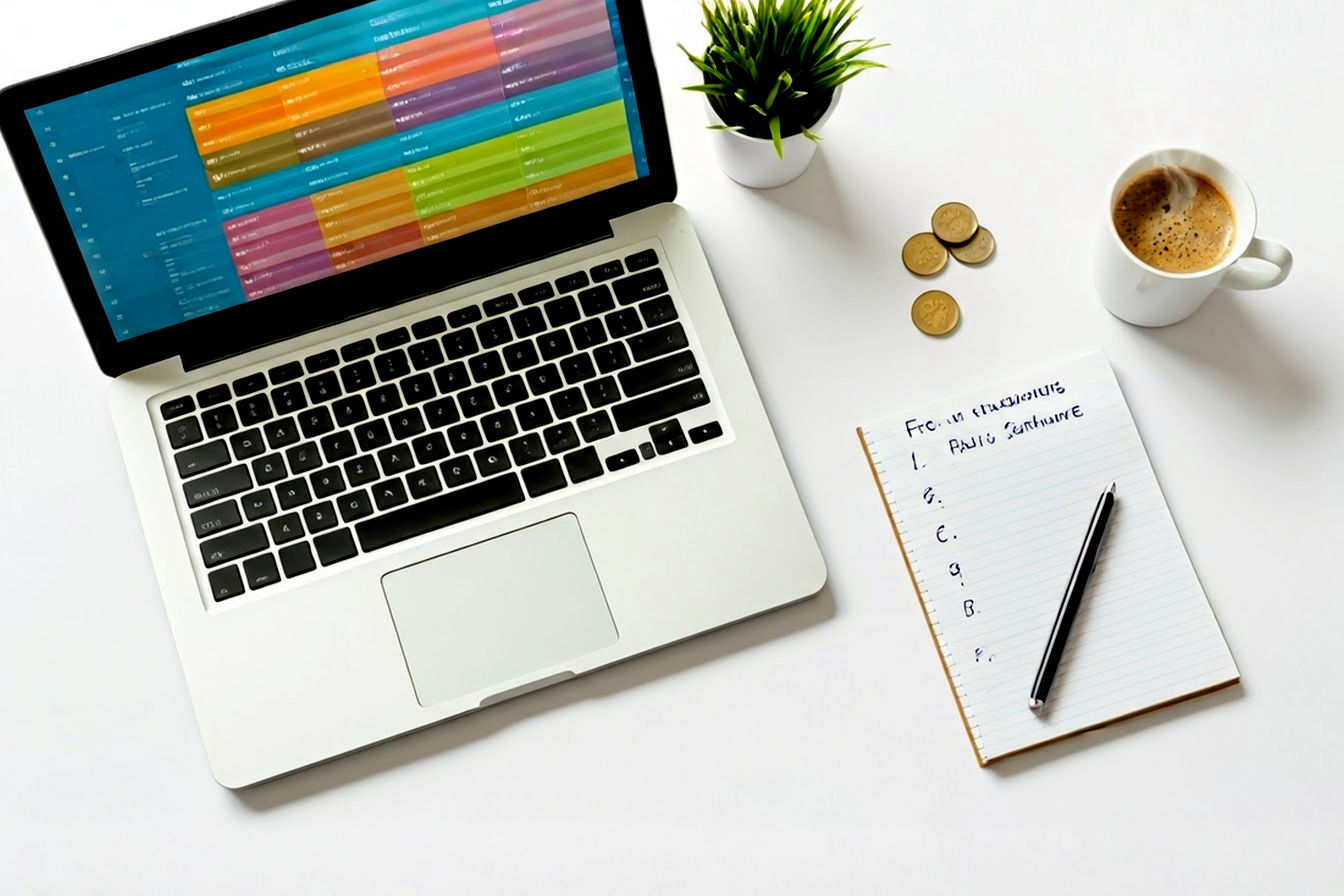This post may contain affiliate links. If you make a purchase through these links, we may earn a commission at no additional cost to you.
In a world saturated with stunning visuals, the ability to edit photos effectively has become an indispensable skill. Whether you’re a budding photographer, a small business owner, a social media enthusiast, or simply someone who loves to capture and enhance memories, professional-quality photo editing can make all the difference. The good news? You don’t need to break the bank on expensive software subscriptions to achieve incredible results. A wealth of powerful, free photo editing programs are available, offering a surprising range of features that can rival their premium counterparts.
This comprehensive guide will navigate you through the best free photo editing software options in 2025. We’ll explore tools that cater to various needs, from comprehensive desktop applications offering granular control to user-friendly online editors perfect for quick enhancements and social media graphics. Get ready to discover how you can unlock your creative potential and produce pro-level results without the hefty price tag.
Why Choose Free Photo Editing Software?
Before diving into specific programs, let’s consider why opting for free photo editing software is a smart choice for many users.
- Cost-Effectiveness: This is the most obvious benefit. Free software eliminates subscription fees or one-time purchase costs, making powerful editing tools accessible to everyone, regardless of budget. This is particularly beneficial for students, hobbyists, or startups.
- Accessibility: Many free editors are cross-platform (Windows, macOS, Linux) or web-based, allowing you to work on your images from virtually any device with an internet connection.
- Sufficient for Most Needs: For a vast majority of users, the features offered by free photo editors are more than adequate. From basic adjustments like cropping and brightness control to more advanced techniques like layer-based editing, color correction, and even some AI-powered tools, free options often cover all the essential bases.
- Great for Learning: If you’re new to photo editing, free software provides a risk-free environment to learn the fundamentals. You can experiment with various tools and techniques without the pressure of a financial investment.
- Strong Communities & Open Source Options: Many popular free editors, especially open-source ones like GIMP and Krita, have vibrant online communities. This means abundant tutorials, forums for support, and often, a continuous stream of updates and new features developed by dedicated users and developers.
While professional photographers or graphic designers with highly specific, demanding workflows might still gravitate towards industry-standard paid software, free alternatives have matured significantly. They now offer robust capabilities that can empower anyone to transform their photos from ordinary to extraordinary.
What to Look For in a Free Photo Editor: Key Features for Professional Results
Not all free photo editors are created equal. To ensure you’re choosing a program that can genuinely help you achieve professional-looking results, consider these key features:
Essential Editing Tools
At a minimum, a good free photo editor should offer:
- Cropping and Resizing: Fundamental for composition and preparing images for different platforms.
- Brightness, Contrast, and Saturation Adjustments: Core tools for correcting exposure and enhancing colors.
- Color Correction and White Balance: Crucial for achieving accurate and appealing colors. Look for tools like levels, curves, and color balance adjustments.
- Sharpening and Blurring: Important for enhancing detail or creating artistic effects like bokeh.
- Retouching Tools: Features like clone stamps, healing brushes, and spot removal are essential for cleaning up blemishes or unwanted objects.
Advanced Capabilities for Greater Control
For more professional and creative editing, look for:
- Layers and Masks: Non-negotiable for serious editing. Layers allow you to work on different elements of your image independently, while masks provide precise control over where edits are applied. This is the cornerstone of non-destructive editing.
- Selection Tools: Accurate selection tools (e.g., magic wand, lasso, pen tool) are vital for isolating parts of an image for specific adjustments or compositing.
- RAW File Support: If you shoot in RAW format (highly recommended for serious photography), you’ll need an editor that can process these files. RAW files contain much more image data than JPEGs, offering greater flexibility in post-processing.
- Batch Processing: A huge time-saver if you need to apply the same edits (like resizing or watermarking) to multiple images at once.
- Filters and Effects: While not always essential for “pro” work, a good range of artistic filters and effects can be useful for creative projects or social media.
- Text Tools: The ability to add and customize text is important for creating graphics, posters, or adding watermarks.
- Plugin Support: Some advanced free editors allow for plugins, extending their functionality even further.
User Interface (UI) and Ease of Use
- Intuitive Design: A clean, well-organized interface can significantly speed up your workflow and make the learning process less daunting, especially for beginners.
- Customization: The ability to customize toolbars and layouts can be beneficial for tailoring the software to your specific needs.
- Learning Curve: Some powerful programs have a steeper learning curve. Consider your willingness to invest time in learning. Many offer extensive tutorials and community support.
Performance and Compatibility
- System Requirements: Ensure the software runs smoothly on your computer. Some powerful desktop applications can be resource-intensive.
- Operating System Compatibility: Check if the software is available for your OS (Windows, macOS, Linux).
- File Format Support: Besides RAW, ensure it supports common formats like JPEG, PNG, TIFF, and PSD (Photoshop Document) if you need to collaborate or use assets from other sources.
By keeping these features in mind, you can better evaluate the free photo editing programs discussed below and choose the one that best aligns with your creative goals and technical requirements.
Top Free Photo Editing Programs for Pro Results
Here’s our curated list of the best free photo editing software that can help you achieve professional-quality results. We’ve selected a mix of powerful desktop applications, versatile online editors, and specialized tools.
1. GIMP (GNU Image Manipulation Program)
- Overview: GIMP is arguably the most well-known and powerful open-source free photo editor. It’s a cross-platform giant that has been around for decades, constantly evolving and offering a feature set that rivals Adobe Photoshop in many aspects. It’s suitable for a wide range of tasks, from photo retouching and image composition to graphic design and digital painting.
- Key Free Features for Pro Results:
- Comprehensive Toolset: Includes layers, masks, advanced selection tools (paths, foreground select), color correction tools (levels, curves, channel mixer), customizable brushes, filters, and effects.
- RAW Processing: Can handle RAW files through plugins like RawTherapee or darktable, or by using its native capabilities with the help of external libraries.
- Extensibility: Supports a vast array of plugins and scripts, allowing users to add new features and automate tasks. The GIMP community actively develops these.
- Customization: Highly customizable interface and workflows.
- File Format Support: Excellent support for numerous file formats, including PSD.
- Digital Painting: Robust tools for digital artists, though Krita (see below) is often preferred for this specific purpose.
- Pros:
- Extremely powerful and feature-rich, capable of professional-grade work.
- Completely free and open-source, with no hidden costs or premium versions.
- Large, active community providing ample tutorials and support.
- Cross-platform (Windows, macOS, Linux).
- Cons:
- Steep Learning Curve: The interface can be overwhelming for beginners, and mastering its full potential takes time and effort.
- The UI, while improved, can still feel less polished than commercial alternatives for some users.
- Some advanced Photoshop features might have slightly different or less intuitive implementations.
- Best For: Users looking for a no-cost, comprehensive alternative to Photoshop who are willing to invest time in learning. It’s excellent for photographers, graphic designers, and illustrators who need deep control over their images.
- Achieving Pro Results with GIMP: To get professional results, focus on mastering layers and masks for non-destructive editing. Utilize the powerful selection tools for precise adjustments. Explore curves and levels for fine-tuning exposure and color. Don’t shy away from online tutorials; they are invaluable for unlocking GIMP’s potential.
2. Krita
- Overview: While Krita is renowned as a top-tier free and open-source digital painting program, it also packs a punch as a capable photo editor, especially for tasks involving artistic manipulation or when a painterly touch is desired. It’s developed by artists, for artists, and this focus is evident in its design and toolset.
- Key Free Features for Pro Results:
- Excellent Brush Engines: Over 100 professional-quality, customizable brushes. While geared towards painting, these can be used for creative photo retouching and compositing.
- Layers and Masks: Robust layer management, including layer styles (similar to Photoshop’s), adjustment layers, and filter masks for non-destructive editing.
- Selection and Transformation Tools: Includes standard selection tools, plus advanced options like perspective transformation.
- Color Management: Supports full color management workflows, essential for professional print and digital output.
- RAW Import: Can import RAW files (though dedicated RAW processors offer more control).
- PSD Support: Good compatibility with Photoshop PSD files, allowing for interoperability.
- HDR Painting: Tools for working with High Dynamic Range images.
- Wrap-around mode and Multi-brush: Useful for creating seamless textures and patterns.
- Pros:
- Exceptional for digital painting and illustration, with best-in-class brush tools.
- Intuitive interface, especially for those familiar with digital art software.
- Completely free and open-source.
- Cross-platform (Windows, macOS, Linux, Android).
- Active community and excellent documentation.
- Cons:
- While capable, its photo-specific editing tools are not as exhaustive as GIMP’s or dedicated photo editors.
- RAW processing is basic compared to specialized software.
- Can be resource-intensive, especially with large files or complex brushwork.
- Best For: Artists and illustrators who also need photo editing capabilities. It’s great for creative photo manipulation, compositing, and when a more artistic approach to editing is desired. Photographers who want to add painterly effects will also appreciate Krita.
- Achieving Pro Results with Krita: Leverage its powerful layer system and adjustment layers for photo enhancements. Experiment with its diverse brush set for unique retouching or compositing effects. Krita’s strength lies in combining photographic elements with artistic touches.
3. Photopea
- Overview: Photopea is a remarkably powerful web-based photo editor that mirrors the look, feel, and functionality of Adobe Photoshop to an impressive degree. The fact that it runs entirely in your browser without requiring any installation is a major advantage. It’s an excellent option for those who need Photoshop-like capabilities on the go or don’t want to install heavy software.
- Key Free Features for Pro Results:
- Photoshop-like Interface: Users familiar with Photoshop will feel right at home. Toolbars, menus, and layer panels are very similar.
- Layers and Masks: Full support for layers, layer styles, adjustment layers, and masks.
- Advanced Editing Tools: Includes selections (magic wand, lasso, magnetic lasso, quick selection), pen tool, clone stamp, healing brush, patch tool, content-aware fill (often called “Magic Replace”), curves, levels, and more.
- File Format Support: Opens and saves PSD files (with layers), as well as XCF (GIMP), Sketch, XD, and CDR files, in addition to standard formats like JPG, PNG, GIF, SVG, and WebP. It can also handle RAW files to some extent.
- Templates and Stock Photos: Offers a selection of templates and integrates with stock photo libraries.
- No Installation Required: Runs directly in your web browser.
- Pros:
- Incredibly feature-rich for a browser-based tool, closely mimicking Photoshop.
- Free to use (ad-supported; a premium version removes ads and offers more storage).
- Highly accessible – works on any device with a modern web browser.
- Excellent file format compatibility, especially with PSD files.
- No need to worry about software updates.
- Cons:
- Performance can depend on your internet connection and computer’s processing power. Complex operations on large files might be slower than desktop counterparts.
- Being ad-supported in the free version can be distracting for some.
- Relies on an internet connection to load and (for some features) to operate.
- While it handles RAW, dedicated RAW processors offer more depth.
- Best For: Users who need a Photoshop-like experience without the cost or installation, especially those who work on multiple devices or need a quick, powerful editor on the go. It’s great for graphic designers, social media managers, and photographers needing robust editing tools in a browser.
- Achieving Pro Results with Photopea: Treat it like Photoshop. Utilize layers and adjustment layers extensively. Master the selection tools for precise edits. Explore its content-aware fill capabilities for object removal. Photopea’s strength is bringing desktop-class editing to the browser.
4. Canva
- Overview: Canva is a hugely popular online design and visual communication platform that also includes a very capable and user-friendly photo editor. While it might not offer the granular control of GIMP or Photopea for intricate photo manipulation, its strength lies in its ease of use, vast template library, and integrated design tools, making it perfect for creating polished visuals quickly.
- Key Free Features for Pro Results:
- Intuitive Interface: Extremely easy to learn and use, even for absolute beginners. Drag-and-drop functionality is central.
- Photo Editing Tools: Cropping, resizing, flipping, brightness, contrast, saturation, tint, blur, vignette, and a wide array of filters.
- AI-Powered Tools (Free Tier): Includes features like Magic Eraser (object removal) and some background removal capabilities (though more advanced AI tools are often in the Pro tier).
- Vast Template Library: Thousands of professionally designed templates for social media posts, presentations, posters, flyers, and more, which can incorporate your edited photos.
- Elements and Text Tools: Huge library of stock photos, videos, graphics, icons, and fonts to add to your designs.
- Collaboration: Easy to share designs and collaborate with others.
- Pros:
- Incredibly user-friendly and quick to learn.
- Excellent for creating social media graphics, marketing materials, and presentations that incorporate photos.
- Large library of free templates, stock images, and design elements.
- Good for quick photo enhancements and basic retouching.
- Web-based, with mobile apps available.
- Cons:
- Not designed for deep, technical photo manipulation or complex retouching. Lacks advanced tools like detailed curves, channel mixers, or complex masking options found in GIMP/Photopea.
- Many of the most powerful AI features and a significant portion of the asset library are locked behind the Canva Pro subscription.
- No true RAW support for photographers.
- Limited offline capabilities.
- Best For: Social media managers, marketers, bloggers, small business owners, educators, and anyone needing to quickly create attractive visuals and enhance photos for online content. It’s less for dedicated photographers focused on pixel-level perfection and more for versatile content creation.
- Achieving Pro Results with Canva: Focus on strong composition and clean design. Use its filters and adjustment tools to enhance your photos, then integrate them seamlessly into its templates. The “pro” look in Canva often comes from well-chosen typography, balanced layouts, and consistent branding, all facilitated by its design tools. Utilize the free Magic Eraser for quick cleanups.
5. darktable
- Overview: darktable is a powerful open-source photography workflow application and RAW developer. It’s often compared to Adobe Lightroom and is designed specifically for photographers who want to manage their photo library and perform non-destructive RAW image editing.
- Key Free Features for Pro Results:
- Non-Destructive RAW Editing: All edits are stored in sidecar files, leaving your original RAW files untouched.
- Comprehensive RAW Processing Tools: Extensive modules for exposure, white balance, color calibration, sharpening, noise reduction, lens correction, tone mapping, and much more.
- Advanced Color Management: Professional-grade color management with support for ICC profiles.
- Masking System: Powerful parametric and drawn masks for selective adjustments.
- Tethered Shooting: Control your camera directly from darktable for studio work.
- Image Cataloging: Robust tools for organizing and tagging your photo library (lighttable view).
- Scripting and Presets: Create and share presets, and use Lua scripting for automation.
- Pros:
- Exceptional for RAW processing, offering deep control over image development.
- Completely free and open-source.
- Professional-grade tools and color management.
- Cross-platform (Linux, macOS, Windows).
- Active community and development.
- Cons:
- Steep Learning Curve: The interface and number of modules can be intimidating for beginners. It requires a good understanding of photographic concepts.
- Primarily a RAW developer, not a general-purpose pixel editor like GIMP or Photoshop (though it does have some raster editing capabilities).
- Can be resource-intensive.
- Best For: Serious amateur and professional photographers who shoot in RAW and need a robust, free alternative to Adobe Lightroom for managing and developing their images.
- Achieving Pro Results with darktable: Invest time in understanding its module-based workflow. Master exposure control, color calibration (especially with a color checker), and sharpening techniques. Utilize its powerful masking tools for local adjustments. The key is to leverage its non-destructive RAW processing capabilities to extract the maximum detail and dynamic range from your images.
6. RawTherapee
- Overview: Similar to darktable, RawTherapee is another high-quality, open-source, cross-platform RAW image processing program. It offers a comprehensive suite of tools for developing digital photos from RAW files and is targeted at users ranging from enthusiast newcomers to professional photographers.
- Key Free Features for Pro Results:
- Non-Destructive Editing: Edits are saved to sidecar files, preserving original RAW data.
- Advanced Demosaicing Algorithms: Provides multiple high-quality algorithms to convert RAW sensor data into viewable images.
- Extensive Toolset: Includes exposure control, shadow/highlight recovery, white balance, sharpening, noise reduction, lens corrections, color toning, and advanced color and detail editing tools.
- Color Management: Sophisticated color management system.
- Batch Processing: Efficiently process multiple images.
- Pixel-Shift Support: Handles pixel-shift RAW files for enhanced detail.
- Pros:
- Powerful and detailed RAW image processing.
- Completely free and open-source.
- Excellent image quality output.
- Cross-platform (Windows, macOS, Linux).
- Cons:
- Complex Interface: Like darktable, it has a steep learning curve and can be overwhelming for beginners. The sheer number of tools and options requires dedication to learn.
- No built-in digital asset management (DAM) like darktable’s lighttable or Lightroom’s library, though it has a file browser.
- Primarily focused on RAW development, not general image manipulation.
- Best For: Photographers who prioritize maximum control over the RAW development process and are looking for exceptional image quality. It’s a strong free alternative for those who might find Lightroom’s subscription model unappealing.
- Achieving Pro Results with RawTherapee: Dive deep into its various modules. Experiment with different demosaicing algorithms for your specific camera sensor. Master the exposure and color tools. Pay close attention to sharpening and noise reduction settings tailored to your image. The power of RawTherapee lies in its meticulous control over every aspect of RAW conversion.
7. Pixlr (Pixlr X and Pixlr E)
- Overview: Pixlr offers a suite of web-based and mobile photo editors, with Pixlr X designed for quick and easy edits and Pixlr E providing a more advanced, Photoshop-like experience. Both offer substantial free tiers.
- Key Free Features for Pro Results (especially Pixlr E):
- Pixlr X (Easy Mode): Simple interface, one-click filters and effects, basic adjustments, collage maker, templates. Good for quick social media edits.
- Pixlr E (Advanced Mode): Layers, masks, selection tools (lasso, wand, marquee), brushes, clone stamp, healing tool, color adjustments (levels, curves in a simplified way), filters. Mimics a traditional desktop editor.
- AI Tools (some free): AI Cutout (background removal) is often available in the free tier for a limited number of uses or with watermarks.
- Templates and Overlays: A good selection of templates, overlays, stickers, and fonts.
- File Format Support: Opens various formats including PSD, PXD (Pixlr’s native format), JPEG, PNG.
- Pros:
- Two distinct interfaces catering to both beginners (Pixlr X) and more experienced users (Pixlr E).
- No installation required, accessible from any browser.
- Pixlr E offers a decent range of advanced tools for a free online editor.
- Good for quick touch-ups, social media content, and basic compositing.
- Cons:
- The free version is ad-supported and may have limitations on certain tools or daily usage for AI features.
- Advanced features are less comprehensive than desktop software like GIMP or dedicated online tools like Photopea.
- Performance can be internet-dependent.
- RAW support is typically not a primary feature.
- Best For: Users looking for a flexible online editor with options for both quick fixes and more involved editing. Good for social media content creators, bloggers, and those who need a convenient editor without installation. Pixlr E is a good free Photopea/Photoshop alternative for moderately complex tasks.
- Achieving Pro Results with Pixlr: For Pixlr E, focus on using layers and masks effectively. Explore the selection tools for isolating areas. While not as deep as desktop software, its adjustment tools can significantly improve images. For Pixlr X, leverage its templates and quick effects for polished social media posts.
Choosing the Right Free Photo Editor For You
With so many excellent free options available, the “best” one ultimately depends on your specific needs, skill level, and the types of projects you’ll be working on.
- For a full-fledged Photoshop alternative (and you’re willing to learn): GIMP is unbeatable in terms of power and community support for a desktop application. Photopea is the browser-based champion here.
- For digital painting with photo editing capabilities: Krita is the clear winner.
- For professional RAW development and photo management: darktable (with DAM) or RawTherapee (purely processing) are top choices for photographers.
- For quick, easy edits and social media graphics: Canva excels with its user-friendliness and template library. Pixlr X is also a strong contender.
- For a balance of advanced features and online accessibility: Photopea and Pixlr E offer robust toolsets in your browser.
Don’t be afraid to try a few! Since they’re free, you can download or access several of these programs and see which interface and workflow feel most comfortable and best suit your creative style. Many users find they use a combination of tools – perhaps a RAW processor for initial development, then a pixel editor for detailed retouching, and an online tool for quick social media posts.
Tips for Getting Professional Results with Free Software
- Learn the Fundamentals: Understand basic photography principles (exposure, composition, color theory) and core editing concepts (histograms, layers, masks). This knowledge is transferable across any software.
- Master Non-Destructive Editing: Always try to work non-destructively using layers, adjustment layers, and masks. This allows you to make changes without permanently altering your original image data, giving you flexibility and control.
- Calibrate Your Monitor: For accurate color work, a calibrated monitor is essential, regardless of whether your software is free or paid.
- Utilize Online Resources: There’s a wealth of free tutorials, guides, and forums for all the programs listed. YouTube is your friend!
- Practice Regularly: Like any skill, photo editing improves with practice. Experiment with different tools and techniques.
- Start with High-Quality Originals: The better your source image, the better your final result will be. If possible, shoot in RAW for maximum editing latitude.
- Don’t Over-Edit: Professional editing is often subtle. Avoid a heavy-handed approach with filters and effects unless it’s a specific artistic choice.
- Develop Your Own Style: As you become more proficient, you’ll start to develop your own editing style. Let your creativity shine!
The world of free photo editing software is richer and more capable than ever before. By choosing the right tool and investing some time in learning its features, you can absolutely achieve professional-quality results that make your images stand out, all without spending a dime on software. So, download a program, open an image, and start exploring the incredible possibilities today!