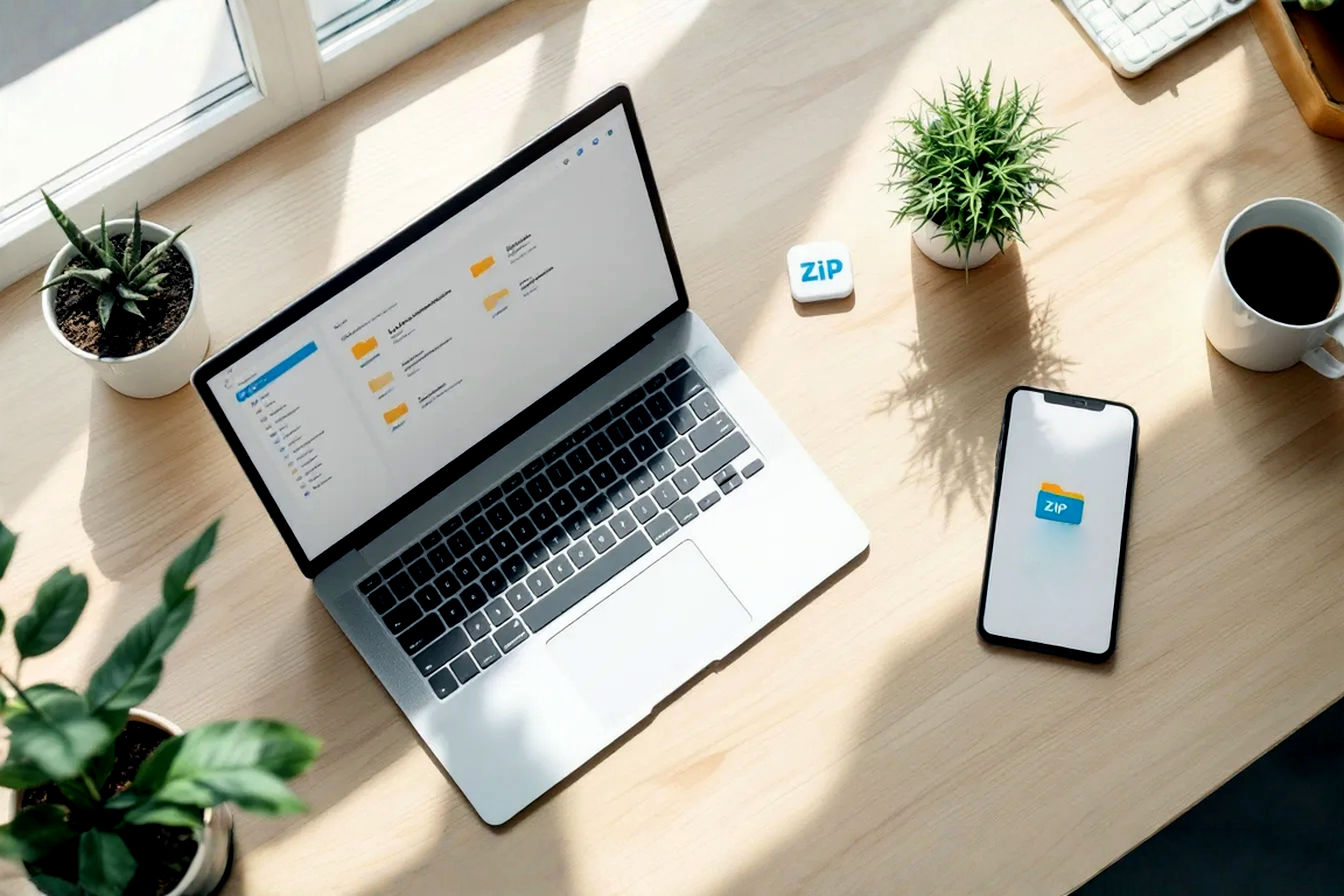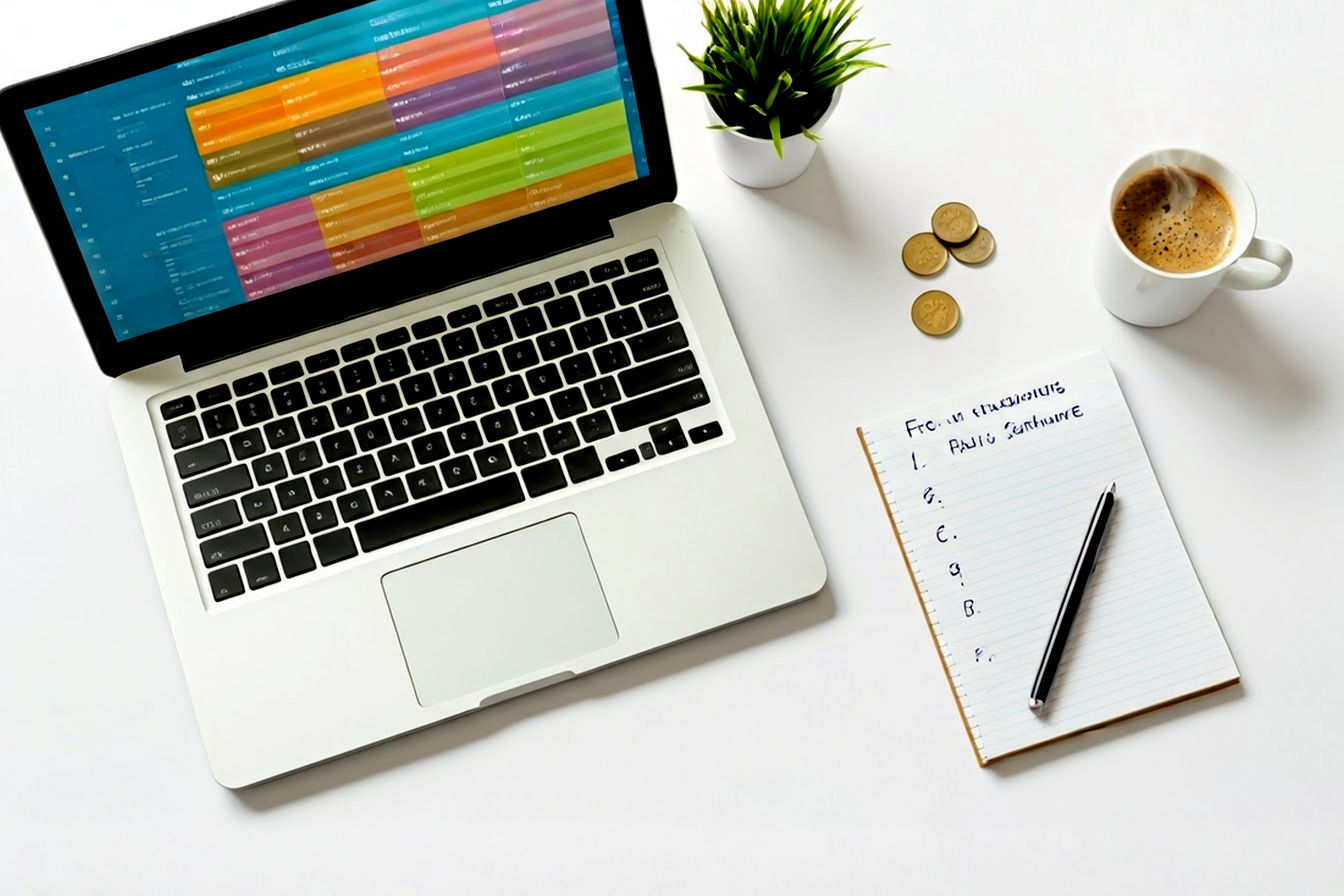This post may contain affiliate links. If you make a purchase through these links, we may earn a commission at no additional cost to you.
Introduction: Why Your Browser Choice and Setup Matter
In our digitally-driven world, the web browser is more than just a tool; it’s our primary gateway to information, entertainment, communication, and productivity. Whether you’re researching for a school project, managing your finances, connecting with friends, or working remotely, your browser is the cockpit from which you navigate the vast expanse of the internet. Given its central role, choosing the right browser and setting it up correctly are crucial steps that many users overlook.
A safe download process protects you from malware and other online threats, while careful customization can dramatically improve your browsing speed, enhance your privacy, and streamline your workflow. This guide is designed to empower you with the knowledge to confidently select, securely install, and meticulously optimize a new web browser. We’ll cover everything from verifying download sources to tweaking advanced settings for peak performance. By the end, you’ll be equipped to create a browsing experience that’s not only faster and more efficient but also significantly safer.
Part 1: Choosing and Safely Downloading Your New Web Browser
Before you can customize a browser, you need to pick one and download it securely. This foundational step is critical for both your online safety and future browsing satisfaction.
Understanding Your Needs: What to Look for in a Browser
Not all browsers are created equal, and the “best” one often depends on your individual priorities. Here are some key considerations:
- Speed and Performance: How quickly does the browser load pages and handle web applications? Is it light on system resources (RAM and CPU)?
- Security: Does the browser have robust built-in protections against phishing, malware, and other threats? How frequently is it updated with security patches?
- Privacy: What controls does the browser offer over your data? Does it have strong tracking protection features? Some browsers are specifically designed with privacy as a core focus.
- Features and Extensions: Do you need built-in tools like a VPN, ad blocker, or note-taking capabilities? Does it support a wide range of extensions or add-ons to expand its functionality?
- Ease of Use: Is the interface intuitive and easy to navigate? Can you customize its appearance and layout to your liking?
- Resource Consumption: If you have an older computer or often multitask with many applications, a lightweight browser that uses fewer system resources might be preferable.
- Sync Capabilities: If you use multiple devices, does the browser offer seamless synchronization of bookmarks, history, passwords, and settings across them?
Popular browsers like Google Chrome, Mozilla Firefox, Microsoft Edge, Brave, Opera, and Vivaldi each have their strengths. For instance, Chrome is known for its speed and vast extension library, Firefox for its strong privacy features and customization, Edge for its integration with Windows and growing performance, and Brave for its built-in ad/tracker blocking and focus on privacy. Instead of recommending one, we encourage you to research based on the criteria above and see which aligns best with your needs.
The Golden Rule: Downloading Only from Official Sources
This is, without a doubt, the most important step for a safe download. Cybercriminals often create fake download sites or bundle legitimate software with malware, adware, or unwanted programs (PUPs). Downloading your browser from anywhere other than the official developer’s website puts your system and personal information at significant risk.
How to identify official websites:
- Check URLs Carefully: Official websites will use HTTPS (e.g.,
https://www.mozilla.orgfor Firefox,https://www.google.com/chromefor Chrome). Look closely at the domain name to ensure it’s the legitimate company. For example,google.comis official;google-downloads.comorchrome-official.netare likely not. - Use Search Engines Wisely: When searching for “download [Browser Name],” the official link is usually one of the top results. However, ads can sometimes appear above organic search results. Be sure you’re clicking on the actual link from the developer, not a sponsored ad that could lead elsewhere.
- Direct Navigation: If you know the developer’s main website (e.g.,
microsoft.comfor Edge), navigate there first and then look for their browser download page. This is often safer than relying solely on search engine links. - Avoid Third-Party Download Portals: Websites that offer downloads for a vast array of software are convenient but can be risky. Stick to the source.
For example, to download Firefox, you’d go to mozilla.org. For Chrome, it’s google.com/chrome. For Edge, it’s usually pre-installed on Windows but can be downloaded from microsoft.com/edge. Always double-check that you are on the genuine site.
Verifying Authenticity: Ensuring Your Download Isn’t Compromised
While downloading from official sources significantly reduces risk, very determined attackers could theoretically compromise even an official download (though this is rare for major browsers). For an extra layer of assurance, especially if you’re in a high-security environment, you can verify the downloaded file’s integrity.
- What is a file signature/checksum?
- Simplified Explanation: Think of it like a unique digital fingerprint for a file. The browser developer calculates this fingerprint for the official, clean installer file and publishes it on their website (often on a security or download details page). After you download the file, you can calculate its fingerprint using a tool on your computer. If your calculated fingerprint matches the one provided by the developer, you can be highly confident the file is genuine and hasn’t been tampered with during download.
- Technical Explanation: A checksum (commonly using algorithms like MD5, SHA-256, or SHA-512) is a small-sized block of data derived from the installer file through a cryptographic hash function. Any tiny change to the file will result in a drastically different checksum. Developers publish these checksums so users can verify that the downloaded file is bit-for-bit identical to the original. Digital signatures offer even stronger assurance, using public-key cryptography to verify both the file’s integrity and the publisher’s identity.
- How to (optionally) check checksums:
- Operating systems like Windows, macOS, and Linux have built-in command-line tools (e.g.,
certutil -hashfile <filename> SHA256in Windows Command Prompt,shasum -a 256 <filename>in macOS/Linux Terminal) to generate checksums. There are also third-party GUI tools available. - You’d find the official checksum on the browser’s website, generate one for your downloaded file, and compare them. This is an advanced step and not typically necessary for most users if downloading directly from a clearly official source, but it’s good to know it exists.
- Operating systems like Windows, macOS, and Linux have built-in command-line tools (e.g.,
Also, pay attention to legitimate installer file names and icons. For example, a Windows installer usually ends in .exe or .msi, and a macOS installer in .dmg. The icon should match the browser’s official logo. If anything looks suspicious, don’t run the file.
Pre-Installation Security Checks: Protecting Your System
Before you double-click that installer, take a few quick precautions:
- Ensure your Operating System (OS) is Up-to-Date: OS updates often include critical security patches that protect against vulnerabilities malware might try to exploit.
- Have Reputable Antivirus/Anti-Malware Software Running and Updated: Your security software is your first line of defense. Make sure its virus definitions are current.
- Scan the Downloaded Installer (Optional but Recommended): Most antivirus programs allow you to right-click on a file and scan it for threats. It’s a quick check that can catch known malicious files.
These steps create a safer environment for installing any new software, including your browser.
Part 2: Installing and Initial Configuration of Your New Browser
With a safely downloaded installer in hand, you’re ready for installation and the first few crucial setup steps.
The Installation Process: Step-by-Step Guidance
Running the installer is usually straightforward, but there are a few things to watch out for:
- Administrator Privileges: Installing software typically requires administrator rights on your computer. You may see a User Account Control (UAC) prompt in Windows or a similar request in macOS/Linux. This is normal.
- Read Each Step Carefully: Don’t just click “Next” repeatedly. Some installers, especially from less reputable sources (which you should have avoided!), might try to sneak in bundled software (e.g., toolbars, “PC optimizer” scams) or change your search engine/homepage without clear consent.
- The “Custom” vs. “Express/Typical” Installation Trap: If offered, an “Express” or “Typical” installation might include these unwanted extras. A “Custom” or “Advanced” option often gives you more control to deselect them. Reputable browser installers are usually clean, but it’s a good habit to be observant.
- Installation Location: Most browsers will install to the default program files directory, which is usually fine.
- Choosing Installation Options: You might be asked if you want to:
- Make the new browser your default browser (the one that opens automatically when you click web links).
- Add shortcuts to your desktop, taskbar, or Start menu. Decide these based on your preference. You can always change the default browser later in your OS settings or the browser’s settings.
First Launch: Essential Initial Setup Steps
Once installed, the first launch is your opportunity to get things configured for a smooth transition.
- Importing Bookmarks, History, and Passwords: Most new browsers will offer to import data from your previously used browser(s). This is a huge time-saver.
- The process is usually guided: Select the browser to import from and what data (bookmarks, browsing history, saved passwords, cookies) you want to bring over.
- Security Note on Imported Passwords: If you import passwords, ensure your new browser’s password management system is secure (e.g., protected by a primary password if the browser offers it, or consider using a dedicated password manager – more on this later).
- Setting Your New Browser as Default (If Desired): If you didn’t do this during installation, the browser will likely prompt you again.
- Sync Setup: Creating an Account or Signing In: Many browsers (Chrome, Firefox, Edge, Vivaldi, Opera) offer a synchronization service.
- Simplified Explanation: Syncing lets you have the same bookmarks, browsing history, open tabs, extensions, and settings on all your devices (desktop, laptop, phone, tablet) where you use that browser and are signed in. It’s very convenient.
- Technical Explanation: Browser synchronization typically involves encrypting your user data (bookmarks, history, passwords, extensions, settings) and storing it on the browser developer’s cloud servers. This allows for seamless access and updates across multiple instances of the browser logged into the same account. End-to-end encryption is a key privacy feature to look for here; it means that even the browser developer cannot access your synced passwords or other sensitive data because it’s encrypted with a key only you know (often derived from your account password or a separate sync passphrase).
- Benefits: Convenience, backup of your data.
- Privacy Considerations: You are entrusting your data to the browser developer. Choose a strong, unique password for your browser account. Understand the privacy policy of the sync service. If privacy is paramount, you might opt out of sync or choose a browser known for strong, end-to-end encrypted sync.
Understanding the User Interface: Navigating Your New Digital Cockpit
Take a few moments to familiarize yourself with the new browser’s layout:
- Address Bar (Omnibox/Awesome Bar): This is where you type web addresses (URLs) and search queries. Modern address bars often provide search suggestions and access to bookmarks and history.
- Tabs: Allow you to have multiple web pages open in a single browser window. Learn how to open, close, and switch between tabs.
- Bookmarks Bar/Favorites Bar: A place to keep quick links to your most visited websites. You can usually toggle its visibility.
- Menu Button (Often three dots or lines, “hamburger” icon): This is where you’ll find settings, history, downloads, extensions, and other tools.
- Extension Icons: Installed extensions usually place an icon near the address bar for quick access to their features.
Basic Customization: Most browsers allow you to quickly personalize:
- Theme: Switch between light mode, dark mode, or other visual themes.
- Homepage: The page(s) that load when you first open the browser.
- New Tab Page: What appears when you open a new tab (e.g., a search bar, speed dials for favorite sites, a blank page).
Explore the settings menu to find these options.
Part 3: Customizing for Peak Performance and Efficiency
A freshly installed browser is usually fast, but over time, it can slow down. Proactive customization can help maintain optimal performance.
Taming Tab Overload: Managing Resources Effectively
One of the biggest culprits for browser slowdown is having too many tabs open simultaneously. Each tab consumes system memory (RAM) and CPU resources, even if it’s in the background.
- The Impact: With dozens of tabs, your browser can become sluggish, web pages may load slowly, and your computer’s overall performance can suffer.
- Built-in Tab Management Features: Modern browsers are getting better at this:
- Tab Groups (Tab Folders): Allow you to organize related tabs into collapsible groups (e.g., Chrome, Edge, Vivaldi). This visually declutters and can also help browsers prioritize resources.
- Sleeping Tabs / Tab Discard / Tab Freezing: Browsers automatically put inactive background tabs “to sleep” (unload them from memory) to save resources. When you click back on a sleeping tab, it reloads. This is a key feature in browsers like Edge (“Sleeping Tabs”) and Chrome (“Memory Saver”). Firefox has a similar “tab unloading” mechanism.
- Vertical Tabs: Some browsers (like Edge and Vivaldi, or via extensions) offer the option to display tabs vertically on the side of the screen, which can be easier to manage if you have many open.
- Extensions for Tab Management: If built-in features aren’t enough, extensions like OneTab (consolidates tabs into a list), The Great Suspender (more aggressive tab sleeping – use with caution and check for official/safe versions), or Workona can offer advanced tab organization and resource saving. However, be mindful that extensions themselves consume resources.
The key is to be conscious of your tab habits. Close tabs you’re no longer using.
Optimizing Startup: Getting Your Browser to Launch Faster
A slow browser startup can be frustrating. Here’s how to speed it up:
- Limit “Continue running background apps when [Browser Name] is closed”: Some browsers have a setting that keeps processes running even after you close the browser window, often to allow extensions to function or for faster restarts. Disabling this (if you don’t need the feature) can free up resources and sometimes improve shutdown/startup. Find this in your browser’s system settings.
- Manage Startup Pages: Setting your browser to open with “a specific page or set of pages” can slow down launch if those pages are heavy. Consider:
- Opening the New Tab page.
- Continuing where you left off (can be slow if you had many tabs).
- A blank page (fastest, but less convenient).
- Extensions Impacting Startup: Too many extensions, or a few poorly optimized ones, can significantly delay browser launch. We’ll cover managing extensions in more detail later.
Hardware Acceleration: Leveraging Your GPU for Smoother Browsing
Your computer’s Graphics Processing Unit (GPU) is great at handling visuals. Browsers can use it to speed things up.
- What is Hardware Acceleration?
- Simplified Explanation: It’s like asking your computer’s dedicated graphics card (GPU) to help with the heavy lifting of displaying web pages, playing videos, and rendering animations, instead of making the main brain (CPU) do all the work. This usually makes browsing feel smoother and more responsive, especially on media-rich websites.
- Technical Explanation: Hardware acceleration offloads specific computationally intensive tasks, particularly graphics rendering (like page compositing, CSS animations, WebGL) and video decoding/encoding, from the Central Processing Unit (CPU) to the GPU. GPUs are designed for parallel processing, making them highly efficient for these tasks. By utilizing the GPU, the CPU is freed up for other browser operations and system tasks, leading to improved overall performance and reduced power consumption.
- How to Check and Manage:
- This setting is usually found in the “System” or “Advanced” section of your browser’s settings and is typically enabled by default.
- In most cases, you should leave it enabled.
- When to (Rarely) Disable It: If you experience graphical glitches, display artifacts, or browser crashes specifically when viewing videos or graphics-heavy sites, outdated or incompatible graphics drivers might be conflicting with hardware acceleration. Disabling it can be a temporary troubleshooting step to see if it resolves the issue. If it does, the long-term solution is usually to update your graphics drivers.
Cache and Cookies Management: Balancing Speed and Privacy
Your browser stores temporary data to improve your experience, but this data needs occasional management.
- Understanding Browser Cache:
- Simplified Explanation: Your browser saves parts of websites you’ve visited (like images, logos, and style information) on your computer. The next time you visit that site, the browser can load these saved parts locally instead of re-downloading everything, making the page load faster.
- Technical Explanation: The browser cache is a local repository for web resources (HTML files, CSS stylesheets, JavaScript scripts, images, fonts). When you visit a webpage, the browser downloads these resources. If caching headers are set correctly by the web server, the browser stores these resources. On subsequent visits to the same page or other pages using the same resources, the browser can retrieve them from the local cache, significantly reducing page load times, server load, and network bandwidth consumption.
- Understanding Cookies:
- Simplified Explanation: Cookies are small text files that websites store on your computer to remember information about you or your visit. For example, they can keep you logged into a site, remember your shopping cart contents, or store your preferences (like language or theme).
- Technical Explanation: HTTP cookies are small pieces of data sent from a website and stored in the user’s web browser while the user is browsing. They are designed to be a reliable mechanism for websites to remember stateful information (like items in a shopping cart) or to record the user’s browsing activity.
- First-party cookies are set by the website you are directly visiting. They are generally used for site functionality.
- Third-party cookies are set by a different domain than the one you are visiting (e.g., by an advertiser or an analytics service whose code is embedded on the site). These are often used for cross-site tracking and targeted advertising, raising privacy concerns.
- When and How to Clear Cache and Cookies:
- Performance: Over time, a very large cache could theoretically slow things down slightly, or corrupted cache files can cause display issues. Clearing the cache can resolve these problems.
- Privacy: Clearing cookies, especially third-party cookies, removes stored tracking information and logs you out of websites.
- Troubleshooting: If a website isn’t loading or behaving correctly, clearing its cache and cookies is often a first troubleshooting step.
- You can clear cache and cookies through the browser’s settings (usually under “Privacy and Security” or “History”). Most browsers allow you to choose what data to clear and for what time range (e.g., last hour, last 24 hours, all time).
- Automated Cache/Cookie Management:
- Some browsers allow you to automatically clear cookies (and sometimes cache) when you close the browser. This enhances privacy but means you’ll be logged out of sites more often.
- You can often manage site-specific cookies, allowing cookies for sites you trust while blocking or deleting them for others.
Preloading Content: Speed vs. Data Usage
To make browsing feel faster, some browsers try to guess what you’ll do next.
- What is Preloading/Prefetching/Prerendering?
- Simplified Explanation: Your browser tries to be clever and predict which links you might click on a page, or which pages you visit frequently. It then starts loading those pages or some of their resources in the background, so if you do click them, they appear almost instantly.
- Technical Explanation:
- DNS Prefetching: Resolves domain names to IP addresses for links on the current page in advance.
- Link Prefetching (
<link rel="prefetch">): Downloads resources (or entire pages) that the user might navigate to next, storing them in the cache. - Prerendering (
<link rel="prerender">or speculative prerendering): Goes a step further by not just downloading but also rendering an entire page in a hidden background tab. Browsers also use their own heuristics (e.g., based on your browsing history) to predict and preload content.
- Benefits: Can significantly improve perceived page load times for subsequent navigations.
- Drawbacks:
- Data Consumption: Uses extra bandwidth to download content you might not actually view. This can be an issue on metered connections (like mobile data).
- Privacy: If a browser prefetches content from a third-party site based on a link on the current page, that third-party site receives a request (and your IP address) even if you don’t click the link.
- Resource Usage: Uses some CPU and memory for background loading.
- How to Manage Preloading Settings:
- These settings are usually found in the “Privacy and Security” or “Performance” sections of your browser’s settings. Common names include “Preload pages for faster browsing and searching,” “Predict network actions,” or similar.
- You can usually toggle these features on or off. If you’re concerned about data usage or privacy, you might consider disabling them or choosing a less aggressive preloading option if available.
Part 4: Enhancing Security and Privacy Beyond the Defaults
Default browser settings offer a decent level of protection, but you can often do more to safeguard your data and online activities.
Mastering Privacy Settings: Taking Control of Your Data
Modern browsers offer a suite of privacy settings. Take the time to explore and configure them.
- Tracking Protection:
- Most browsers now include built-in features to block known third-party trackers, social media trackers, cryptominers, and fingerprinters. Examples include Firefox’s “Enhanced Tracking Protection” (ETP), Edge’s “Tracking prevention,” and Brave’s “Shields.” Chrome is also phasing in more advanced tracking protection.
- These can usually be set to different levels (e.g., Standard, Strict). A “Strict” setting offers more privacy but might occasionally break website functionality (though this is becoming rarer).
- Managing Site Permissions:
- Websites can request access to your location, camera, microphone, notifications, and more.
- Your browser’s settings allow you to review and manage these permissions on a per-site basis. You can see which sites have been granted access and revoke it if necessary.
- It’s good practice to set default permissions to “Ask before accessing” rather than allowing them by default.
- “Do Not Track” (DNT) Signal:
- You can enable a setting that sends a “Do Not Track” signal with your web traffic.
- Purpose: To request that websites and third parties not track your browsing activities.
- Limitations: DNT is a voluntary signal. Many websites and advertising networks do not honor it. While it doesn’t hurt to enable it, don’t rely on it as your sole privacy protection. Stronger tracking protection features (above) are more effective.
- Incognito/Private Browsing Mode:
- Simplified Explanation: This mode opens a temporary browser window that doesn’t save your browsing history, cookies, site data, or information entered in forms on your device once you close the window. It’s useful if you’re using a shared computer or want to research something without it appearing in your history.
- Technical Explanation: Private browsing modes create an isolated browser session. Cookies, history entries, and cache from this session are typically stored in memory and discarded when the last private window is closed. It does not make you anonymous online. Your Internet Service Provider (ISP), employer (if on a work network), and the websites you visit can still see your IP address and activity. It also doesn’t protect you from malware or keyloggers if your system is already compromised, and files you download will remain on your computer.
- Use it for local privacy on your device, not for online anonymity.
Secure Connections: The Importance of HTTPS Everywhere
Ensuring your connection to websites is encrypted is fundamental to online security.
- Understanding HTTPS and SSL/TLS Certificates:
- Simplified Explanation: When you see
https://(note the ‘s’) at the beginning of a web address and a padlock icon in the address bar, it means your connection to that website is encrypted and secure. This prevents eavesdroppers from easily reading the information you send to or receive from the site (like passwords or credit card numbers). - Technical Explanation: HTTPS (Hypertext Transfer Protocol Secure) uses SSL/TLS (Secure Sockets Layer/Transport Layer Security) protocols to establish an encrypted link between your browser and the web server. This ensures:
- Confidentiality: Data exchanged is encrypted and cannot be easily intercepted.
- Integrity: Data cannot be tampered with during transit.
- Authentication: The SSL/TLS certificate helps verify that you are connecting to the legitimate server for that domain, not an imposter (though users should still be wary of phishing sites that can obtain valid certificates).
- Simplified Explanation: When you see
- Browser Features Promoting HTTPS:
- Modern browsers strongly favor HTTPS. Many will warn you if you’re about to enter sensitive information on an unencrypted (HTTP) page.
- Some browsers offer an “HTTPS-Only Mode” (e.g., Firefox). When enabled, the browser will try to establish a secure connection for every website. If a site doesn’t support HTTPS, you’ll be asked for permission before connecting insecurely, or the connection might be blocked. This is a great security enhancement.
- The “HTTPS Everywhere” extension (now often integrated or less necessary as browsers adopt similar logic) also helps enforce secure connections.
Always look for the padlock and https:// before entering sensitive information.
Managing Passwords Safely: Built-in vs. Dedicated Managers
Strong, unique passwords for every online account are essential. How you manage them matters.
- Using the Browser’s Built-in Password Manager:
- Pros: Convenient, integrated, often syncs across your devices (if sync is enabled).
- Cons:
- Security can vary. If someone gains access to your unlocked computer and browser, they might be able to view your saved passwords unless the browser’s password store is protected by your OS login or a separate primary password (some browsers offer this, others rely on OS-level protection).
- Less feature-rich than dedicated managers (e.g., secure note storage, advanced sharing options, breach monitoring).
- Ties your passwords to a specific browser ecosystem.
- Benefits of Dedicated Password Managers:
- Examples include Bitwarden (often recommended for its open-source nature and robust free tier), 1Password, LastPass (though LastPass has faced security incidents, highlighting the need for due diligence), KeePass (offline, open-source).
- Stronger Security: Typically use strong encryption and require a single, strong master password to unlock your vault.
- Cross-Platform/Browser: Work across different browsers and operating systems.
- Additional Features: Secure password generation, breach alerts (notifying you if your credentials appear in known data breaches), secure storage for notes and credit card info, secure sharing options.
- Tips for Creating Strong, Unique Passwords:
- Length: Aim for at least 12-16 characters, more is better.
- Complexity: Use a mix of uppercase letters, lowercase letters, numbers, and symbols.
- Uniqueness: Never reuse passwords across different sites. A password manager makes this easy.
- Avoid Predictability: Don’t use common words, personal information (birthdays, names), or keyboard patterns.
- Consider using passphrases (e.g., “CorrectHorseBatteryStaple!”) which can be long, memorable, and secure.
If you choose the browser’s manager, ensure you use all its security features (like a primary password if available). For maximum security and flexibility, a dedicated password manager is generally recommended.
Software Updates: Your First Line of Defense
This cannot be stressed enough: keeping your browser (and all your software) updated is one of the most critical security practices.
- Why Updates are Non-Negotiable:
- Browser developers are constantly finding and fixing security vulnerabilities. These fixes are delivered through updates.
- Cybercriminals actively seek out and exploit known vulnerabilities in outdated software. Running an old browser is like leaving your front door unlocked.
- How to Check for Updates and Enable Automatic Updates:
- Most modern browsers are set to update automatically by default. This is the best setting.
- You can usually check for updates manually via the “About [Browser Name]” section in the browser’s menu. If an update is available, it will typically download and install, often requiring a browser restart.
- The Risks of Using an Outdated Browser:
- Greatly increased risk of malware infection, phishing attacks, and data theft.
- Websites may not display or function correctly as newer web technologies might not be supported.
- You miss out on new features and performance improvements.
Make automatic updates your best friend.
Part 5: Supercharging Your Browser with Extensions (Wisely)
Browser extensions (or add-ons) can significantly enhance functionality, but they also come with potential risks if not chosen and managed carefully.
What Are Browser Extensions? Power and Peril
- Definition: Extensions are small software programs that you can install into your web browser to add new features or modify existing ones.
- Examples of Useful Extension Categories:
- Ad Blockers: Block intrusive advertisements, improving page load times and reducing clutter (e.g., uBlock Origin).
- Password Managers: Integrate with dedicated password manager services.
- Productivity Tools: Note-takers (e.g., Evernote Web Clipper), grammar checkers (e.g., Grammarly), screen capture tools, to-do list managers.
- Privacy Enhancers: Block trackers, force HTTPS, manage cookies (e.g., Privacy Badger, DuckDuckGo Privacy Essentials).
- Customization Tools: Change the appearance of websites, manage tabs.
While incredibly useful, extensions also have the potential for harm:
- They often require permissions to access website data or browser functions. Malicious extensions can abuse these permissions to steal your information, inject ads, or redirect your traffic.
- Even legitimate extensions can be poorly coded, leading to performance issues or security vulnerabilities.
- Extensions can be bought by new developers who then introduce malicious code.
Choosing Extensions Safely: A Checklist
Approach installing extensions with the same caution you’d use for any software:
- Download ONLY from Official Extension Stores:
- Chrome: Chrome Web Store
- Firefox: Firefox Add-ons (AMO)
- Edge: Microsoft Edge Add-ons
- Opera: Opera addons These stores have review processes (though not foolproof) to catch malicious extensions. Avoid downloading extensions from third-party websites.
- Check Reviews, Ratings, and Number of Users:
- A high number of users and positive reviews are generally good signs. Read some recent reviews, both positive and negative.
- Be wary of extensions with few users or overwhelmingly negative (or suspiciously generic positive) reviews.
- Review Requested Permissions CAREFULLY:
- When you install an extension, the browser will show you what permissions it needs (e.g., “Read and change all your data on websites you visit,” “Access your browsing history”).
- Ask yourself: Does this extension really need these permissions to do its job? A simple theme extension shouldn’t need access to all your website data. If permissions seem excessive, don’t install it.
- Developer Reputation and Update Frequency:
- Who is the developer? Is it a reputable company or an unknown individual?
- How often is the extension updated? Regular updates often mean bug fixes and security improvements. An abandoned extension can become a security risk.
- Be Wary of “Too Good to Be True” Extensions: If an extension promises something outlandish, it might be suspicious.
Managing Your Extensions for Optimal Performance and Security
Installing extensions is just the first step; ongoing management is key.
- Regularly Audit Installed Extensions:
- Periodically go through your list of installed extensions.
- Remove any extensions you no longer use or need. The fewer extensions you have, the smaller your “attack surface” and the less potential for performance drag.
- Be Mindful of Resource Consumption:
- Some extensions, especially those that actively modify page content or run complex background scripts, can consume significant CPU and RAM, slowing down your browser.
- Your browser’s built-in task manager (usually accessible via the menu, under “More Tools” or similar) can help you identify resource-hungry extensions.
- Keep Extensions Updated:
- Just like your browser, extensions should be kept updated to patch security vulnerabilities and fix bugs. Most browsers update extensions automatically, but it’s good to ensure this setting is enabled.
- Disabling vs. Removing for Troubleshooting:
- If you suspect an extension is causing problems (e.g., website breakage, slow performance), you can disable it temporarily from the extensions management page. If disabling it fixes the issue, you’ve found the culprit. You can then decide whether to keep it disabled, look for alternatives, or remove it.
Essential Types of Extensions for Performance and Security (Examples)
While minimalism is good, a few well-chosen extensions can be beneficial:
- Reputable Ad Blocker:
- uBlock Origin is widely recommended. It’s open-source, lightweight, and highly effective at blocking ads and trackers, which can significantly speed up page loading and reduce data usage.
- Privacy Enhancers (if not fully covered by browser’s built-in features):
- Privacy Badger (from the EFF) learns to block invisible trackers.
- DuckDuckGo Privacy Essentials provides tracker blocking, smarter encryption, and private search.
- (Note: Some features of extensions like “HTTPS Everywhere” are now largely integrated into browsers’ HTTPS-Only modes, but can still be useful for older browsers or specific edge cases.)
- Password Manager Extension: If you use a dedicated password manager, its browser extension is essential for auto-filling credentials.
Always prioritize extensions from well-known, trusted developers.
Part 6: Advanced Customization and Troubleshooting
For users who want to delve deeper or need to resolve persistent issues, there are more advanced options.
Delving into about:flags and about:config (Use With Extreme Caution!)
Most browsers have hidden pages that provide access to experimental features and internal settings.
- What are these experimental feature pages?
- Simplified Explanation: These are like secret laboratories within your browser where developers test new or unfinished features. You can go in and flip switches to try them out, but some might be unstable or make your browser act weirdly. It’s for advanced users who like to tinker.
- Technical Explanation:
- Chromium-based browsers (Chrome, Edge, Opera, Vivaldi, Brave): Use
about:flags(type this into the address bar). These “flags” allow users to enable or disable experimental browser features, backend settings, and development prototypes that are not yet ready for mainstream release. - Firefox: Uses
about:config. This page provides a detailed list of preferences (settings) that control various aspects of Firefox’s behavior, including many not exposed in the standard options UI.
- Chromium-based browsers (Chrome, Edge, Opera, Vivaldi, Brave): Use
- WARNING: Potential to Break Your Browser!
- These settings are experimental for a reason. Changing them without understanding what they do can lead to browser instability, crashes, security vulnerabilities, or data loss.
- There’s usually a prominent warning on these pages. Heed it.
- Only change settings if you know exactly what they do, perhaps based on guidance from a reputable tech source for a specific purpose.
- If you do experiment, change only one flag/setting at a time so you can identify the cause if something goes wrong. Most flags pages have a “Reset all to default” option.
- Examples of Potentially Useful Flags/Settings (These change frequently, research current ones):
- Historically, flags related to GPU rasterization, new networking protocols (like QUIC), smooth scrolling, or specific rendering engines have been popular among tinkerers.
- Again, exercise extreme caution. For most users, the default settings are optimized for stability and performance.
Creating and Managing User Profiles
If you share your computer or want to keep different aspects of your browsing separate, user profiles are very useful.
- Benefits:
- Separation: Keep work and personal browsing distinct, each with its own bookmarks, history, extensions, and settings.
- Multiple Users: Allow different people to use the same browser installation on a shared computer, each with their own personalized environment.
- Testing: Create a “clean” profile for troubleshooting issues without affecting your main profile.
- How to Create and Switch Between Profiles:
- Most browsers allow you to manage profiles through an icon (often your picture or initial) in the toolbar or via the settings menu.
- You can add new profiles, name them, and choose an icon. Switching between profiles usually opens a new browser window for that profile.
Resetting Your Browser to Default Settings
If your browser is behaving erratically, is very slow despite troubleshooting, or you suspect it’s been affected by malware or unwanted settings changes, resetting it to its default state can be a powerful solution.
- When and Why You Might Need to Do This:
- Persistent performance issues.
- Unwanted toolbars, search engine changes, or pop-ups that you can’t remove.
- After a malware infection (though a reset isn’t a substitute for a full system scan).
- As a last resort when troubleshooting strange behavior.
- What Gets Reset and What Doesn’t (This varies slightly by browser):
- Typically Reset: Homepage, new tab page, search engine, pinned tabs, startup pages, extensions (often disabled, not removed), themes, content settings (like site permissions, cookies – these are often cleared).
- Typically NOT Reset (but check your browser’s specific documentation): Bookmarks, history, saved passwords. Some browsers offer options to also clear this data during a reset.
- How to Perform a Reset:
- The option is usually found in the “Settings” menu, often under “Advanced settings,” “Reset settings,” or a similar name.
- Example (general steps):
- Chrome: Settings > Reset settings > Restore settings to their original defaults.
- Firefox: Help > More troubleshooting information > Refresh Firefox.
- Edge: Settings > Reset settings > Restore settings to their default values.
- Read the confirmation dialog carefully to understand what will be changed.
Common Browser Problems and How to Troubleshoot Them
Even with a well-optimized browser, you might encounter issues. Here are some common ones:
- Slow Performance / Pages Loading Slowly:
- Check your internet connection first.
- Too many open tabs? Close some.
- Resource-hungry extensions? Disable extensions one by one to identify the culprit, or use the browser’s task manager.
- Clear cache and cookies (especially for problematic sites).
- Scan for malware on your computer.
- Is your browser or OS outdated? Update them.
- Check if hardware acceleration is causing issues (rarely, try disabling it temporarily).
- Pages Not Loading Correctly / Displaying Weirdly:
- Try a hard refresh (Ctrl+F5 or Ctrl+Shift+R on Windows, Cmd+Shift+R on macOS) to bypass the cache for that page.
- Clear cache and cookies for that specific site or globally.
- Disable extensions, especially ad blockers or content modifiers, to see if they are interfering.
- Try loading the page in Incognito/Private mode. If it works there, an extension or cached data in your main profile is likely the cause.
- Check your internet connection and DNS settings.
- Is the website itself down? Try accessing other sites.
- Browser Crashes or Freezes:
- Update your browser to the latest version.
- Problematic extension? Try disabling all extensions.
- Outdated or corrupt graphics drivers? This can conflict with hardware acceleration. Update your drivers or try disabling hardware acceleration.
- Corrupted browser profile? Try creating a new user profile.
- Malware? Run a full system scan.
- Overheating or failing hardware on your computer (less common, but possible).
- Consider a browser reset if crashes are frequent and unexplained.
Conclusion: Maintaining a Fast, Secure, and Personalized Browsing Experience
Your web browser is a powerful and indispensable tool. By taking the time to choose it wisely, download it safely, and customize it thoughtfully, you can significantly enhance your online experience. This guide has walked you through the key steps, from the initial download to advanced performance tuning and security hardening.
Key takeaways to remember:
- Safety First: Always download browsers (and any software) from official sources. Keep your browser and OS updated.
- Performance is a Habit: Manage your tabs, be selective with extensions, and periodically clear unnecessary data.
- Privacy is Paramount: Understand and configure your browser’s privacy settings. Be cautious about the data you share and the permissions you grant.
- Customization is Power: Tailor your browser’s appearance, features, and behavior to fit your workflow and preferences.
The digital landscape is constantly evolving, and so are web browsers. New features, security threats, and performance optimizations emerge regularly. Therefore, maintaining a fast, secure, and personalized browsing experience is an ongoing process. Stay informed about browser updates, periodically review your extensions and settings, and continue to practice safe browsing habits.
By empowering yourself with knowledge and taking proactive control, you can ensure your browser remains a trusty, efficient, and secure companion for all your online endeavors. Happy browsing!