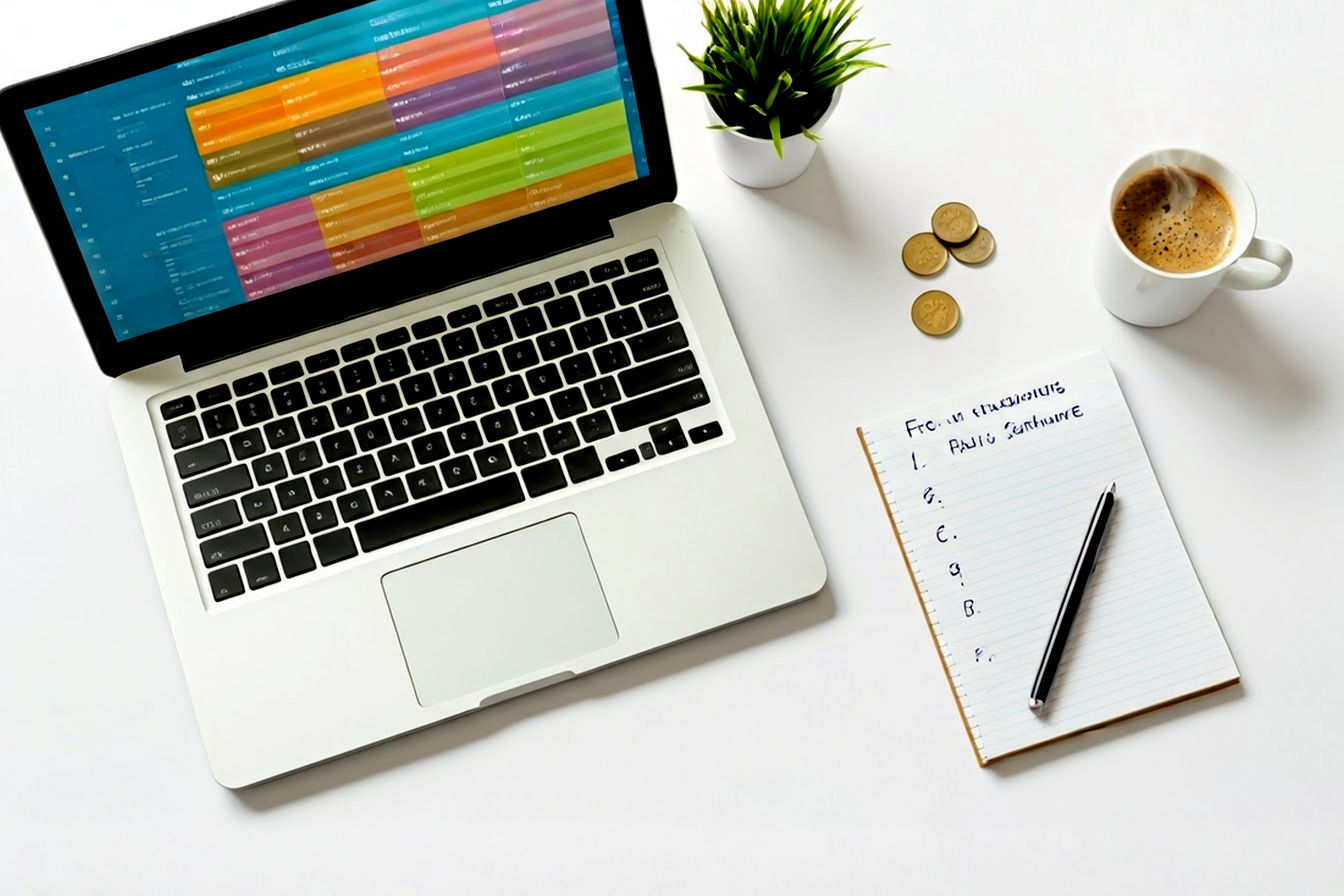This post may contain affiliate links. If you make a purchase through these links, we may earn a commission at no additional cost to you.
In today’s digital world, we’re constantly juggling files. Whether it’s sending a batch of photos, archiving old projects, or trying to save precious storage space, managing digital information efficiently is key. One of the simplest yet most powerful tools in your digital arsenal is the zip file. You’ve probably encountered them, but do you know how to create them quickly and easily on whatever device you’re using?
This definitive guide will walk you through everything you need to know about making zip files. We’ll cover Windows, Mac, and even your mobile devices (Android and iOS). Forget complicated software or confusing steps; we’re talking about zipping files in seconds!
Understanding Zip Files: More Than Just Compression
Before we dive into the “how-to,” let’s quickly understand what zip files are and why they’re so incredibly useful.
What Exactly is a Zip File? (The “Archive” Concept)
At its core, a zip file is an archive file format. Think of it like a digital container or a folder that can hold one or more files and/or folders. But it’s a special kind of container because it usually compresses its contents. This means it makes the files inside smaller, which is a huge plus.
When you “zip” files, you’re essentially packaging them together and, in most cases, shrinking them down. The resulting single file will have a “.zip” extension (e.g., MyProjectFiles.zip). This single file is much easier to manage, send, or store than a whole bunch of individual items.
Technical Deep Dive: How Zip Compression Works (Briefly – DEFLATE Algorithm)
You don’t need to know the deep technical details to use zip files, but a little insight can be interesting! Most zip files use a compression algorithm called DEFLATE. This clever algorithm is a combination of two other techniques: LZ77 and Huffman coding.
- LZ77: This part of the algorithm finds repeated sequences of data in your files. Instead of storing the same sequence multiple times, it stores it once and then uses short references or “pointers” wherever that sequence appears again. Imagine a long document where you’ve typed “the United States of America” many times. LZ77 would store the full phrase once and then just use a tiny code to represent it elsewhere.
- Huffman Coding: After LZ77 does its job, Huffman coding takes over. It assigns shorter binary codes to frequently occurring characters or data symbols and longer codes to less frequent ones. This is like using shorthand for common words.
Together, these methods reduce redundancy in your data, making the overall file size smaller without losing any information. This is called lossless compression, meaning when you unzip the file, you get back an exact copy of your original data, bit for bit.
Zip vs. Other Archive Formats (RAR, 7z) – A Quick Comparison
Zip isn’t the only archive format out there. You might have also seen files with extensions like .rar or .7z. Here’s a quick rundown:
- ZIP: The most universally recognized and supported archive format. Almost every operating system can create and open zip files without needing extra software. It offers a good balance of compression and compatibility.
- RAR: Often provides slightly better compression than ZIP, especially for large files. However, creating RAR files usually requires third-party software like WinRAR (which is shareware, meaning it asks for payment after a trial). Opening RAR files might also require extra software on some systems, though many tools support it.
- 7z: This format, associated with the free and open-source software 7-Zip, often offers the highest compression ratios. This means it can make files even smaller than ZIP or RAR. Like RAR, it’s not as universally native as ZIP, but 7-Zip is a fantastic (and free) tool to have.
For most everyday purposes, ZIP is the perfect choice due to its excellent compatibility.
Why Bother Zipping Files? Key Benefits Explained
Creating zip files might seem like an extra step, but the benefits are well worth the few seconds it takes:
Saving Space: The Magic of File Compression
This is the most obvious benefit. Zip files can significantly reduce the storage space your files occupy. This is especially true for text-based files (like documents, spreadsheets, code) and some types of images. While already compressed files (like JPEGs or MP3s) won’t shrink much more, zipping them still helps with organization.
Easier Sharing: Bundling Multiple Files into One
Imagine you need to email ten different documents to a colleague. Attaching them one by one is tedious and clutters their inbox. Instead, you can zip all ten documents into a single file. This makes uploading, downloading, and managing the shared files much simpler for both you and the recipient.
Faster Transfers: Reducing Upload/Download Times
Smaller files mean faster transfer speeds. Whether you’re uploading to cloud storage, sending via email, or transferring over a network, a compressed zip file will take less time than its uncompressed counterparts.
Organization: Keeping Related Files Together
Zip files are excellent for organizing related files. Got a project with documents, images, and spreadsheets? Zip them all into one ProjectName.zip file. This keeps everything tidy and ensures no crucial pieces get lost or separated.
Security: Password Protection for Sensitive Data
Many zipping tools allow you to password-protect your zip files. This adds a layer of security, ensuring that only people with the password can open the archive and access its contents. We’ll touch on how to do this later in the guide.
When Should You Create a Zip File? Common Scenarios
You’ll find zipping files useful in many situations:
- Emailing multiple documents or photos: Keep your emails neat and avoid hitting attachment size limits.
- Archiving old projects: Save space on your hard drive by compressing completed projects you don’t actively need.
- Backing up important data: Compress backups to make them smaller and easier to manage.
- Submitting assignments or work files: Many online portals or instructors prefer submissions as a single zip file.
- Freeing up cloud storage: If your Dropbox, Google Drive, or OneDrive is getting full, zipping larger folders can help.
Now that you’re convinced of the “why,” let’s get to the “how”!
How to Create a Zip File on Windows (10 & 11)
Windows has excellent built-in support for creating zip files, making the process incredibly straightforward.
Method 1: Using Windows File Explorer (Built-in “Send To” Feature)
This is the classic and often quickest way to zip files on any modern version of Windows.
Step-by-Step: Zipping a Single File or Folder
- Locate the File or Folder: Open File Explorer (you can press
Windows Key + E) and navigate to the file or folder you want to zip. - Right-Click: Right-click on the file or folder.
- Select “Send to”: In the context menu that appears, hover over or click on “Send to.”
- Choose “Compressed (zipped) folder”: From the sub-menu, select “Compressed (zipped) folder.”A visual placeholder showing the Windows context menu with ‘Send to’ and ‘Compressed (zipped) folder’ highlighted.
- Name Your Zip File: Windows will instantly create a new zip file in the same location. The name will be highlighted, allowing you to type a new name for your zip file if you wish. If you don’t type anything, it will use the original file/folder name with a
.zipextension. Press Enter when you’re done naming.
That’s it! You’ve created a zip file.
Step-by-Step: Zipping Multiple Files or Folders Simultaneously
The process is very similar if you want to include several items in one zip file:
- Select Your Files/Folders:
- To select multiple consecutive files, click the first file, hold down the Shift key, and then click the last file. All files in between will be selected.
- To select multiple non-consecutive files, click the first file, then hold down the Ctrl key and click each additional file or folder you want to include.
- Right-Click on Selection: Once all desired items are highlighted, right-click on any one of the selected items.
- Select “Send to” > “Compressed (zipped) folder”: Just like before, choose this option from the context menu.A visual placeholder showing multiple files selected in File Explorer, with the context menu open.
- Name Your Zip File: Windows will create a single zip file containing all the selected items. It will usually take the name of the file you right-clicked on. You can rename it as needed.
Tips for Naming Your Windows Zip File Effectively
- Be Descriptive:
ProjectAlpha_Backup_2025-05-22.zipis much better thanstuff.zip. - Avoid Special Characters: Stick to letters, numbers, underscores (
_), and hyphens (-) for maximum compatibility across different systems. - Use Dates: If it’s a backup or versioned archive, including the date in YYYY-MM-DD format is very helpful.
Method 2: Using Windows File Explorer (Right-Click “Compress to ZIP file”) – For Windows 11 specifically
Windows 11 introduced a slightly redesigned context menu. While “Send to” still works (you might need to click “Show more options” to see it), there’s often a more direct option.
Visual Guide: The Modern Context Menu in Windows 11
- Locate and Select: Find the file(s) or folder(s) you want to zip in File Explorer. Select them as described above.
- Right-Click: Right-click on your selection.
- Choose “Compress to ZIP file”: In the Windows 11 modern context menu, you should see an option directly labeled “Compress to ZIP file.” It often has a little zipper icon.A visual placeholder depicting the Windows 11 context menu with ‘Compress to ZIP file’ highlighted.
- Name Your Zip File: As with the “Send to” method, a new zip file will be created, ready for you to name it.
Comparing “Send To” vs. “Compress to ZIP file” (Windows 11)
Functionally, both methods achieve the same result: they create a standard zip file using Windows’ built-in compression.
- “Send to” > “Compressed (zipped) folder” is the legacy method, available in all recent Windows versions. In Windows 11, it might be tucked under “Show more options” in the right-click menu.
- “Compress to ZIP file” is the more direct option in Windows 11’s primary right-click menu. It saves you a click if it’s visible.
Use whichever you find quicker or more convenient. The end product is identical.
Advanced Zipping on Windows: Using Third-Party Software
While Windows’ built-in tools are great for basic zipping, third-party software can offer more features and control.
Why Use Third-Party Tools?
- More Archive Formats: Support for formats like 7z, RAR, TAR, GZ, etc.
- Stronger Encryption: Often provide AES-256 bit encryption, which is more secure than the standard ZipCrypto used by Windows’ built-in tool for password protection (though Windows itself doesn’t offer password protection natively when creating zips, only some third-party tools do).
- Higher Compression Ratios: Tools like 7-Zip can sometimes create smaller files.
- Splitting Archives: Ability to split large archives into smaller, more manageable parts.
- Repairing Archives: Some tools offer options to repair corrupted zip files.
- Customizable Compression Levels: Fine-tune how much compression is applied (faster with less compression, or slower with more).
Popular Free Options: 7-Zip Deep Dive
7-Zip is a highly recommended free and open-source file archiver. It’s powerful, lightweight, and supports a wide range of formats.
Installation and Setup
- Download: Go to the official 7-Zip website (
www.7-zip.org). - Choose the Right Version: Download the installer for your Windows version (32-bit or 64-bit). Most modern systems are 64-bit.
- Install: Run the installer and follow the simple on-screen prompts.
Creating a Zip with 7-Zip (Compression Levels, Formats)
- Select Files/Folders: In File Explorer, select the items you want to archive.
- Right-Click and Choose 7-Zip: Right-click on the selection. You’ll see a “7-Zip” option in the context menu.
- Select “Add to archive…”: This opens the 7-Zip archiving dialog box.A visual placeholder showing the 7-Zip ‘Add to archive…’ dialog box with various options.
- Configure Options:
- Archive format: You can choose “zip” for standard zip files, or “7z” for potentially better compression. For maximum compatibility, “zip” is usually best.
- Compression level: Options range from “Store” (no compression) to “Ultra” (maximum compression, but slower). “Normal” is a good default.
- Archive name: You can specify the name and location for your new archive.
- Click “OK”: 7-Zip will create the archive with your specified settings.
Password Protecting a Zip File with 7-Zip
This is one of 7-Zip’s strong suits:
- Follow steps 1-3 above to open the “Add to archive…” dialog.
- Encryption Section: On the right side of the dialog, you’ll find an “Encryption” section.
- Enter Password: Type your desired password in the “Enter password” field and again in the “Re-enter password” field for confirmation.
- Choose Encryption Method: For “.zip” archives, you can choose between
ZipCrypto(less secure, better compatibility) andAES-256(very secure, might require 7-Zip or a compatible tool to open). For “.7z” archives, AES-256 is standard. AES-256 is generally recommended for security. - Click “OK.” Your zip file will now be password-protected.
Popular Paid Options: WinZip and WinRAR Overview
- WinZip: One of the oldest and most well-known compression tools. It offers a user-friendly interface, cloud integration, strong AES encryption, and support for many archive formats. It’s a commercial product with a trial period.
- WinRAR: Famous for its RAR format, which often provides excellent compression. It also handles ZIP files and other formats. WinRAR is shareware; it remains functional after the trial period but will periodically ask you to purchase a license.
Key Features and When They’re Worth It
These paid tools are generally worth considering if you:
- Need robust, enterprise-level features.
- Frequently work with RAR files (for WinRAR).
- Desire advanced cloud integration and management features (often in WinZip).
- Prefer a polished user interface and dedicated support.
For most users, Windows’ built-in tools or the free 7-Zip are more than sufficient.
How to Create a Zip File on macOS
Mac users also have it easy, thanks to macOS’s excellent built-in compression capabilities directly within Finder.
Method 1: Using Finder (Built-in “Compress” Feature)
This is the most common and straightforward way to create zip files on a Mac.
Step-by-Step: Zipping a Single File or Folder on Mac
- Locate the Item: Open Finder and navigate to the file or folder you want to compress.
- Right-Click (or Control-Click): Right-click (or hold down the Control key and click) on the file or folder.
- Select “Compress”: In the contextual menu that appears, choose the “Compress [filename/foldername]” option.A visual placeholder showing the macOS Finder context menu with ‘Compress’ highlighted.
- Archive Created: macOS will immediately create a zip file in the same location as the original item. If you compress a single item named
MyDocument.docx, the zip file will be namedMyDocument.zip. If you compress a folder namedMyProject, the zip file will beMyProject.zip.
Step-by-Step: Zipping Multiple Files or Folders on Mac
- Select Your Items:
- To select multiple items in a list or icon view, click the first item, hold down the Shift key, and click the last item to select a contiguous group.
- To select non-contiguous items, click the first item, then hold down the Command (⌘) key and click each additional file or folder.
- Right-Click (or Control-Click) on Selection: With all desired items highlighted, right-click (or Control-click) on any one of the selected items.
- Select “Compress X Items”: The menu option will now say “Compress X Items” (e.g., “Compress 3 Items”). Click this.A visual placeholder showing multiple items selected in Finder, with the ‘Compress X Items’ option highlighted.
- Archive Created: macOS will create a single zip file, usually named
Archive.zipif you selected multiple items from different original names. It will be placed in the same folder. You can then rename thisArchive.zipfile to something more descriptive.
Where Do Compressed Files Go on a Mac? Understanding the Default Behavior
By default, when you use the “Compress” feature in Finder:
- If you compress a single item, the resulting
.zipfile is created in the same folder as the original item and takes the original item’s name. - If you compress multiple items, the resulting
.zipfile (usually namedArchive.zip) is also created in the same folder that contains the items you selected. If the items are on the Desktop, theArchive.zipwill appear on the Desktop.
Method 2: Using the Terminal for Advanced Users
For those comfortable with the command line, macOS’s Terminal offers a powerful way to create zip files.
Basic zip Command Syntax
The basic command is: zip [archive_name.zip] [file1] [file2] [folder1] ...
zip: This is the command itself.archive_name.zip: This is the name you want to give your new zip file.file1 file2 folder1: These are the files or folders you want to add to the archive. You can list as many as you need, separated by spaces. To include the contents of a folder, you typically use the-r(recursive) flag.
Example: Creating a Zip File with Specific Files via Terminal
- Open Terminal: You can find Terminal in
Applications > Utilities, or search for it using Spotlight (Command + Spacebar). - Navigate to Directory (Optional): Use the
cdcommand to navigate to the directory where your files are, or where you want the zip file to be created. For example:cd ~/Documents/MyProject - Use the
zipCommand:- To zip a single file
report.docxintoreport.zip:zip report.zip report.docx - To zip multiple files
image1.jpg,notes.txtintomedia.zip:zip media.zip image1.jpg notes.txt - To zip an entire folder
MyFolder(and its contents) intoMyFolder.zip:zip -r MyFolder.zip MyFolder(The-rflag means “recursive,” so it includes all subfolders and files withinMyFolder.)
- To zip a single file
Adding a Password to a Zip File via Terminal (Briefly)
You can add password protection using the -e flag: zip -e -r MySecureArchive.zip MySensitiveFolder
After running this command, Terminal will prompt you to enter and verify a password. This password will be required to unzip the archive.
Advanced Zipping on macOS: Third-Party Applications
While Finder’s built-in compression is usually enough, some third-party apps offer more features.
The Unarchiver (Primarily for unzipping, but good to mention ecosystem)
The Unarchiver is a very popular free app for macOS, primarily known for its ability to open a vast array of archive formats (RAR, 7z, TAR, etc.), far more than macOS supports natively. While its main strength is decompressing, it’s a staple for Mac users dealing with various archive types. It doesn’t create zips itself but is part of the ecosystem of archive management.
Keka: A Powerful and User-Friendly Archiver for Mac
Keka is an excellent, free (with a pay-what-you-want option on the App Store) file archiver for macOS. It’s often recommended as a more powerful alternative to the built-in archive utility.
Creating Zips with Keka (Formats, Compression)
- Download and Install Keka: Get it from the Keka website (
www.keka.io) or the Mac App Store. - Launch Keka: Open the Keka application.
- Set Default Format: You can set Keka’s default compression format to ZIP. You can also choose other formats like 7Z, TAR, GZIP, BZIP2.
- Drag and Drop: The easiest way to use Keka is to drag the files or folders you want to compress directly onto the Keka window or its Dock icon.
- Customize Options (Optional): Before dragging, or by setting preferences, you can choose compression levels, split files, etc.
- Keka will then create the archive in the same location or a location you specify.
Password Protection with Keka
When Keka’s window is open (before you drag files to it, or by right-clicking files and choosing Services > Compress with Keka):
- Ensure “ZIP” is selected as the format.
- Enter a password in the “Password” and “Verify” fields.
- Choose the encryption method if available (AES-256 is strong).
- Then, drag your files to Keka, or proceed if you used the Services menu. The resulting zip file will be password-protected.
How to Create a Zip File on Mobile Devices: Android
Zipping files on your Android phone or tablet is also quite feasible, either with built-in tools or third-party apps.
Method 1: Using Built-in File Manager Capabilities (If Available)
Many Android manufacturers (like Samsung with “My Files”) and even Google’s own “Files by Google” app include native zipping functionality.
Checking Your Android Phone’s Native Zipping Features
- Open Your File Manager: Look for an app named “Files,” “My Files,” “File Manager,” or something similar. This app comes pre-installed on most Android devices.
- Select Files: Navigate to the files or folders you want to zip. Most file managers allow you to long-press an item to select it, then tap other items to add them to the selection.
- Look for a “Compress” or “Zip” Option: Once files are selected, tap the menu button (often three dots or lines) or look for options directly on the action bar. You should see an option like “Compress,” “Zip,” or “Add to archive.”A visual placeholder showing a generic Android file manager interface with files selected and a ‘Compress’ option in a menu.
Step-by-Step: Zipping Files with a Native File Manager (General Example)
The exact steps vary slightly by device and app, but the general flow is:
- Open your phone’s file manager app.
- Locate and select the file(s) or folder(s) you want to compress.
- Tap the menu icon (usually three dots ⋮ or three lines ≡).
- Look for an option like “Compress” or “Zip.”
- You may be prompted to name the zip file and choose a location.
- Confirm, and the app will create the zip file.
Method 2: Using Third-Party Apps for Zipping on Android
If your built-in file manager lacks zipping features or you need more control (like password protection or different formats), third-party apps are the way to go.
Why You Might Need a Dedicated App
- Your phone’s native file manager doesn’t support zipping.
- You need to create password-protected zip files.
- You want to create other archive formats (like 7z or RAR, though RAR creation often requires WinRAR’s app).
- You need advanced features like splitting archives or specific compression levels.
Top Recommended Apps:
Files by Google (Often has compression)
While primarily a file manager and cleaner, “Files by Google” often includes compression capabilities.
How to Zip Files with Files by Google:
- Open Files by Google.
- Navigate to “Browse” and find your files.
- Select the file(s) or folder(s).
- Tap the three-dot menu icon.
- If available, select “Compress.”
- The zip file will be created in the same folder.
ZArchiver (Popular, feature-rich)
ZArchiver is a free, powerful, and popular app for managing archives on Android.
Creating a Zip with ZArchiver (Options, Formats):
- Download and install ZArchiver from the Google Play Store.
- Open ZArchiver and navigate to the folder containing the files you want to zip.
- Tap the multi-select icon (often looks like checkmarks) or long-press a file to start selecting. Select all desired files/folders.
- Tap the green checkmark or “Add” button (often a plus icon or an archive icon with a plus).
- In the “Create Archive” dialog:
- Archive name: Set your desired name (e.g.,
MyPhotos.zip). - Archive format: Choose “zip” (or others like “7z” if needed).
- Compression level: Select from “Store” to “Ultra.”
- Password: Enter a password if you want to encrypt the archive.
- Archive name: Set your desired name (e.g.,
- Tap “OK.”
Password Protection with ZArchiver:
As noted above, the password option is available directly in the “Create Archive” dialog in ZArchiver. It typically uses standard ZipCrypto or AES-256 depending on the settings and format.
WinZip for Android (Freemium)
WinZip offers an Android app that allows you to create and manage zip files. The basic features are free, with more advanced capabilities available via in-app purchase.
Core Zipping Features on the Go:
- Install WinZip from the Play Store.
- Navigate to your files within the app or share them to WinZip from another app.
- Select files and choose the option to “Zip.”
- You can then name the file, choose a location, and optionally add encryption (often a premium feature).
How to Create a Zip File on Mobile Devices: iOS (iPhone/iPad)
Apple has made zipping and unzipping files incredibly easy on iPhones and iPads directly through the built-in Files app.
Method 1: Using the Files App (Built-in iOS Feature)
This is the primary and usually only method you’ll need on iOS.
Step-by-Step: Zipping a Single File or Multiple Files on iPhone/iPad
- Open the Files App: Locate and open the “Files” app on your iPhone or iPad.
- Find Your Files: Navigate to the location where your file(s) or folder(s) are stored (e.g., “On My iPhone,” “iCloud Drive,” or another cloud service).
- Select Files:
- To compress a single file or folder: Tap and hold the item until a menu appears, then tap “Compress.” Alternatively, tap the “Select” button (top right), tap the item, then tap the “More” menu (three dots in a circle at the bottom right) and choose “Compress.”
- To compress multiple files/folders: Tap the “Select” button (usually in the top right corner). Tap each file and folder you want to include in the zip archive.
- Compress:
- If you selected one item using the tap-and-hold method, simply choose “Compress” from the menu.
- If you selected multiple items (or a single item via the “Select” button): After selecting, tap the “More” menu icon (three dots in a circle, usually at the bottom right of the screen). Then, tap “Compress” from the menu that pops up.
- Archive Created: iOS will create a new zip file in the same location.
- If you compressed a single item (e.g.,
MyReport.pages), the zip file will be namedMyReport.zip. - If you compressed multiple items, the zip file will typically be named
Archive.zip. You can then tap and hold onArchive.zipand choose “Rename” to give it a more descriptive name.
- If you compressed a single item (e.g.,
Locating Your Zipped File in the Files App
The newly created zip file will appear in the same folder or location where the original files were. If you compressed items from “On My iPhone > Downloads,” the zip file will also be in the Downloads folder.
Are Third-Party Zipping Apps Necessary on iOS?
For most users, the built-in Files app provides all the zipping functionality needed.
The Sufficiency of the Native Files App
Apple’s integration is seamless and handles the most common use case: creating standard .zip files. It’s simple, efficient, and doesn’t require any extra downloads. One current limitation is that the native Files app does not offer built-in password protection when creating zip files.
When a Third-Party App Might Offer More
You might consider a third-party app if you need:
- Password protection for zip files you create.
- Support for creating or opening other archive formats (though iOS’s Files app can open many common ones).
- Advanced features like specific compression levels or integration with less common cloud services.
iZip: A Look at a Popular iOS Archiving App
iZip is a well-known third-party app for iOS that offers more advanced features, including:
- Creating password-protected zip files.
- Opening various archive formats (ZIP, RAR, 7Z, etc.).
- Linking to cloud services like Dropbox, Google Drive, OneDrive.
If you frequently need to create encrypted zip files on your iPhone or iPad, an app like iZip (which has free and paid versions) could be useful. However, for basic zipping, the Files app is excellent.
Beyond Basic Zipping: Tips, Tricks, and Troubleshooting
Now that you know how to create zip files, here are some extra tips and solutions to common issues.
How to Password Protect a Zip File (Cross-Platform Overview)
As we’ve touched on, password protection adds security. Here’s a recap:
- Windows:
- Built-in tools: Do not offer password protection during creation.
- Third-party (e.g., 7-Zip, WinZip): Use the encryption options within these programs (AES-256 recommended).
- macOS:
- Finder: Does not offer password protection during creation via the right-click “Compress” menu.
- Terminal: Use the
-eflag with thezipcommand. - Third-party (e.g., Keka): Use the password fields in the app’s interface.
- Mobile (Android/iOS):
- Android: Depends on the app. ZArchiver and WinZip for Android offer password options. Native file managers usually don’t.
- iOS: The native Files app does not offer password protection during creation. Third-party apps like iZip are needed for this.
Importance of Strong Passwords: If you’re encrypting sensitive data, use a strong, unique password that combines uppercase letters, lowercase letters, numbers, and symbols.
How to Unzip Files (Briefly, as it’s the reverse process)
Opening or “unzipping” archives is generally very easy:
- Windows: Double-click the zip file. It will open like a regular folder. You can then drag the contents out, or right-click the zip file and choose “Extract All…” to specify a location.
- macOS: Double-click the zip file. macOS will automatically extract the contents into a folder of the same name (or the original names if it was an
Archive.zip) in the same location. - Mobile (Android/iOS):
- Android: Tap the zip file in your file manager. It will usually show you the contents and offer an “Extract” option.
- iOS: Tap the zip file in the Files app. It will automatically create a new folder containing the extracted contents in the same location.
Troubleshooting Common Zip File Issues
“Cannot open file as archive” error
This usually means:
- The file is not actually a zip file (it might have the wrong extension).
- The file is corrupted (downloaded incompletely or damaged). Try downloading it again.
- You’re trying to open a different archive type (e.g., a RAR or 7z file) with a tool that only supports ZIP. Use a more versatile unarchiver like 7-Zip (Windows), The Unarchiver (Mac), or ZArchiver (Android).
Corrupted Zip Files: Causes and Potential Fixes
Causes include incomplete downloads, storage media errors, or software glitches during creation.
- Re-download/Re-create: The best solution is to get a fresh copy or re-create the zip if you have the original files.
- Repair Tools: Some archiver programs (like WinRAR and sometimes 7-Zip) have a “repair archive” feature. Success isn’t guaranteed but it’s worth a try.
File Size Not Reducing Significantly: Understanding Compression Limits
Zip compression works best on uncompressed data.
- Already Compressed Files: Files like JPEGs (.jpg), PNGs (.png), MP3s (.mp3), MP4s (.mp4), and existing zip files are already compressed. Zipping them again will result in little to no size reduction, and sometimes can even slightly increase the size due to the overhead of the zip structure.
- Random Data: Highly random or encrypted data also doesn’t compress well.
- Focus on Text, Documents: Text files, Word documents, Excel spreadsheets, and program executables often see good compression ratios.
Don’t be surprised if your folder of holiday photos doesn’t shrink much when zipped. The main benefit in that case is bundling them into a single file for easier sharing.
Best Practices for Managing Zip Files
- Clear Naming Conventions: Use descriptive names, include dates if relevant (e.g.,
Client_Presentation_Final_2025-06-15.zip). - Storing Original Files vs. Only Zips: For important data, it’s often wise to keep the original uncompressed files as well, especially if storage isn’t a major concern. Treat zips as convenient packages for transfer or archival, not always as the sole copy.
- Regular Clean-up of Old Archives: Periodically review your zipped archives. Delete what’s no longer needed to free up space.
- Test Your Archives: Especially for critical backups, try unzipping them occasionally to ensure they are not corrupted and are accessible.
Conclusion: Zip It Up and Simplify Your Digital Life
Creating zip files is a fundamental digital skill that can save you time, space, and hassle. Whether you’re on a Windows PC, a Mac, an Android device, or an iPhone/iPad, the tools to quickly compress and bundle your files are readily available, often built right into your operating system.
Recap of Key Methods for Each Platform
- Windows: Right-click > “Send to” > “Compressed (zipped) folder” or (on Win 11) “Compress to ZIP file.” For power users, 7-Zip is a fantastic free option.
- macOS: Right-click (or Control-click) > “Compress.” For advanced needs, Keka is a great companion.
- Android: Use your built-in file manager’s “Compress” option, or grab a versatile app like ZArchiver or Files by Google.
- iOS: The Files app makes zipping as simple as a few taps via the “Select” and “More” menus.
The Enduring Relevance of Zip Files in a Cloud-First World
Even with abundant cloud storage and fast internet, zip files remain incredibly relevant. They streamline sharing, organize projects, reduce clutter, and provide a simple way to package information. By mastering the quick zipping techniques outlined in this guide, you’re better equipped to manage your digital life efficiently, no matter what device you’re using. So go ahead, zip it up, and simplify!