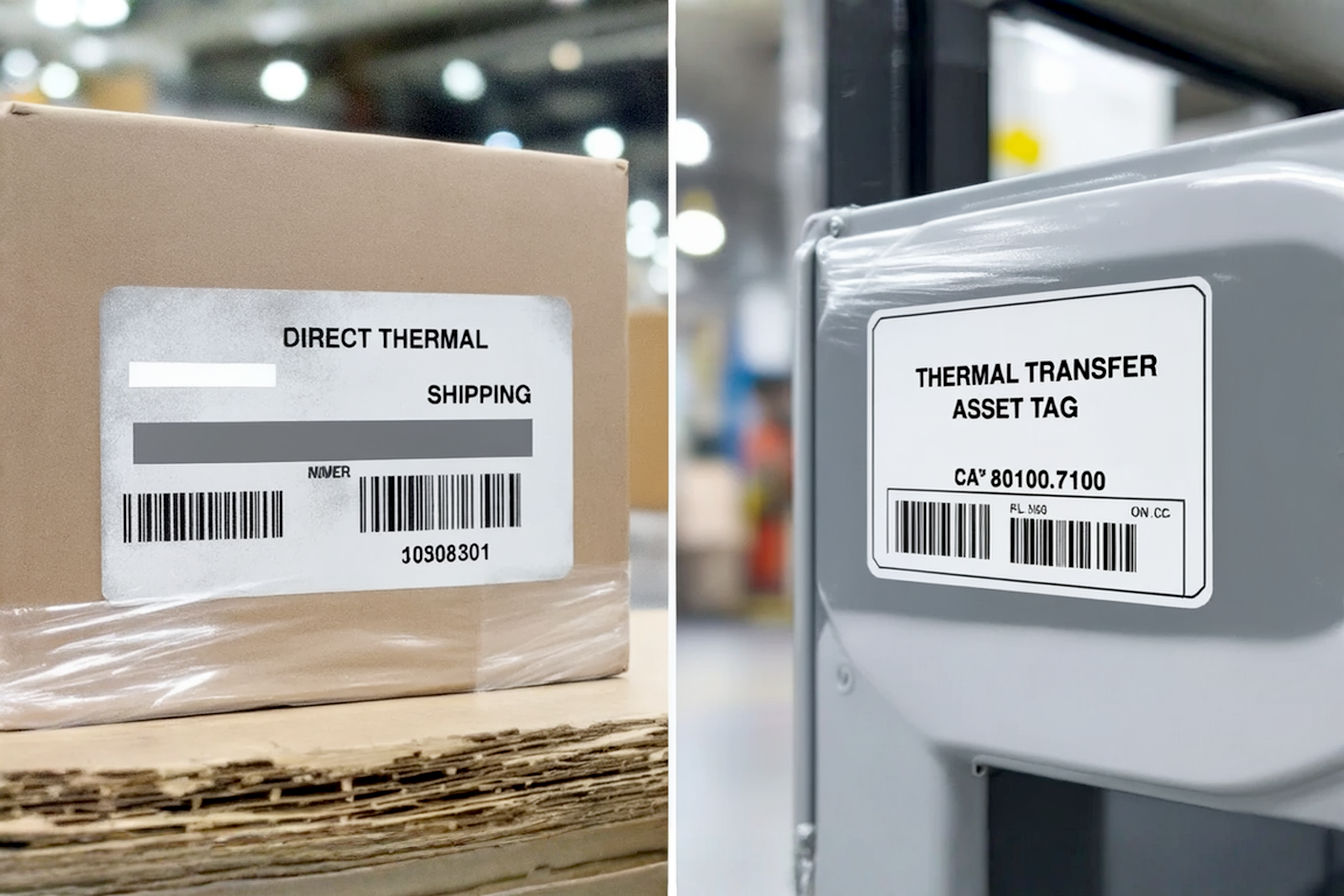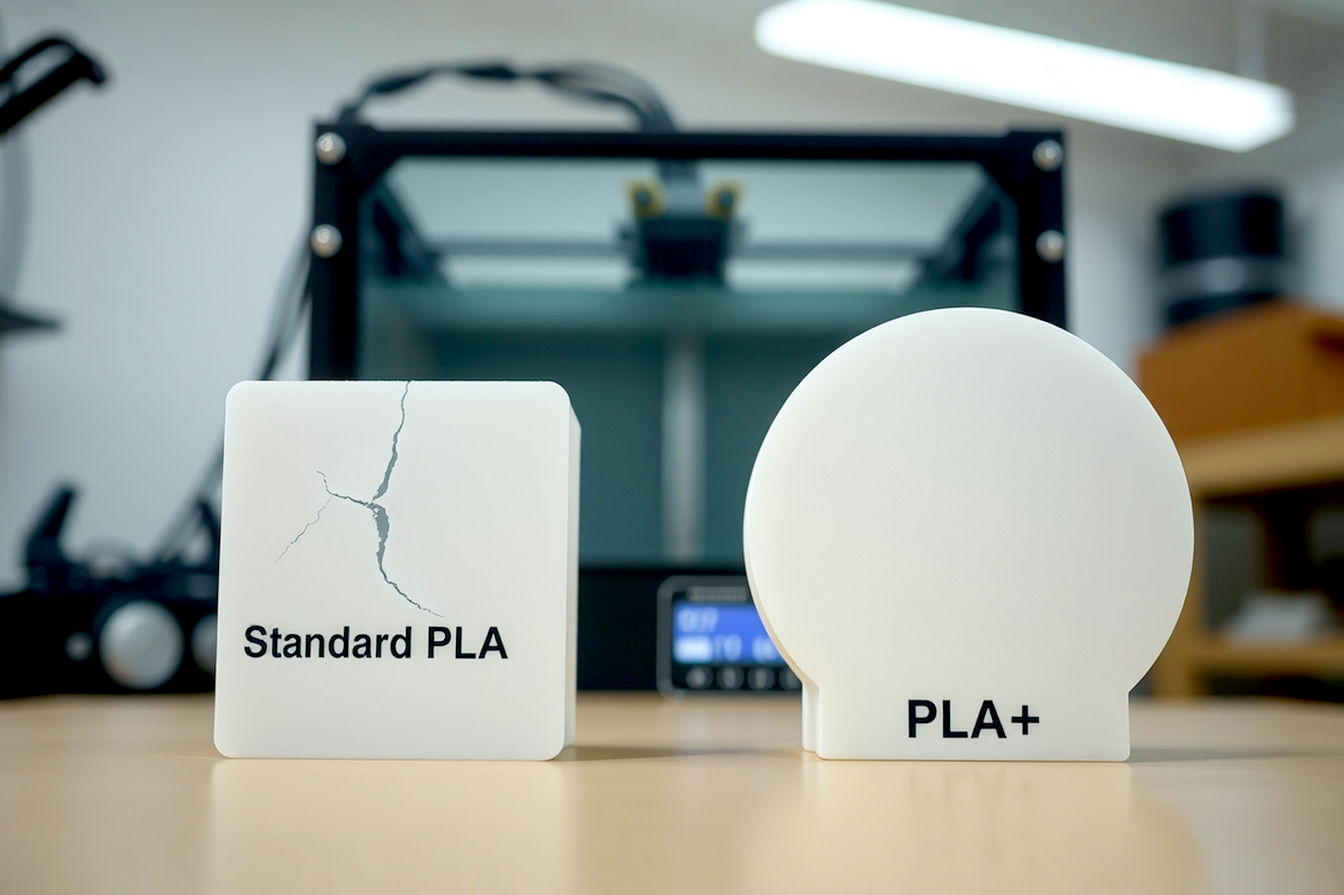This post may contain affiliate links. If you make a purchase through these links, we may earn a commission at no additional cost to you.
Finding the right printer can feel like a puzzle, especially when you’re short on space and trying to stick to a budget. You need something reliable, efficient, and not too bulky. That’s where compact laser printers come into the picture. They offer the speed and crisp text quality of laser technology but in a smaller package designed for tighter spots.
But with so many options available, how do you figure out which one is the best fit for your specific needs? It’s not just about finding the smallest or cheapest model. You need to consider features, ongoing costs, and how it will actually perform in your daily life or work routine. This guide will walk you through everything you need to know to make an informed decision, ensuring you find a printer that works perfectly for your space, your wallet, and your printing demands. We’ll break down what “compact” really means, explore the costs involved, highlight essential features, and help you understand what to look for when you’re ready to buy.
Understanding Compact Laser Printers
Before diving into specific models or features, let’s get clear on what we mean by a compact laser printer and how it differs from other types. Knowing these basics will help you understand why a laser printer might be the right choice and what to expect from a smaller unit.
What Does “Compact” Really Mean for a Printer?
When manufacturers label a printer as “compact,” they’re generally referring to its physical size and footprint. These printers are designed to take up less desk space than traditional laser printers. Think of dimensions that allow them to fit comfortably on a small shelf, a corner of a desk, or even inside a cabinet.
However, it’s crucial to look beyond just the base dimensions listed in the specifications. The operational space needed is often larger than the footprint. This includes space for paper trays that extend, lids that open for scanning or maintenance, and clearance for paper to exit the output tray. A printer might have a small base, but if its paper tray sticks out significantly or the top opens upwards, it could still require a surprising amount of room when in use. Always check the dimensions with trays extended and lids open if possible.
Laser vs. Inkjet: Why Choose Laser?
The primary alternative to a laser printer is an inkjet printer. Both have their place, but laser printers offer distinct advantages, especially for certain types of printing.
Inkjet printers work by spraying tiny droplets of liquid ink onto paper. They are generally better at printing high-quality color images and photos. The printers themselves often have a lower upfront cost.
Laser printers, on the other hand, use a process involving a laser beam, a drum unit, and toner powder. The laser draws the image onto a photosensitive drum, which then attracts toner particles. This toner is then transferred to the paper and fused onto it using heat and pressure. This method results in exceptionally sharp text and graphics, making them ideal for documents, reports, and anything where crisp lines are important.
Here’s a breakdown of why someone might prefer a laser printer, even a compact one:
- Speed: Laser printers are typically much faster than inkjet printers, especially when printing multiple pages of text. They can print pages per minute (PPM) at a much higher rate.
- Text Quality: The toner-based process produces sharp, smudge-free text that looks professional.
- Cost Per Page: While toner cartridges cost more upfront than ink cartridges, they generally last much longer, meaning the cost to print each individual page is often significantly lower over the long run. This is particularly true for black and white printing.
- Duty Cycle: Laser printers are often built to handle higher print volumes than comparable inkjet printers. The “duty cycle” refers to the maximum number of pages a printer is designed to print per month without excessive wear.
For users who primarily print documents, essays, reports, or invoices, a laser printer usually offers better speed, text quality, and lower running costs compared to an inkjet. Compact laser printers bring these benefits to users with limited space.
Monochrome vs. Color: Making the Right Call
Compact laser printers come in two main types: monochrome and color. Your choice here will significantly impact both the purchase price and the ongoing costs.
Monochrome laser printers print only in black and white (and shades of gray). They use a single black toner cartridge.
Color laser printers can print in full color using four toner cartridges: black (K), cyan (C), magenta (M), and yellow (Y).
Here’s how to decide which is right for you:
- Choose Monochrome if: Your printing needs are almost exclusively black and white documents. This includes emails, reports, forms, invoices, and general text-based printing. Monochrome printers are less expensive to buy and have lower ongoing costs because you only need to replace one toner cartridge. They are also often more compact than color laser printers.
- Choose Color if: You absolutely need to print documents with color graphics, charts, presentations, or occasional color images. Be prepared for a higher initial purchase price and significantly higher ongoing costs due to needing four toner cartridges. Color laser printers also tend to be slightly larger than their monochrome counterparts.
For many home users or small offices focused on text documents, a monochrome compact laser printer offers the best balance of cost and performance.
Assessing Your Space Needs
Finding a printer that actually fits is the first hurdle for anyone with limited space. It requires more than just glancing at the dimensions on the box. You need to think practically about where the printer will live and how you’ll use it.
Measuring Available Space Accurately
Don’t guess! Grab a tape measure and get precise. Measure the width, depth, and height of the area where you plan to place the printer.
- Width: How much horizontal space is there?
- Depth: How much space is there from the front to the back?
- Height: How much vertical space is available?
Write these measurements down. Keep them handy when you’re looking at printer specifications online or in a store. Remember that surfaces aren’t always perfectly flat or square, so measure the tightest spots if space is really constrained.
Placement Considerations Beyond Just Size
Where you put the printer matters for its performance and your convenience. Think about these factors:
- Ventilation: Laser printers generate heat during the fusing process. They need adequate airflow around them to prevent overheating. Don’t cram a printer into a tight, enclosed space without ventilation unless the manufacturer specifically says it’s okay. Leave a few inches of clearance on all sides, especially the back where vents are often located.
- Access: Can you easily access the paper tray to load paper? Can you open the top or front panel to replace toner or clear a jam? Make sure there’s enough room in front, above, and potentially to the side for these tasks.
- Power Outlets: The printer will need to be plugged into a power source. Is there an outlet nearby? Avoid using extension cords if possible, or ensure any cord used is rated for the printer’s power draw.
- Connectivity: If you’re using a wired connection (USB or Ethernet), make sure the cable can reach your computer or network point comfortably without being stretched or creating a tripping hazard. For wireless printers, consider the Wi-Fi signal strength in the intended location.
- Noise: Laser printers can be noisy, especially when printing. While compact models might be quieter than larger ones, consider if the placement will be disruptive, particularly in a small home office or shared living space.
Thinking through these points before you buy can save you a lot of frustration later.
Printer Footprint vs. Operational Space: The Hidden Dimension
As mentioned earlier, the “footprint” (the base dimensions) is only part of the story. The operational space is the total area the printer occupies when it’s actively being used.
- Input Tray: Many compact printers have input trays that fold out from the front or top. This adds significantly to the depth or height required.
- Output Tray: Printed pages need somewhere to go. The output tray might be a simple ledge, or it could be an extending tray that adds to the depth.
- Scanner Lid (for All-in-One models): If the printer has scanning or copying capabilities, the lid will need space to open fully, usually upwards. This adds to the required height.
- Maintenance Access: Panels for replacing toner, drum units, or clearing paper jams will need to open. Ensure there’s clearance for these.
Always try to find the printer’s dimensions with trays extended and lids open in the product manual or specifications. If you can’t find this, add a few inches to the depth and height measurements as a safety margin. A printer that looks small on the spec sheet might be surprisingly large when it’s ready to print.
Setting Your Budget
Finding a printer that fits your budget involves looking beyond the initial purchase price. Laser printers, while offering lower long-term costs per page, require a different kind of budget planning than inkjets, primarily centered around toner.
The Initial Purchase Price: What to Expect
Compact monochrome laser printers are generally the most affordable type of laser printer upfront. You can often find basic models starting from around $100 to $200.
Adding features like wireless connectivity, automatic duplexing (two-sided printing), or all-in-one capabilities (scan, copy, fax) will increase the price. Compact color laser printers are significantly more expensive than monochrome ones, often starting in the $250 to $400 range and going up from there for all-in-one color models.
Your initial budget will depend heavily on the features you need and whether you require color printing. Be realistic about what you can get within different price tiers.
Ongoing Costs: Toner, Drum, and Paper
This is where the true cost of owning a laser printer becomes apparent. The main ongoing expense is toner cartridges.
- Toner Cartridges: These contain the fine powder used to create the print. Toner cartridges have a page yield, which is an estimated number of pages they can print based on a standard coverage percentage (usually 5% of the page). High-yield cartridges cost more upfront but offer a lower cost per page because they print more pages. Always look for the estimated page yield when comparing toner prices.
- Drum Unit: The drum unit is a separate component in many laser printers (though some integrate it with the toner cartridge). It’s the photosensitive cylinder that the laser writes on. Drum units have a much higher page yield than toner cartridges and need to be replaced less frequently, but they are also more expensive than a single toner cartridge. Check if the printer uses separate toner and drum units or an all-in-one cartridge. Separate units can sometimes lead to lower costs if the drum lasts through multiple toner cartridges, but replacing the drum is a larger single expense.
- Paper: While seemingly obvious, the cost of paper adds up, especially if you print frequently. Buying paper in bulk can reduce this cost.
Understanding the cost and yield of both standard and high-yield toner cartridges (and the drum unit, if separate) for the specific printer model you’re considering is crucial for estimating long-term costs.
Calculating Cost Per Page: The Key Metric
The most effective way to compare the running costs of different printers is to calculate the cost per page (CPP). This tells you how much it costs, on average, to print a single page.
The formula is simple:Cost Per Page=Page Yield of CartridgeCost of Toner Cartridge
For printers with separate drum units, you’d also factor in the drum cost over its yield:Total Cost Per Page=Toner YieldCost of Toner+Drum YieldCost of Drum
Always use the price and yield of the standard toner cartridge for a baseline comparison, but also check the high-yield option if available, as it usually offers a better CPP. Look up the current prices of replacement toner and drum units online for the models you’re considering. Don’t rely solely on the manufacturer’s estimated costs, as street prices can vary.
A lower cost per page means you’ll spend less on supplies over the life of the printer, which can save you significant money in the long run, even if the initial purchase price was slightly higher. For example, a printer that costs $150 upfront but has a CPP of $0.04 will cost less over 5,000 pages than a printer that costs $100 upfront but has a CPP of $0.06.
Hidden Costs and What to Watch For
Beyond toner and drums, there can be other costs:
- Maintenance: While laser printers are generally reliable, they can occasionally require cleaning or service. Be aware of potential issues like toner spills or paper jams that might require cleaning supplies or professional help.
- Repairs: If a component fails outside the warranty period, the cost of repair might be high, potentially making it more economical to replace the printer.
- Paper Jams: Frequent paper jams can waste paper and toner and potentially damage the printer over time. Choosing a printer with good paper handling can mitigate this.
Researching user reviews for common problems or maintenance issues can give you insight into potential hidden costs.
Essential Features for Compact Laser Printers
Once you’ve assessed your space and set a budget, it’s time to think about what the printer actually needs to do for you. Compact size doesn’t mean you have to sacrifice essential functionality.
Connectivity: Getting Your Devices Connected
How will your computer, smartphone, or tablet talk to the printer? Connectivity options are key:
- USB Connection: This is the most basic connection, requiring a cable directly from your computer to the printer. It’s simple and reliable but limits placement to near your computer.
- Ethernet Connection: This allows you to connect the printer to your wired network. Multiple computers on the network can then access the printer. This is great for small offices but less common for home users unless they have a wired network setup.
- Wireless (Wi-Fi) Connection: This is arguably the most popular option for compact printers in homes and small offices. It allows you to place the printer anywhere within range of your Wi-Fi network without needing a physical cable connection to each device. Wireless connectivity offers great flexibility for placement.
- Mobile Printing: Many wireless printers support mobile printing technologies like Apple AirPrint (for iOS and macOS devices), Mopria Print Service (for Android devices), or proprietary manufacturer apps. These allow you to print directly from your smartphone or tablet without needing a computer. If you print from mobile devices often, ensure the printer supports the relevant technology.
For most users looking for a compact printer to save space, wireless connectivity is a highly desirable feature as it allows for more flexible placement options.
Print Speed (PPM): How Fast Do You Need It?
Print speed is measured in pages per minute (PPM). Compact laser printers typically have speeds ranging from 15 PPM for entry-level models up to 30 PPM or more for slightly higher-end units.
- Simple Explanation: PPM tells you how quickly the printer can spit out pages. A higher number means faster printing.
- Technical Detail: PPM is usually measured when printing simple black text documents. Printing complex documents, graphics, or color pages will often result in slower speeds. The first page out time (FPOT) is also important – how quickly the printer starts printing after receiving the job. Laser printers generally have a fast FPOT.
Consider your typical print jobs. If you only print a few pages occasionally, a lower PPM is fine. If you frequently print multi-page documents or need to print quickly for a small office, aim for a higher PPM. For most home users, 20-25 PPM is usually sufficient.
Print Resolution (DPI): The Sharpness of Your Output
Print resolution is measured in dots per inch (DPI). This indicates how many tiny dots of toner the printer can place within a one-inch square.
- Simple Explanation: Higher DPI means more dots, resulting in sharper, more detailed text and images.
- Technical Detail: Standard resolutions for laser printers are often 600 DPI or 1200 DPI. A resolution of 600 x 600 DPI means the printer can place 600 dots horizontally and 600 dots vertically within an inch. Some printers use technologies to enhance resolution, sometimes advertised as equivalent to a higher DPI (e.g., “1200 effective DPI”). For standard text documents, 600 DPI is usually perfectly adequate and produces crisp, easy-to-read text. 1200 DPI offers slightly finer detail, which can be noticeable in small fonts or detailed graphics. For color printing, higher DPI is more important for image quality.
For most users primarily printing text with a compact monochrome laser printer, 600 DPI is sufficient. If you need to print detailed graphics or require the absolute sharpest text possible, look for 1200 DPI.
Paper Handling: Loading and Outputting Pages
How the printer handles paper is important for convenience and reliability.
- Input Tray Capacity: This tells you how many sheets of paper the main tray can hold. Capacities range from around 100 sheets for very compact models up to 250 sheets or more. A higher capacity means you don’t have to refill the paper as often.
- Media Types: Can the printer handle different types of paper, such as envelopes, labels, cardstock, or transparencies? Check the specifications if you need to print on anything other than standard copy paper.
- Manual Feed Slot: Some printers have a manual feed slot, often on the front. This is useful for printing single sheets of different media types (like envelopes or thicker paper) without having to remove the paper from the main tray.
- Output Tray Capacity: How many printed pages can the output tray hold before they start stacking up or falling off?
Consider how much you print and what types of media you use. A higher input tray capacity is convenient for frequent printing. A manual feed slot is handy if you occasionally print envelopes or labels.
Duplex Printing: Saving Paper Automatically
Duplex printing is the ability to print on both sides of the paper.
- Manual Duplex: The printer prints all the odd-numbered pages, then pauses and prompts you to flip the stack over and re-insert it to print the even-numbered pages.
- Automatic Duplex: The printer automatically pulls the paper back in after printing one side and prints on the other side without you having to manually flip the stack.
Automatic duplexing is a great feature for saving paper and is much more convenient than manual duplexing. If you print multi-page documents regularly, this feature can significantly reduce your paper consumption and costs. Look for “automatic duplex printing” in the specifications if this is important to you.
All-in-One Functionality: Scan, Copy, Fax?
Some compact laser printers are all-in-one (AIO) or multifunction printers (MFP), meaning they combine printing with other functions:
- Scanner: Allows you to digitize documents and photos.
- Copier: Allows you to make duplicates of documents.
- Fax: Allows you to send and receive faxes (less common now, but still needed by some).
AIOs are convenient because they consolidate multiple devices into one, saving space. However, they are generally larger and more expensive than print-only models.
Consider if you truly need scanning, copying, or faxing capabilities. If you rarely or never use these functions, a print-only compact laser printer will be smaller and more affordable. If you do need them, an AIO can be a great space-saving solution compared to having separate machines. Check the scanner resolution (DPI) and speed if scanning quality is important.
Comparing Specific Compact Laser Printer Models
While I can’t recommend specific models that might quickly become outdated, we can discuss the types of compact laser printers you’ll encounter and what features are typically associated with them. When you’re shopping, you’ll see models that fit into these categories.
Entry-Level Monochrome Models: The Basics
These are the most affordable compact laser printers. They focus on core functionality: printing black and white documents quickly and efficiently.
- Typical Features: USB connectivity only (often no wireless), manual duplexing (if any), basic paper handling (100-150 sheet tray), 600 DPI resolution, print speeds around 15-20 PPM.
- Best For: Users with very limited budgets who only need basic black and white printing near their computer and don’t need wireless or other advanced features.
These models are great for students or home users with minimal printing needs who prioritize the lowest possible upfront cost.
Wireless Monochrome Models: Adding Convenience
These models add wireless connectivity to the core monochrome printing function, offering much greater flexibility in placement.
- Typical Features: USB and Wi-Fi connectivity, often automatic duplexing, slightly better paper handling (150-250 sheet tray), 600 or 1200 DPI resolution, print speeds around 20-25 PPM, mobile printing support.
- Best For: Home users or small offices who need to print from multiple devices (laptops, smartphones, tablets) and want the flexibility to place the printer away from a computer.
The added convenience of wireless printing is a major benefit for many users and is often worth the slightly higher price compared to a basic USB-only model.
Compact Color Laser Printers: When Color is a Must
These bring color printing to a smaller form factor. They are significantly more expensive than monochrome models and have higher running costs.
- Typical Features: USB, Ethernet, and Wi-Fi connectivity, automatic duplexing common, better paper handling, 600 or 1200 DPI resolution (often enhanced for color), print speeds vary but are generally slower for color pages than black and white, mobile printing support.
- Best For: Users who absolutely need to print documents with color elements (presentations, charts, flyers) but are constrained by space.
Only choose a color laser printer if you genuinely need color output regularly, as the cost difference in both purchase price and toner is substantial.
Compact All-in-One Laser Printers: The Do-It-All Machines
These models combine printing, scanning, copying, and sometimes faxing in a compact design. They offer maximum functionality but are typically the largest and most expensive of the compact laser printer types.
- Typical Features: All connectivity options (USB, Ethernet, Wi-Fi), automatic duplex printing and scanning (for some models), flatbed scanner, often an automatic document feeder (ADF) for scanning/copying multiple pages, varying print speeds and resolutions, mobile printing support.
- Best For: Home offices or small businesses that need a single device to handle printing, scanning, and copying tasks and have slightly more space available compared to users opting for print-only models.
An AIO can be a great space saver compared to having separate printer and scanner units, but make sure you’ll actually use all the functions to justify the extra cost and size. Check the specifications for the scanner resolution and the ADF capacity if these features are important for your workflow.
Where to Buy and What to Look For When Shopping
Once you have a clear idea of the type of compact laser printer you need, it’s time to start shopping. Knowing where to look and what details to scrutinize will help you find the best deal and avoid potential pitfalls.
Retailers: Online vs. Brick-and-Mortar
You have two main options for purchasing a printer:
- Online Retailers: Websites like Amazon, Best Buy, Staples, Office Depot, and the manufacturers’ own websites offer a wide selection, competitive pricing, and the convenience of home delivery. You can easily compare specifications and read reviews from other buyers. The downside is you can’t physically see the printer or assess its true size in person before buying (though checking dimensions online helps).
- Brick-and-Mortar Stores: Electronics stores, office supply stores, and some department stores carry printers. Shopping in person allows you to see the size of the printer firsthand, sometimes see it in operation, and ask questions of sales staff. However, the selection might be smaller, and prices might be slightly higher than online.
Consider visiting a physical store to get a sense of size, even if you ultimately plan to purchase online for a better price or wider selection.
Reading Reviews: Insights from Other Buyers
Customer reviews are invaluable when choosing a printer. Don’t just look at the star rating; read the comments to understand common experiences. Pay attention to reviews that mention:
- Ease of Setup: Was it simple to connect to Wi-Fi or install drivers?
- Reliability: Do users report frequent paper jams or other issues?
- Toner Costs and Yield: Do users feel the toner lasts as long as advertised, and are replacement cartridges reasonably priced?
- Noise Level: Is the printer excessively loud during operation?
- True Size: Do users comment on whether the printer was larger or smaller than they expected?
- Print Quality: Are users satisfied with the sharpness of text and graphics?
Look for patterns in reviews. If multiple users complain about the same issue, it’s likely a real problem with that model.
Warranty and Support: Protection for Your Investment
Check the manufacturer’s warranty offered with the printer. A standard warranty is usually one year, but some manufacturers offer longer periods or options to purchase extended warranties.
Also, consider the availability and quality of customer support. If you encounter problems with the printer, how easy is it to get help? Check if the manufacturer offers phone support, online chat, or a comprehensive support website with drivers and troubleshooting guides. Good support can save you a lot of headaches if something goes wrong.
Return Policies: A Safety Net
Before purchasing, especially online, understand the retailer’s return policy. What is the return window? Are there any restocking fees? Who pays for return shipping?
A flexible return policy is particularly important when buying a compact printer, as it gives you recourse if the printer turns out to be larger than you anticipated or doesn’t fit your space as planned.
Setting Up and Maintaining Your Compact Laser Printer
Once you’ve chosen and purchased your compact laser printer, getting it set up correctly and performing basic maintenance will ensure it runs smoothly and lasts longer.
Unboxing and Placement: Getting Started
Carefully unbox the printer, removing all protective tape and packing materials. Refer to the quick setup guide or manual included in the box.
Place the printer in the location you planned, keeping in mind the space requirements for ventilation and operation (trays, lids). Ensure it’s on a stable, level surface.
Software Installation and Setup: Making the Connection
Most printers require you to install drivers and software on your computer. Follow the instructions provided by the manufacturer. This might involve inserting a CD, downloading software from a website, or running an installer that detects the printer.
- USB Connection: Connect the USB cable between the printer and your computer when prompted by the installer.
- Wireless Connection: Setting up Wi-Fi usually involves connecting the printer to your home or office network. This might be done through a setup wizard on your computer, using a mobile app, or sometimes directly on the printer’s control panel if it has one. You’ll need your Wi-Fi network name (SSID) and password.
Many manufacturers also offer mobile apps that simplify setup and allow you to print and manage the printer from your smartphone or tablet.
Toner Replacement: Keeping the Ink Flowing (or Powder)
Laser printers use toner cartridges, not ink. When a cartridge is empty, the printer will usually alert you.
- How to Replace: The process varies slightly by model, but generally involves opening a front or top panel, removing the old cartridge (often by pulling a handle), and inserting the new one until it clicks into place. Always follow the specific instructions for your printer model.
- Recycling: Many manufacturers offer recycling programs for used toner cartridges. Look for information on how to return empty cartridges responsibly.
It’s a good idea to have a spare black toner cartridge on hand, as you don’t want to be caught unable to print when you need to most.
Drum Unit Replacement: When and How
If your printer has a separate drum unit, it will also need to be replaced periodically, though much less often than the toner cartridge. The printer’s display or software will typically notify you when the drum unit is nearing the end of its life.
- How to Replace: Replacing the drum unit often involves removing the toner cartridge first, then removing the drum unit, and finally inserting the new drum unit before re-inserting the toner cartridge. Again, consult your printer’s manual for the exact steps.
Replacing the drum unit is a less frequent but more significant maintenance task and cost.
Basic Troubleshooting: Common Issues
While laser printers are generally reliable, you might encounter occasional issues.
- Paper Jams: The most common problem. Follow the printer’s instructions or the manual to carefully remove jammed paper. Be gentle to avoid tearing the paper inside the printer, which can make the jam worse.
- Print Quality Issues: Streaks, spots, or faded print can indicate a low toner level, a dirty drum unit, or a problem with the fuser. Check the toner level and consult the manual for cleaning procedures.
- Connectivity Problems: If the printer isn’t printing, check that it’s powered on, connected correctly (USB cable secure, Wi-Fi connected), and that the correct printer is selected on your computer. Restarting the printer and your computer can often resolve temporary connection issues.
Most printer manuals have a troubleshooting section that covers common problems and their solutions.
Conclusion
Finding a compact laser printer that fits both your space and your budget is definitely achievable with a little research and careful consideration. It’s not just about the smallest box or the lowest price tag; it’s about finding the right balance of size, features, performance, and long-term cost of ownership for your specific needs.
We’ve covered the key aspects: understanding the difference between laser and inkjet, assessing your available physical space (including operational needs), calculating the true cost of ownership beyond the initial price by looking at toner and drum costs, identifying essential features like wireless connectivity and automatic duplexing, and knowing what to look for when you’re ready to buy.
By taking the time to measure your space accurately, setting a realistic budget that includes ongoing supply costs, and prioritizing the features you truly need, you can confidently choose a compact laser printer that will serve you well for years to come. Don’t be afraid to read reviews, compare specifications, and ask questions. With the right information, you can find a printer that tucks neatly into your space, keeps your printing costs in check, and delivers the crisp, fast performance that laser technology is known for. Happy printing!