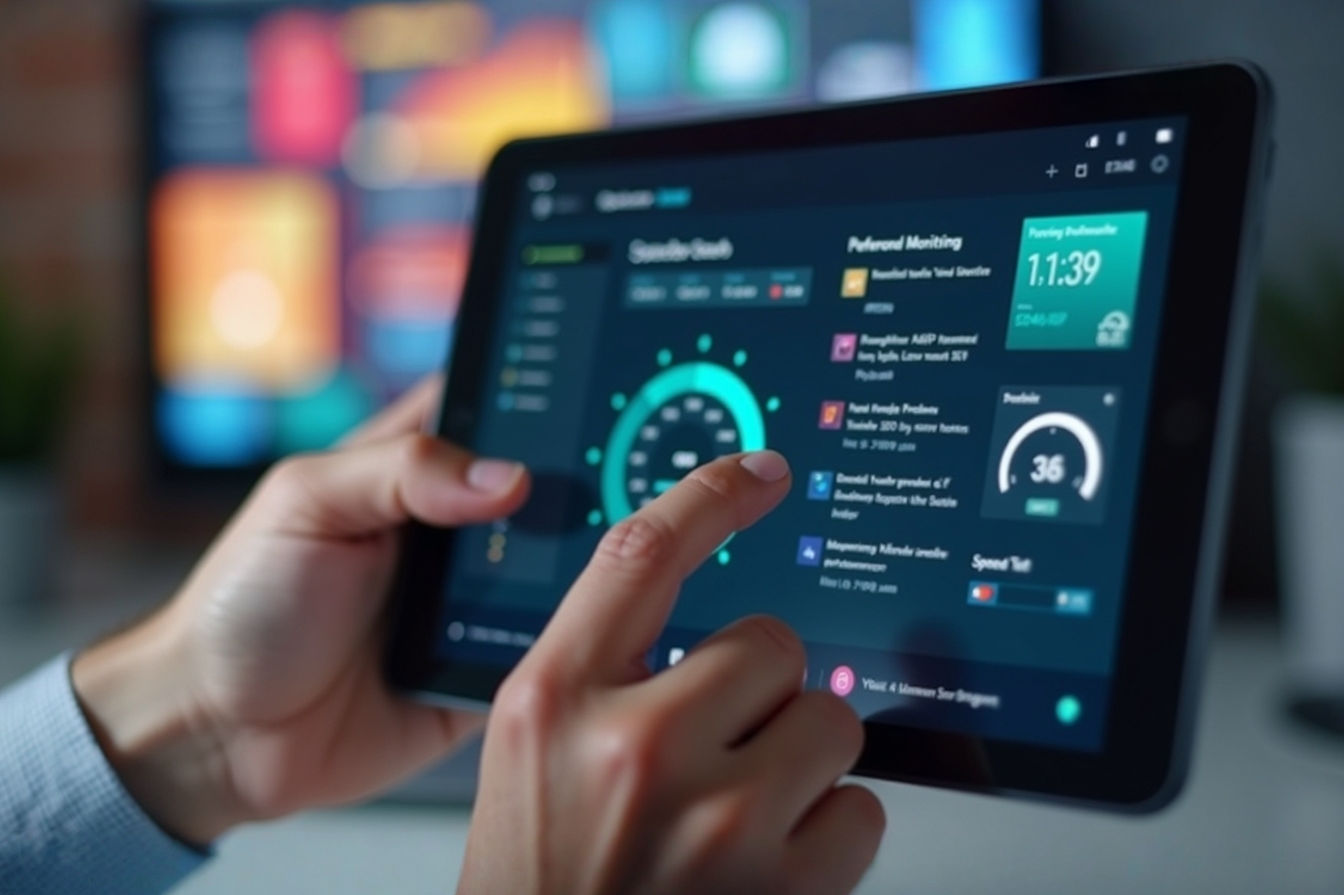This post may contain affiliate links. If you make a purchase through these links, we may earn a commission at no additional cost to you.
Eighteen-inch tablets are a relatively new breed of device, sitting somewhere between a traditional laptop and a large desktop monitor. They offer a massive digital canvas, perfect for creative work, collaborative projects, or simply enjoying movies on a bigger screen than ever before on a tablet. Think of devices like the Samsung Galaxy View series or the larger-than-life tablets sometimes used in retail or specialized industries. This generous screen real estate can be incredibly appealing, providing an immersive experience that smaller tablets just can’t match.
However, with great size comes unique challenges. While the expansive display is the main draw, it also introduces practical issues that owners will inevitably encounter. These aren’t necessarily dealbreakers, but they are aspects you need to be prepared for if you’re considering or already own one of these giants. Understanding these potential problems upfront and knowing how to tackle them can make the difference between a frustrating experience and unlocking the full potential of your large tablet. We’re going to dive into three of the most common issues you’ll likely face and provide practical, detailed solutions for each.
Problem 1: Portability and Handling Issues
Let’s be honest: an 18-inch tablet isn’t slipping into your back pocket or a small handbag. Its sheer size and weight immediately bring portability into question. While technically “mobile” because it runs on battery power, carrying and using such a large device on the go presents significant hurdles.
The Challenge of Size and Weight
A typical 18-inch tablet can weigh anywhere from 5 to 8 pounds (about 2.3 to 3.6 kilograms) or even more, depending on the specific model, built-in stand, and materials used. Compare this to a standard 10-inch tablet that might weigh just over a pound (around 0.5 kg). This difference is substantial. Holding a 5-pound object for more than a few minutes becomes tiring. Trying to use it one-handed is often impossible or extremely awkward.
The dimensions are also a factor. An 18-inch screen diagonally translates to a device that might be roughly 12 inches tall and 17 inches wide. This is larger than most laptop footprints. Navigating crowded spaces with it, finding a surface large enough to place it on comfortably, or even just shifting its position requires conscious effort. It doesn’t have the grab-and-go convenience of smaller tablets or even many modern ultrabooks.
Difficulty Holding for Extended Periods
Using a tablet often involves holding it in your hands, whether you’re reading, watching a video, or playing a game. With an 18-inch model, this becomes impractical very quickly. The weight distribution is uneven, and there’s simply too much surface area to grip comfortably. Your wrists and arms will likely start to ache after a short time. This means that for any activity lasting more than a few minutes, you’ll need to find an alternative way to support the device. Relying solely on holding it limits its usability for common tablet tasks.
Finding Suitable Bags and Cases
Standard tablet cases and laptop bags are simply not designed for an 18-inch form factor. Finding a protective case that fits snugly can be a challenge. Universal sleeves might offer some scratch protection, but they rarely provide adequate padding against drops or impacts. Specialized bags designed for these larger devices are available, but they are often bulkier and more expensive than typical laptop bags. You can’t just pick up any sleeve or case off the shelf; you’ll need to specifically search for accessories designed for “large format tablets” or potentially look at specialized carrying solutions meant for portable monitors or small all-in-one computers.
Rethinking “Portability” for an 18-Inch Tablet
The core issue here is that the traditional idea of tablet portability—lightweight, easily handheld, fits in a small bag—doesn’t apply. You need to redefine what “portable” means for this device. It’s less about carrying it around all day like a phone and more about moving it from one room to another, taking it to a specific location for a presentation, or using it as a temporary large display in different spots around your home or office. Its portability is more akin to a portable monitor or a small desktop replacement than a typical tablet.
Solutions for Portability and Handling
Overcoming the handling and portability issues requires accepting the device’s limitations and embracing support solutions.
Solution 1.1: Invest in High-Quality Stands and Mounts
This is perhaps the most crucial accessory for an 18-inch tablet. Since holding it isn’t feasible for long periods, a good stand is essential for comfortable use.
- Types of Stands: Look for stands designed for laptops or large tablets. They need a wide, stable base to support the weight and size without tipping over. Adjustable stands are highly recommended, allowing you to change the viewing angle and height. Some stands are designed for desktop use, others for lap use, and some can even clamp onto tables. Materials like solid aluminum or heavy-duty plastic provide better stability than flimsy options.
- Mounts: For stationary use, consider wall mounts or desk mounts (like VESA mounts, often used for monitors) if your tablet has compatible mounting points. This frees up desk space and allows for ergonomic positioning. Articulating arms can provide flexibility in positioning the screen exactly where you need it for drawing or viewing.
- Key Features to Look For: Stability (it shouldn’t wobble), adjustability (angle and height), build quality (durable materials), and non-slip grips to protect both the tablet and the surface it’s on. Some stands include cable management features, which can be helpful given the likely need for external power.
Solution 1.2: Find a Specialized Case or Carrying Solution
Protecting your investment while moving it is vital. Standard cases won’t cut it.
- Specialized Sleeves/Cases: Search specifically for cases designed for 18-inch tablets or large portable monitors. These will have the correct dimensions and often include more padding. Some might even have built-in handles. Materials like reinforced nylon, padded neoprene, or hard-shell exteriors offer different levels of protection.
- Laptop Bags (Extra Large): Some extra-large laptop bags designed for 17-inch or 18-inch laptops might accommodate your tablet, especially if you use a slim sleeve for added protection inside the laptop compartment. Check the internal dimensions carefully before purchasing.
- Presentation Cases/Folios: If you use the tablet for professional presentations or creative work on the go, look for specialized presentation cases. These often combine protection with features like built-in stands or pockets for accessories like a stylus or keyboard. Some resemble large portfolios.
Solution 1.3: Embrace Its Role as a “Transportable” Device
Instead of thinking of it as a device you carry everywhere, think of it as a device you transport to places where you will use it extensively. This shift in mindset is key. It’s great for setting up a temporary workstation in a different room, taking to a meeting room for collaboration, or using as a large display for media consumption in a specific area. It’s not ideal for reading on a crowded train or using while walking around. Planning where and how you’ll use it will help manage expectations regarding its portability.
By utilizing sturdy stands, finding the right protective gear, and adjusting your expectations about its mobility, you can significantly mitigate the handling and portability challenges of an 18-inch tablet.
Problem 2: Battery Life Limitations
A large, bright display is the most power-hungry component in any mobile device. On an 18-inch tablet, this is amplified significantly. Powering such an expansive screen, along with the necessary internal components, puts a considerable strain on the battery, often resulting in shorter usage times compared to smaller tablets or even many laptops.
Large Screen Power Draw
Tablet displays are typically backlit using LEDs (Light Emitting Diodes). The larger the screen, the more LEDs are needed to illuminate it evenly, and the more power these LEDs consume, especially at higher brightness levels. An 18-inch display has a much larger surface area than a 10-inch one, requiring substantially more energy to light up. This is the primary reason why battery life takes a hit on these large devices. The display’s resolution also plays a role; higher resolution screens (like 4K) require more processing power and thus more energy to render images.
Components Requiring More Energy
Beyond the screen, other components in a large tablet might also demand more power. The processor, graphics chip, and RAM need to handle potentially more demanding tasks that users might perform on a larger screen, such as running multiple apps side-by-side, editing high-resolution images, or playing graphically intensive games. While not always the case, some larger tablets might also include more powerful versions of these components compared to their smaller counterparts, further increasing power consumption. Wireless connectivity (Wi-Fi and Bluetooth) also contributes to battery drain, and while not unique to large tablets, their intended use cases might involve more constant connectivity.
Shorter Usage Time Compared to Smaller Tablets
The result of increased power draw is a reduced operational time on a single charge. While a smaller tablet might easily last a full day of mixed use (8-10+ hours), an 18-inch tablet might only provide 3-6 hours of active screen-on time, depending heavily on the tasks being performed, screen brightness, and wireless usage. For example, streaming high-definition video at maximum brightness will drain the battery much faster than reading an e-book with low brightness. This limited battery life means you’ll likely find yourself searching for a power outlet more frequently than you would with a smaller device.
Solutions for Battery Life Limitations
Addressing battery life involves managing power consumption and having backup power options readily available.
Solution 2.1: Utilize External Battery Packs (Power Banks)
This is the most direct way to extend your usage time away from a wall outlet. However, powering an 18-inch tablet requires a substantial power bank.
- Capacity Matters: Look for high-capacity power banks, ideally 20,000mAh (milliampere-hours) or higher. The capacity indicates how much energy the battery can store. A higher mAh rating means more charges or longer runtime for your device. Some very large tablets might require power banks in the 30,000mAh to 50,000mAh range for significant extension.
- Output Power (Wattage): Crucially, the power bank needs to provide sufficient output wattage (measured in Watts) to charge your tablet effectively, especially while it’s in use. Check your tablet’s charger for its wattage (e.g., 45W, 65W). Your power bank should ideally match or exceed this wattage, often supporting technologies like USB Power Delivery (USB PD) for faster and higher-wattage charging. A power bank with too low wattage might only slow down battery drain rather than actively charge the device while it’s on.
- Port Types: Ensure the power bank has a compatible port (usually USB-C with PD) and comes with or supports a cable capable of handling the required wattage.
Solution 2.2: Optimize Tablet Settings for Power Saving
Tweaking your tablet’s software settings can make a noticeable difference in battery longevity.
- Screen Brightness: This is the biggest power hog. Keep the screen brightness as low as is comfortable for your environment. Auto-brightness can be helpful, but sometimes manually setting it lower is more effective.
- Sleep Timeout: Set the screen to turn off after a short period of inactivity.
- Disable Unused Features: Turn off Wi-Fi and Bluetooth when you don’t need them. Location services also consume power; disable them for apps that don’t require them.
- Background App Refresh: Limit which apps can refresh content in the background.
- Power Saving Modes: Most operating systems have built-in power-saving modes that reduce performance and restrict background activity to conserve battery. Enable these when you’re running low or want to maximize runtime.
- Close Unused Apps: While modern operating systems are good at managing memory, closing apps you’re finished with can sometimes help reduce background power consumption.
Solution 2.3: Stay Near Power Sources When Possible
Given the limited battery life, plan your usage around access to power outlets.
- Use While Plugged In: Whenever you’re near a wall outlet, keep the tablet plugged in, especially during intensive tasks. This not only prevents battery drain but can also provide peak performance, as some devices limit performance slightly when running solely on battery.
- Strategic Charging: Top up the battery whenever you have access to power, even if it’s not fully depleted. Short charging sessions are fine for modern lithium-ion batteries and can help you maintain a higher charge level throughout the day.
- Consider a Second Charger: Having chargers in multiple locations (e.g., home and office) can make it easier to keep the device topped up.
By combining external power solutions with smart power management practices, you can significantly extend the usable time of your 18-inch tablet and reduce the frustration of a quickly draining battery.
Problem 3: Ergonomics and Usage Comfort
Using any screen for extended periods requires attention to ergonomics to avoid strain and discomfort. With an 18-inch tablet, the size and weight introduce specific ergonomic challenges, particularly regarding viewing angles, interaction methods, and finding comfortable positions.
Strain on Neck and Eyes When Used Flat
Placing a large tablet flat on a desk or table forces you to look downwards, which can strain your neck over time. The large screen size also means your eyes have to scan a wider area, potentially leading to eye fatigue, especially if the display is not positioned at an optimal distance or angle. Using it flat for drawing or writing can also lead to a hunched posture.
Awkwardness for Touch Typing and Drawing Directly on Screen
While the large screen offers ample space for a virtual keyboard or drawing canvas, using them directly on the screen can be less comfortable than traditional methods. Touch typing on an 18-inch flat surface is very different from a physical keyboard; your arms are extended, and there’s no tactile feedback. Similarly, while great for large-scale digital art, drawing or writing directly on a large, horizontal screen for extended periods can be tiring for your wrist and arm and encourages poor posture.
Using It in Different Environments
Trying to use an 18-inch tablet comfortably on your lap while sitting on a couch, propped up in bed, or even on a standard desk can be awkward. Its size makes it unstable on soft surfaces, and finding the right angle for viewing or interaction is difficult without proper support. It doesn’t conform to typical body positions the way a smaller tablet or laptop might.
Solutions for Ergonomics and Usage Comfort
Improving ergonomics involves using accessories and adjusting your setup to support the device and your body properly.
Solution 3.1: Utilize Adjustable Stands to Optimize Viewing Angles
As mentioned in the portability section, a stand is crucial, but it’s equally vital for ergonomics.
- Height and Angle Adjustment: An adjustable stand allows you to position the screen at eye level when sitting at a desk, reducing neck strain. You can also tilt the screen to a comfortable angle for touch interaction, drawing, or watching videos. For drawing, a stand that allows a low, angled position (like a drafting table) is ideal.
- Stability is Key: Ensure the stand is stable enough that the screen doesn’t bounce or wobble when you touch it, which can be frustrating when trying to draw or type accurately.
- Consider Different Stand Types: Desktop stands are great for traditional desk setups. Lap stands or stands with a cushion base are better for using the tablet on a couch or in bed, providing a stable surface.
Solution 3.2: Connect External Keyboards and Mice
For productivity tasks like typing documents or complex editing, relying solely on the touch screen isn’t the most ergonomic or efficient method.
- Bluetooth or USB Connections: Most 18-inch tablets support Bluetooth keyboards and mice. This allows you to set the tablet up on a stand at an ergonomic viewing height and use traditional input methods. This setup mimics a desktop or laptop experience, which is generally more comfortable for extended work sessions involving typing or precise cursor control.
- Ergonomic Peripherals: Consider investing in ergonomic keyboards and mice to further reduce strain on your wrists and hands.
- Lap Desks: If using the tablet on your lap, a lap desk can provide a stable surface for both the tablet (on a stand) and an external keyboard/mouse.
Solution 3.3: Use a Stylus for Drawing and Precise Interaction
If you plan to use the tablet for drawing, writing, or precise selections, a stylus is highly recommended.
- Reduced Finger Strain: Using a stylus can be more comfortable for detailed work than using your finger, especially for extended periods. It provides a more natural writing or drawing experience.
- Improved Accuracy: A stylus offers greater precision than fingertip input, essential for creative applications or navigating small interface elements.
- Active vs. Passive Stylus: Active styluses (like those with pressure sensitivity) offer a more natural drawing feel, while passive styluses simply mimic a fingertip. Choose based on your intended use.
Solution 3.4: Set Up a Dedicated Usage Space
If you use your 18-inch tablet frequently, especially for work or creative tasks, consider setting up a dedicated space that is ergonomically sound.
- Proper Desk and Chair: Use a desk at the correct height for sitting and a chair that provides good back support.
- Optimal Screen Position: Use a stand to position the tablet screen at eye level and an arm’s length away.
- Lighting: Ensure the space has adequate lighting to reduce eye strain, avoiding glare on the screen.
By proactively addressing how you position and interact with your 18-inch tablet, you can significantly improve comfort, reduce the risk of strain, and make using the device a much more pleasant experience.
Beyond the Problems: The Unique Benefits of an 18-Inch Tablet
While we’ve focused on the challenges, it’s worth remembering why someone would choose such a large tablet in the first place. The size isn’t just a problem; it’s also the source of unique advantages that smaller devices can’t replicate.
- Immersive Media Consumption: Watching movies or shows, browsing photos, or viewing digital art on an 18-inch screen is a far more immersive experience than on a smaller tablet or phone. It’s like having a portable television.
- Creative Canvas: For digital artists, designers, and architects, the large screen provides an expansive canvas for drawing, painting, and detailed design work directly on screen. It feels much closer to working on a large sheet of paper or a drafting board.
- Collaboration and Presentations: The large display is excellent for sharing content with others in a small group. It’s easy for multiple people to see the screen clearly during meetings, brainstorming sessions, or presentations without needing an external projector.
- Multitasking: The sheer screen real estate makes split-screen multitasking genuinely useful. You can comfortably view and interact with two or even three applications side-by-side without feeling cramped, boosting productivity for certain workflows.
- Accessibility: For users with visual impairments, the large screen size can make text and interface elements easier to see and interact with.
These benefits highlight that despite the challenges, an 18-inch tablet serves specific use cases where its size is a distinct advantage. The key is understanding that it’s a specialized tool, not a direct replacement for a smaller tablet or a lightweight laptop, and being prepared to manage the inherent issues that come with its form factor.
Conclusion
Owning an 18-inch tablet offers a glimpse into a different kind of mobile computing – one defined by a massive, immersive display. However, this size comes with predictable challenges related to portability, battery life, and ergonomics. It won’t be the right device for everyone, especially if your priority is ultimate portability and handheld convenience.
But for those who can leverage the expansive screen for creative work, collaborative tasks, or enhanced media consumption, the problems are far from insurmountable. By investing in the right accessories like sturdy, adjustable stands and high-capacity external batteries, and by adopting smart usage habits like optimizing settings and using external peripherals, you can effectively mitigate the main drawbacks. The key is to approach the 18-inch tablet not as just a bigger version of a standard tablet, but as a unique device with its own set of strengths and weaknesses, requiring a slightly different approach to how you use and transport it. With a little planning and the right tools, you can overcome the common hurdles and fully enjoy the impressive capabilities of your large-format tablet.