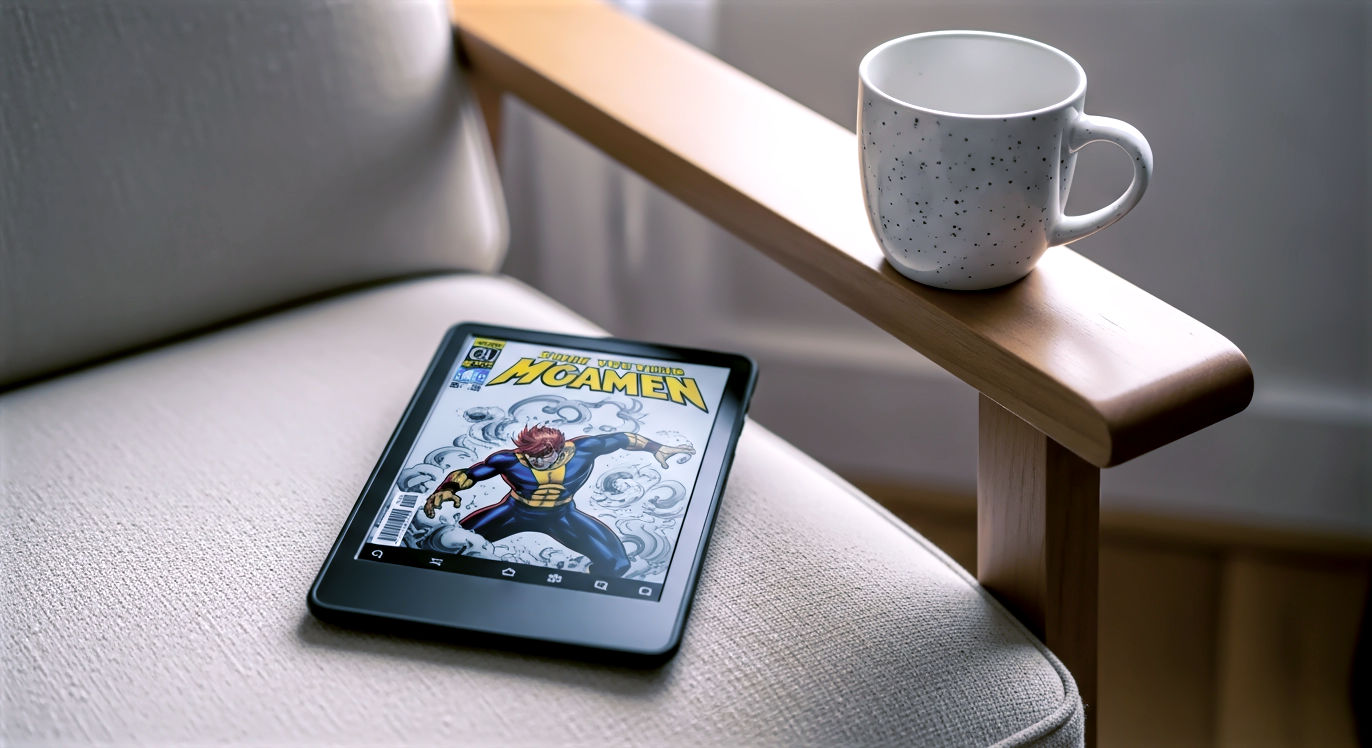This post may contain affiliate links. If you make a purchase through these links, we may earn a commission at no additional cost to you.
Your tablet is a powerful tool, a window to the internet, a portable entertainment center, and maybe even a productivity booster. But how do you know if it’s running at its best, with all the latest protections and features? It all starts with knowing its Android version. Think of the Android version like the engine and operating system of your tablet – it’s the core software that makes everything work. Keeping this software up-to-date isn’t just about getting cool new features; it’s absolutely critical for keeping your device secure and running smoothly. In this comprehensive guide, we’ll walk you through exactly how to find out which Android version your tablet is running, explain why that number or name really matters, delve into the history of Android, and show you how to get the latest updates if they’re available.
Why Knowing Your Android Version Matters
You might wonder, “Why should I even care what version of Android my tablet has?” It’s a fair question. The truth is, the Android version your tablet runs has a huge impact on its security, the features you can use, how well it performs, and even which apps you can install. Ignoring this can leave your tablet vulnerable and you missing out.
Security Vulnerabilities
Let’s talk about security first. This is arguably the most important reason to know and update your Android version. Software isn’t perfect; developers are constantly finding and fixing weaknesses, often called vulnerabilities. These are like open doors that malicious software, or malware, and cybercriminals can use to sneak onto your device.
Explaining security patches and why they are critical: When a vulnerability is found, Google and the tablet manufacturers create a security patch. This is a small piece of software designed specifically to close that particular open door. Think of it like patching a hole in a fence. Without the patch, the hole remains, and anyone can get through. Android updates, especially the monthly security updates, are the primary way these crucial patches are delivered to your tablet.
Real-world examples of what outdated software can expose you to: If your tablet is running an old version of Android that hasn’t received recent security patches, it might be vulnerable to exploits that are already known to hackers. For instance, older Android versions have had vulnerabilities that could allow an attacker to steal your personal data, install spyware without your knowledge, or even take complete control of your device. One well-known example from the past is the “Stagefright” vulnerability, which could allow attackers to compromise a device simply by sending a specially crafted multimedia message. While that specific issue was patched years ago, new vulnerabilities are discovered all the time.
How updates protect not just your tablet, but your personal data: Your tablet likely holds a lot of sensitive information: photos, emails, contacts, banking apps, social media logins. An insecure tablet puts all of this at risk. By installing security updates, you’re putting up the latest defenses against these threats. Furthermore, if your tablet is connected to your home network, a compromised tablet could potentially be used as a stepping stone for attackers to try and access other devices on your network, like your computer or smart home devices. Keeping your tablet updated is a key part of overall digital hygiene.
Accessing the Latest Features
Beyond security, newer Android versions bring exciting new features and improvements that can make using your tablet more enjoyable and productive.
New user interface elements and design changes: Google periodically revamps the look and feel of Android. For example, Android 12 introduced the Material You design language, which allows your tablet’s theme colors to automatically adjust based on your wallpaper. Newer versions often refine notification shades, quick settings, and system animations, making the interface feel more modern and intuitive.
Improved functionality and new tools: Each major Android release typically adds significant new capabilities. This could include better multitasking options, more granular control over app permissions, improved notification management tools, enhanced accessibility features for users with disabilities, and smarter battery management.
Examples of features introduced in recent Android versions relevant to tablets: Android has increasingly focused on optimizing the experience for larger screens like tablets and foldables. Recent versions have introduced features like a persistent taskbar at the bottom of the screen for quick app switching, improved split-screen multitasking that makes using two apps at once easier, and better drag-and-drop functionality between apps. If your tablet is running an older version, you simply won’t have access to these productivity-boosting tools.
Performance and Stability Improvements
Software updates aren’t just about security and features; they also often include under-the-hood improvements that make your tablet run better.
Bug fixes that resolve glitches and crashes: Software bugs are small errors in the code that can cause apps to crash, features to malfunction, or the system to behave unexpectedly. Updates frequently include fixes for these bugs, leading to a more stable and reliable user experience. Annoying issues you might be experiencing could very well be resolved by an update.
Optimizations that make your tablet run smoother and faster: Developers constantly work on optimizing the Android operating system to use your tablet’s hardware more efficiently. Updates can include improvements to how the processor manages tasks, how memory is used, and how graphics are rendered. This can result in faster app loading times, smoother scrolling, and a more responsive overall feel, even on older hardware.
Better battery life management through software enhancements: Google and manufacturers often introduce software tweaks in updates to improve battery efficiency. This might involve better management of background processes, more aggressive Doze modes (which put your device into a low-power state when idle), or optimizations for specific hardware components. An update could potentially extend how long your tablet lasts on a single charge.
App Compatibility
Finally, the Android version affects which apps you can install and use.
Why newer apps require newer Android versions: App developers build their applications using specific tools and frameworks provided by the Android operating system. As Android evolves and new features or security measures are introduced, developers often update their apps to take advantage of these changes. They might target a minimum API level (which corresponds to an Android version) to ensure their app runs correctly and securely.
Missing out on app updates or entirely new applications: If your tablet is running a very old version of Android, you might find that some newer apps aren’t available for you in the Google Play Store. Existing apps might also stop receiving updates, meaning you’ll miss out on new features, bug fixes, and security improvements for those apps as well. Eventually, some apps might stop working entirely on older Android versions.
Instantly Checking Your Android Version
Okay, you’re convinced. Knowing your Android version is important. But how do you actually find it? The process is generally quite straightforward, though the exact steps can vary slightly depending on who made your tablet.
The Universal Steps (Most Android Tablets)
For the vast majority of Android tablets, you’ll follow a similar path through the settings menu.
Navigating to Settings: First, you need to open the Settings app. You can usually find this app icon on your home screen or in your app drawer. The icon typically looks like a gear or a wrench. Tap on it to open the settings menu.
Finding “System” or “About Tablet”: Once you’re in the Settings menu, you’ll see a long list of options. Scroll down towards the bottom of this list. You’re looking for an option that is usually labeled System or About tablet (sometimes it might be “About device” or similar). Tap on this option.
Locating “Android version”: Inside the System or About tablet menu, you’ll find information about your device. Look for a section or item labeled Android version. Tapping on this might expand to show more details, or the version number might be listed directly here. You’ll see a number, like “14” or “15”, and sometimes a name associated with it (though the dessert names are less prominent in recent versions).
Checking on Specific Tablet Brands
While the core process is similar, some manufacturers customize the Android interface, which can change the exact names or locations of menu options.
Samsung Galaxy Tablets
Samsung uses its own interface called One UI on top of Android. The steps are slightly different:
- Open the Settings app.
- Scroll down and tap on About tablet.
- Tap on Software information.
- Here you will find the Android version listed, along with the One UI version. You’ll also see the Android security patch level.
Lenovo Tablets
Lenovo tablets generally stick closer to stock Android, so the universal steps usually apply:
- Open the Settings app.
- Scroll down and tap on System.
- Tap on About Tablet.
- You should find the Android version listed here.
Amazon Fire Tablets (Note: Fire OS is a fork, explain this)
Amazon Fire tablets run Fire OS, which is a significantly modified version, or fork, of Android. While it’s based on Android, it has a different interface and app store (the Amazon Appstore instead of Google Play). Checking the “Android version” isn’t as straightforward as you’re checking the Fire OS version, which is based on an underlying Android version.
- Open the Settings app.
- Tap on Device Options.
- Tap on System Updates.
- Here you will see your Fire OS version. You might also see information about the underlying Android version it’s based on, but Amazon focuses on the Fire OS version number.Relating Fire OS versions to underlying Android versions: Amazon doesn’t always explicitly state the corresponding Android version, but tech websites and forums often track which Android version each Fire OS version is based on. For instance, Fire OS 8 is based on Android 11, and Fire OS 7 is based on Android 9 Pie.
Other Manufacturers (General guidance)
Tablets from other manufacturers like TCL, Nokia, or various lesser-known brands will likely follow the universal steps. The key is to look for an “About” section, usually within a “System” or “General Management” category in the Settings app.
Understanding the Information You Find
Once you’ve found the “Android version” screen, you’ll see a few key pieces of information.
The Version Number: This is the main identifier, like 14 or 15. This number represents a major release of the Android operating system.
The Version Name (Historical context): For many years, Google gave Android versions dessert-themed names in alphabetical order (Cupcake, Donut, Eclair, Froyo, Gingerbread, Honeycomb, Ice Cream Sandwich, Jelly Bean, KitKat, Lollipop, Marshmallow, Nougat, Oreo, Pie). Starting with Android 10, they switched to just using the number, although internal codenames sometimes still exist (e.g., Android 15’s codename is Vanilla Ice Cream). If your tablet is running an older version, you might see one of these dessert names listed alongside the number.
The Android Security Patch Level: This is a very important piece of information. It’s a date (e.g., “May 5, 2025”). This date tells you how recent the security fixes on your tablet are. A recent date means your tablet has received the latest patches for known vulnerabilities. An older date means your tablet might be exposed to security risks that have already been fixed in newer updates.
The Google Play System Update: This is another layer of updates that Google introduced to deliver critical security and privacy fixes to certain parts of the Android framework through the Google Play Store, independent of the main system updates from the manufacturer. This allows for faster deployment of some important fixes. You can usually find this information near the Android version and security patch level in your settings.
Understanding Android Version Names and Numbers
For a long time, Android versions were known as much for their sweet treat names as their numbers. Let’s take a quick look at this naming convention and the numbering system.
From Alpha to Vanilla Ice Cream: The Naming Convention
The historical use of dessert names: This started with Android 1.5 Cupcake and continued through Android 9 Pie. It was a fun tradition that gave each release a distinct personality. Developers and users alike looked forward to guessing the next dessert name.
The shift to numbered versions starting with Android 10: With the release of Android 10 in 2019, Google decided to move to a simpler, numbered system. This was partly to make it easier for a global audience to understand the version progression, as the dessert names weren’t universally recognized.
Why Google made this change: The primary reason was clarity and inclusivity. Numbers are a universal language, making it easier for everyone, everywhere, to understand the latest version. It also helped to convey the sequential nature of the updates more clearly.
The Significance of the Version Number
Major releases vs. minor updates: The main number (like the jump from Android 14 to Android 15) signifies a major release. These releases typically include significant new features, design changes, and under-the-hood improvements. Minor updates, often indicated by a point release (e.g., Android 14.1), usually focus on bug fixes, performance tweaks, and smaller feature additions.
How numbers indicate significant changes and new features: A jump in the main version number signals that there are substantial changes compared to the previous version. When you see a new number, you can generally expect notable improvements in functionality, security, and user experience.
API Levels: A Developer’s Perspective (Simplified Explanation)
What an API is: API stands for Application Programming Interface. In simple terms, an API is a set of rules and tools that allows different software components to communicate with each other. For Android, the Android API is what allows apps to interact with the operating system’s features and hardware, like the camera, location services, or notifications.
How API levels correspond to Android versions: Each major Android version is associated with a specific API level. For example, Android 14 corresponds to API level 34, and Android 15 corresponds to API level 35. As Android evolves, new features and capabilities are added to the API, and the API level number increases.
Why app developers target specific API levels: When developers build an app, they specify a minimum API level that their app requires to function correctly. This means an app built for API level 34 (Android 14) might not run on a tablet stuck on API level 28 (Android 9 Pie) because it relies on features or security measures that weren’t present in the older version. Developers also often target the latest API level to ensure their app is modern, secure, and compatible with the newest devices and features.
A Journey Through Android History: Key Versions and Their Impact
Android has come a long way since its humble beginnings. Understanding its history helps appreciate the evolution of the platform and the features we have today.
The Foundation Years (Android 1.0 – 2.3 Gingerbread)
Basic features, early growth: The very first versions of Android were quite basic compared to today. Android 1.0, released in 2008, included core Google apps like Gmail, Maps, Calendar, and YouTube. These early versions laid the groundwork for the mobile operating system.
The introduction of the Android Market (now Google Play Store): A crucial development in these early years was the launch of the Android Market, which allowed users to download and install third-party applications. This was a key step in building the Android ecosystem.
The Tablet Experiment (Android 3.0 Honeycomb)
Designed specifically for larger screens: Released in 2011, Honeycomb was unique because it was designed exclusively for tablets. At the time, phone and tablet interfaces were quite different, and Google created Honeycomb to provide a better user experience on larger displays.
Unique UI elements for tablets: Honeycomb introduced UI elements optimized for tablets, such as a system bar at the bottom for notifications and navigation buttons, and a customizable home screen with larger widgets.
Why it was eventually merged back into the main Android line: While Honeycomb was a necessary step for tablets, maintaining a separate version proved inefficient. Google decided to unify the phone and tablet experiences in later releases.
Unifying the Experience (Android 4.0 Ice Cream Sandwich – 4.4 KitKat)
Bringing phone and tablet interfaces together: Ice Cream Sandwich (2011) was a major release that merged the tablet-focused features of Honeycomb with the phone-focused Gingerbread. This created a more consistent experience across different device types.
Introduction of Holo design: This era also saw the introduction of the “Holo” design language, which brought a more modern and consistent look to the Android interface.
Google Now, Project Butter (performance): Jelly Bean (4.1-4.3) introduced Google Now, a predictive assistant, and “Project Butter,” an effort to make the UI smoother and more responsive. KitKat (4.4) optimized Android to run better on devices with less RAM, expanding its reach.
Material Design Era (Android 5.0 Lollipop – 8.1 Oreo)
Major visual overhaul with Material Design: Lollipop (2014) brought a dramatic visual change with the introduction of Material Design. This design language emphasized bold colors, typography, and realistic motion, creating a vibrant and intuitive interface.
Improved notifications, battery saving features (Doze): Lollipop significantly improved the notification system, making them more interactive. Marshmallow (6.0) introduced Doze mode, which helped save battery by putting the device into a deeper sleep state when idle.
Picture-in-Picture, Notification Channels: Nougat (7.0-7.1) added native split-screen multitasking. Oreo (8.0-8.1) introduced Picture-in-Picture mode for videos and Notification Channels, giving users more granular control over which notifications they receive from apps.
The AI and Privacy Focus (Android 9 Pie – 11 Red Velvet Cake)
Gesture navigation: Android 9 Pie (2018) introduced a new gesture-based navigation system as an alternative to the traditional navigation buttons.
Digital Wellbeing: Pie also brought Digital Wellbeing tools to help users monitor and manage their screen time.
Enhanced privacy controls, scoped storage: Android 10 (2019) brought significant privacy improvements, including more control over location permissions and the introduction of Scoped Storage, which limits apps’ access to files on your device. Android 11 (2020) further enhanced privacy with features like one-time permissions and auto-resetting permissions for unused apps.
Notification improvements (Bubbles, Conversation notifications): Android 11 also refined notifications with features like Bubbles for persistent conversations and a dedicated section for Conversation notifications at the top of the notification shade.
Modern Android and Large Screens (Android 12 Snow Cone – 14 Upside Down Cake)
Material You design language: Android 12 (2021) introduced Material You, a dynamic design system that personalizes the look of your device based on your chosen wallpaper, extending the concepts of Material Design.
Privacy Dashboard, microphone and camera indicators: Android 12 also added the Privacy Dashboard, giving users a clear overview of which apps have accessed their permissions. Prominent indicators in the status bar now show when the microphone or camera is being used.
Optimizations for large screens and foldables: Android 12L (a specific release for large screens) and subsequent versions like Android 13 (2022) and Android 14 (2023) have focused heavily on improving the experience on tablets and foldable devices. This includes a refined taskbar, optimized layouts for large screens, and improved split-screen functionality.
Predictive Back gestures: Android 14 introduced Predictive Back gestures, allowing users to peek at the destination or result of a back gesture before completing it.
The Latest and What’s Next (Android 15 Vanilla Ice Cream and Beyond)
Key features of Android 15: The latest stable version, Android 15 (Vanilla Ice Cream), continues to build on recent themes. It introduces features like Live Updates for persistent, real-time notifications (like delivery tracking), enhanced support for the Health Connect platform to manage health and fitness data, smarter battery management with more detailed insights, and further enhancements to privacy and security controls, including more secure ways to handle sensitive data. There are also continued optimizations for large screens and foldables.
Trends for future Android versions: Looking ahead to Android 16 and beyond, trends indicate a deeper integration of AI throughout the operating system, continued refinement of the large-screen experience, faster and more modular updates through initiatives like Project Mainline, and ongoing efforts to bolster security and privacy.
Why Keeping Your Tablet Updated is Crucial
We’ve touched on this already, but it’s worth reinforcing just how vital it is to keep your tablet’s software up-to-date. It’s not just a recommendation; it’s a necessity for a safe and optimal experience.
Bolstering Security Defenses
Patching Known Vulnerabilities
How security researchers find flaws: Security researchers, both within Google and external, constantly probe the Android operating system and apps for potential weaknesses. When they find one, they report it responsibly.
How updates deliver fixes: Once a vulnerability is confirmed, Google develops a fix. This fix is then included in a security update. These updates are distributed to device manufacturers, who then prepare them for their specific tablet models and push them out to users.
The importance of the Security Patch Level date: This date is your quick reference for how up-to-date your tablet’s security is. A patch level from several months or years ago means your tablet is likely vulnerable to issues that have long since been fixed. Aim for a security patch level that is as recent as possible, ideally within the last month or two.
Protecting Your Personal Data
Encryption enhancements: Newer Android versions often include improvements to encryption, making it harder for unauthorized individuals to access your data if your tablet is lost or stolen.
Improved permission controls: Modern Android gives you much more granular control over what permissions apps have (like access to your location, contacts, or microphone). Updates can refine these controls and make it easier to manage your privacy.
Protection against malware and phishing: Security updates include defenses against the latest forms of malware and can help protect you from phishing attempts (trying to trick you into giving up sensitive information).
Safeguarding Your Connected Devices
Preventing your tablet from being a vector for attacking other devices on your network: An infected tablet can be a gateway for malware to spread to other devices on your home network. By keeping your tablet secure, you reduce the risk of it being used to attack your computer, smart TV, or other connected devices.
Unlocking New Features and Enhancements
User Interface and Experience Improvements
New design elements (e.g., Material You): As mentioned, updates can bring significant visual changes that make your tablet feel fresh and modern.
Smoother animations and transitions: Optimizations in newer versions can lead to a more fluid and responsive user interface.
More intuitive navigation: Updates sometimes refine navigation methods, making it easier and faster to move between apps and screens.
Enhanced Functionality
New ways to multitask: Features like the persistent taskbar and improved split-screen options significantly enhance productivity on tablets.
Improved notification management: Newer notification features give you more control and make it easier to stay on top of alerts without being overwhelmed.
Better accessibility features: Google is continuously improving Android’s accessibility options to make devices easier to use for people with visual, hearing, or mobility impairments. Updates bring these improvements to your tablet.
App Ecosystem Benefits
Access to features that rely on newer OS capabilities: Some of the most innovative features in apps require the underlying support of the latest Android APIs. Without updating, you might miss out on these cutting-edge app capabilities.
Improving Performance and Stability
Squashing Bugs and Glitches
Fixes for crashes, freezes, and unexpected behavior: Updates are the primary way manufacturers address known bugs that can cause instability or frustrating issues.
System Optimizations
More efficient use of processor and memory: Engineers work to make the operating system run more efficiently, freeing up resources for your apps.
Faster app loading times: Optimizations can reduce the time it takes for apps to launch and become responsive.
Battery Life Management
Software tweaks that reduce power consumption: Updates can include refinements to how the system and apps use power, potentially extending your tablet’s battery life.
Ensuring App Compatibility
Access to the Latest App Versions
Apps dropping support for older Android versions: As Android evolves, app developers eventually stop supporting older versions of the OS. This means you won’t get updates for those apps, including crucial security updates for the apps themselves.
Utilizing Full App Functionality
Some app features may only work on newer OS versions: Developers might build new features into their apps that rely on capabilities only available in recent Android releases. If you can’t update your tablet, you won’t be able to use those features.
How to Update Your Android Tablet
So, you’ve checked your Android version and realized you’re not on the latest one, or your security patch level is old. What do you do? The good news is that updating is usually a straightforward process.
Checking for Over-The-Air (OTA) Updates
Most updates are delivered Over-The-Air (OTA), meaning they are downloaded directly to your tablet over your internet connection.
Automatic Updates
How devices check periodically: Your Android tablet is typically set to automatically check for updates periodically when connected to Wi-Fi.
Receiving update notifications: When an update is found, you’ll usually receive a notification alerting you that a system update is available. Tapping this notification will guide you through the update process.
Manually Checking for Updates
Sometimes you might want to check for an update yourself, perhaps if you know a new version has been released or if you dismissed the automatic notification.
Step-by-step guide using the Settings menu:
- Open the Settings app.
- Scroll down and tap on System (or “Software update” on some devices like Samsung).
- Tap on System update (or “Software update”).
- Look for a button or option that says Check for update or Download and install. Tap this button.Your tablet will then connect to the update server and check if a new version is available for your specific model.
Preparing for an Update
Before you start downloading and installing a system update, especially a major one, it’s wise to do a little preparation.
Backing Up Your Data
Importance of backup before major changes: While updates are generally safe, there’s always a small risk of something going wrong. A backup ensures that your photos, videos, documents, app data, and settings are safe and can be restored if necessary.
Methods: Google One, local backup, cloud storage: Android has built-in backup options. You can back up to your Google Account (often managed through Google One), which includes app data, call history, contacts, settings, and photos/videos (via Google Photos). You can also manually back up files to a computer or an external storage device. Many cloud storage services like Dropbox or OneDrive also offer backup features.
Ensuring Sufficient Battery
Minimum recommended battery level: It’s generally recommended to have at least 50% battery charge before starting an update.
Why keeping it plugged in is best: The update process can take some time and uses a significant amount of battery power. To avoid the tablet shutting down mid-update (which can cause serious problems), it’s best to keep your tablet plugged into its charger during the entire download and installation process.
Freeing Up Storage Space
Update file sizes: System updates, especially major version upgrades, can be quite large, sometimes several gigabytes.
How to check storage and clear space: Go to Settings > Storage to see how much space is available and what is using up the most space. You can free up space by uninstalling apps you don’t use, deleting photos and videos you’ve backed up elsewhere, and removing downloaded files. Android also has built-in tools to help you manage storage and suggest files to remove.
Connecting to a Stable Wi-Fi Network
Why Wi-Fi is preferred over mobile data for large downloads: System updates can consume a lot of data. Downloading over Wi-Fi is usually faster and won’t eat into your mobile data plan if your tablet has cellular connectivity.
Ensuring a strong connection: A stable Wi-Fi connection is important to prevent the download from being interrupted, which can lead to corrupted files and failed installations. Make sure you have a good Wi-Fi signal.
The Update Process Explained
Once you initiate the update, here’s generally what happens:
Downloading the Update File
Your tablet connects to the update server and downloads the necessary files. This can take anywhere from a few minutes to an hour or more, depending on the file size and your internet speed.
Verification
After the download is complete, the tablet verifies the integrity of the downloaded files to ensure they weren’t corrupted during the download.
Installation
This is the part where the new software is actually installed. Your tablet will usually need to restart to apply the update. You’ll see a progress bar during the installation process. Do not interrupt this process by turning off the tablet.
Post-Installation Optimization
After the tablet restarts with the new software, it might go through a phase of optimizing apps. This involves preparing your installed applications to run correctly on the new Android version. This process can take some time, especially if you have many apps, and it might cause the tablet to feel a bit warm or the battery to drain faster temporarily. This is normal and should subside once the optimization is complete.
Manual Updates (Advanced)
For most users, the OTA update process is the only method they’ll ever need. However, in some specific cases (like if you’re a developer or troubleshooting a persistent issue), you might encounter discussions about manual updates.
Briefly explaining flashing factory images or using manufacturer tools: Manual updating often involves downloading a factory image (a complete version of the Android OS for your specific device model) from the manufacturer’s website and using a computer tool (like the Android Debug Bridge, or ADB, for Google devices, or manufacturer-specific software) to install it on your tablet.
Highlighting the risks: This process is significantly more complex and carries higher risks than OTA updates. If done incorrectly, you could potentially erase all your data or even render your tablet unusable (known as bricking the device). It can also void your manufacturer’s warranty. For these reasons, manual updates are generally not recommended for average users.
Troubleshooting Common Android Update Issues
Sometimes, the update process doesn’t go smoothly. Here are some common problems you might encounter and how to troubleshoot them.
“Not Enough Storage Space” Error
This is a very common issue, especially with major updates.
Detailed steps for clearing cache, deleting files, uninstalling apps:
- Go to Settings > Storage.
- Look at what categories are using the most space (Apps, Photos & videos, Files, System).
- Tap on Apps to see which apps are the largest. You can uninstall apps you no longer need from here.
- Go back to the Storage menu and look for options to clear temporary files or cached data. Some devices have a “Smart Storage” feature that can automatically free up space.
- Manually delete unnecessary files from the Files app (downloads, old documents).
- Ensure your photos and videos are backed up to a cloud service (like Google Photos) and then delete local copies.
Using storage management tools in Settings: Many Android versions include built-in storage managers that can identify large files, rarely used apps, and duplicate photos to help you free up space easily.
Update Download or Installation Failure
If the update fails to download or install, try these steps:
Checking internet connection: Ensure you have a strong and stable Wi-Fi connection. Try connecting to a different Wi-Fi network if possible.
Restarting the tablet: A simple restart can resolve temporary software glitches that might be interfering with the update process.
Clearing system cache: This is different from clearing app cache. Clearing the system cache partition can sometimes resolve issues with updates. The steps for this vary by device manufacturer and often involve booting into a Recovery Mode. This is a more advanced step and you should look up specific instructions for your tablet model before attempting it, as doing it incorrectly could cause issues.
Factory reset as a last resort: If all else fails, a factory reset can sometimes resolve underlying software issues preventing updates. However, this will erase ALL data on your tablet, so make sure you have a complete backup before proceeding. You can usually find the factory reset option in Settings > System > Reset options > Erase all data (factory reset).
Tablet Not Receiving Updates
What if you check for updates and your tablet consistently says “Your system is up to date,” even though you know there’s a newer Android version available?
Device is Too Old (End-of-Life)
Explaining manufacturer support cycles: Tablet manufacturers commit to providing software updates for a limited time after a device is released. This support period varies by manufacturer and device model. Once a device reaches its end-of-life for software support, it will no longer receive major Android version updates or security patches.
How to check if your model is still supported: You can usually find information about the software support lifecycle for your specific tablet model on the manufacturer’s official website. Look for support pages or product specifications.
Manufacturer or Carrier Delays
Why updates roll out at different times: Even if your tablet model is still supported, updates are often rolled out in phases. Manufacturers and mobile carriers (if your tablet has cellular connectivity) test updates thoroughly before releasing them to everyone. This can cause delays, so you might not receive the update the very moment it’s released by Google.
Software Glitches Preventing Detection
Sometimes a minor software issue on your tablet can prevent it from detecting available updates. Restarting the device or clearing the system cache (as mentioned above) can sometimes help resolve this.
Issues After Updating
Occasionally, you might encounter problems after successfully installing an update.
App Crashes or Incompatibility
Updating apps via Google Play Store: After a system update, it’s crucial to go to the Google Play Store and check for updates for all your installed apps. App developers often release updates to ensure compatibility with the latest Android version.
Clearing app cache/data: If a specific app is crashing or misbehaving, try clearing its cache and data (Settings > Apps > [App Name] > Storage > Clear cache and Clear data). Clearing data will erase your login information and settings for that app, so be aware of that.
Contacting app developer: If an app continues to have issues after updating it and clearing its cache/data, the problem might be with the app itself. Contact the app developer for support.
Excessive Battery Drain
Allowing time for post-update optimization: As mentioned earlier, the tablet might experience temporary increased battery drain while optimizing apps after an update. Give it a day or two to see if it improves.
Checking battery usage stats: Go to Settings > Battery > Battery usage to see which apps or system processes are consuming the most power. This can help identify if a specific app is causing the drain.
Troubleshooting specific apps: If an app is using excessive battery, try updating it, clearing its cache/data, or even uninstalling and reinstalling it.
Performance Lag
Allowing time for optimization: Similar to battery drain, allow some time for the system to settle and optimize after an update.
Restarting the device: A simple restart can often resolve temporary performance issues.
Clearing system cache: This can sometimes help improve overall system performance after an update.
What to Do When Your Tablet Can’t Update Anymore
Eventually, every electronic device reaches a point where it no longer receives software updates. This is a reality for Android tablets as well.
Understanding “End-of-Life” Software Support
When manufacturers stop providing updates: As devices age, manufacturers shift their focus and resources to newer models. Supporting older hardware with the latest software becomes more challenging and less cost-effective.
Why this happens: This is due to a combination of factors, including hardware limitations (newer Android versions might require more powerful processors or specific components that older tablets lack) and business decisions (encouraging users to upgrade to newer devices).
The Risks of Using Outdated Software
Increased vulnerability to new threats: The most significant risk is security. Without security patches, your tablet becomes increasingly vulnerable to new malware and hacking techniques that exploit flaws discovered after the last update was released.
App compatibility issues becoming more frequent: As app developers target newer API levels, you’ll find more and more apps that you can’t install or update on your older tablet.
Reduced performance and stability over time: While updates can improve performance, the lack of updates means bugs won’t be fixed, and the system won’t be optimized for newer apps, potentially leading to slowdowns and instability.
Options for an Older Tablet
If your tablet is no longer receiving updates, you have a few choices:
Continue Using with Caution
Limiting sensitive activities: If you choose to continue using the tablet, be very cautious about how you use it. Avoid accessing sensitive accounts like online banking or email on the tablet.
Using a strong antivirus/anti-malware app: Install a reputable security app from a trusted source (like the Google Play Store, if you still have access and can update apps) and keep its definitions updated.
Being wary of suspicious links or downloads: Exercise extreme caution when browsing the web and avoid clicking on suspicious links or downloading files from untrusted sources.
Exploring Custom ROMs (Advanced and Risky)
Explaining what a custom ROM is: A custom ROM is a version of the Android operating system built by third-party developers, often based on the Android Open Source Project (AOSP) code. Communities like LineageOS create custom ROMs that can bring newer Android versions to devices that are no longer officially supported by the manufacturer.
Mentioning communities like LineageOS: These communities are made up of dedicated developers who work to keep older devices alive with newer software.
Strong warnings about difficulty, potential to brick the device, and voiding warranty: Installing a custom ROM is a complex process that requires technical knowledge. It involves unlocking the bootloader and flashing the new software, which can easily go wrong and permanently damage your tablet (bricking it). It also voids your manufacturer’s warranty. This option is only recommended for advanced users who understand the risks and are comfortable with technical procedures.
Considering a Device Upgrade
When it might be time for a new tablet: If your tablet is very old, slow, and no longer receives updates, the best option for security, performance, and access to features is often to upgrade to a newer device.
Benefits of newer hardware and software: A new tablet will come with the latest version of Android (or a recent one), ensuring you have the latest security protections and access to all the newest features and apps. Newer hardware will also provide a much faster and smoother experience.
The Future of Android Updates for Tablets
Google is clearly investing in making Android a better experience on larger screens, and this includes the future of updates.
Continued Focus on Large Screens
Refinements to multitasking, drag-and-drop, keyboard/mouse support: Expect to see continued improvements in how Android handles multitasking, makes drag-and-drop more seamless, and provides a better experience when using a physical keyboard and mouse with your tablet.
Making Android on tablets a more distinct and powerful experience: Google aims to differentiate the tablet experience from the phone experience, making tablets more capable productivity and entertainment devices.
Faster and More Modular Updates
Project Mainline
Updating core OS components via Google Play: Project Mainline allows Google to update specific low-level components of the Android operating system through the Google Play Store, without requiring a full system update from the manufacturer. This means critical security and performance fixes can reach devices much faster.
Reducing reliance on manufacturer/carrier updates for critical parts: This initiative reduces the dependency on manufacturers and carriers to push out certain types of updates, leading to more timely delivery of important fixes.
Google Play System Updates
Regular, smaller updates for security and system modules: These updates, also delivered via Google Play, provide frequent, smaller updates for security and system-level modules, complementing the larger security patch level updates.
Enhanced Security Measures
More granular privacy controls: Expect even more fine-grained controls over app permissions and data access in future Android versions.
AI-powered threat detection: Google is increasingly using artificial intelligence to detect and protect against malware and phishing attempts in real-time.
Integration with the Wider Ecosystem
Better connectivity with phones, smartwatches, Chromebooks, etc.: Google is working on improving the seamlessness of using Android devices together, making it easier to share files, stream media, and manage notifications across your phone, tablet, smartwatch, and Chromebook.
Conclusion
Knowing and managing the Android version on your tablet is more than just a technical detail; it’s fundamental to ensuring your device is secure, functional, and provides the best possible user experience. We’ve seen how checking your version is simple, why keeping it updated is crucial for security and features, explored the rich history of the Android operating system, and discussed what to do when updates are no longer available.
Don’t leave your tablet vulnerable or miss out on valuable improvements. Take a moment right now to check your tablet’s Android version using the simple steps outlined in this guide. If an update is available, prepare your device and install it to benefit from the latest security protections, features, and performance enhancements. By staying informed and keeping your tablet updated, you ensure it remains a safe, powerful, and enjoyable device for years to come.