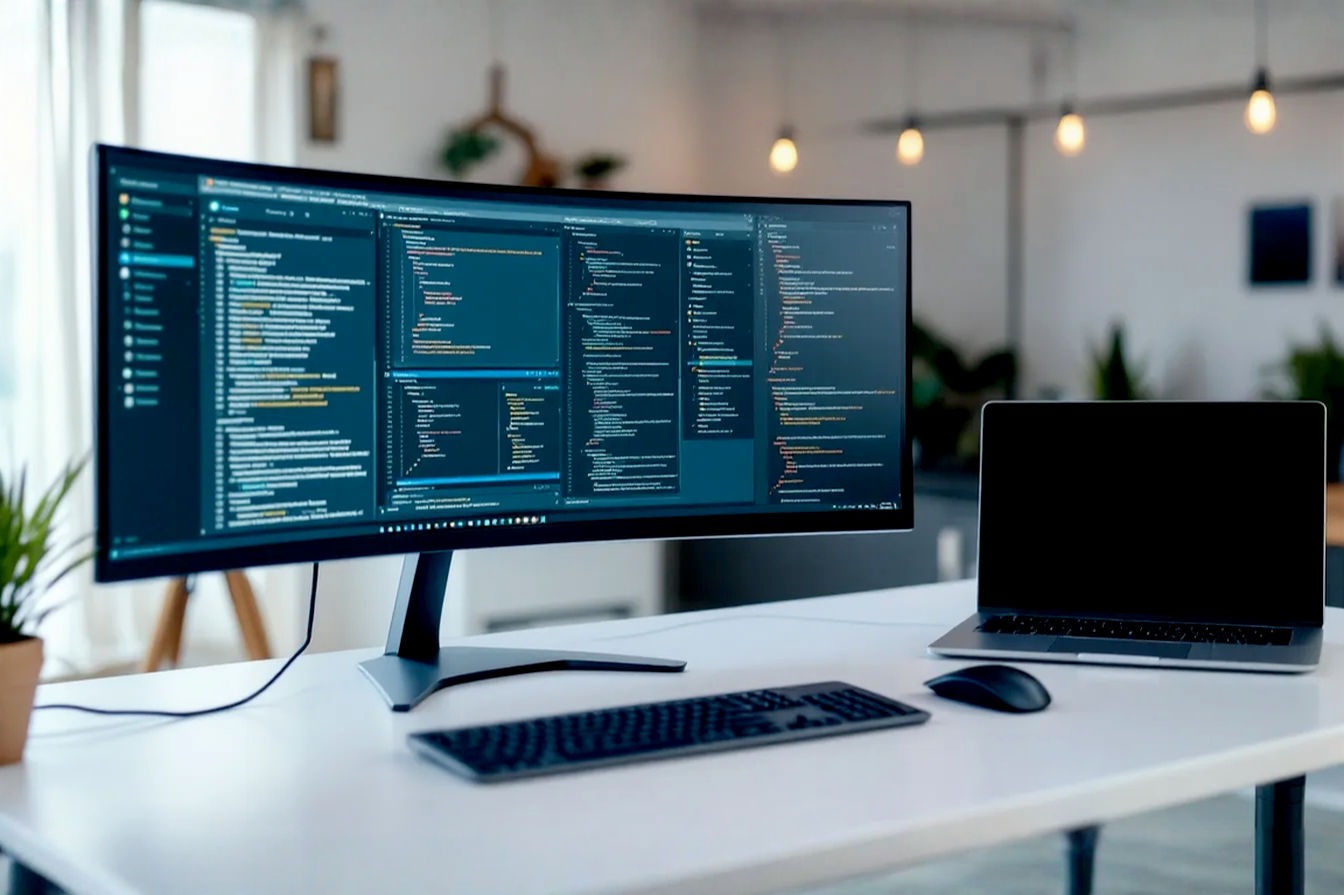This post may contain affiliate links. If you make a purchase through these links, we may earn a commission at no additional cost to you.
Thinking about adding a big touch screen to your desk? A 32-inch touch screen monitor is a significant investment, and it promises a new way to interact with your computer and digital tasks. But is this large, interactive display the right fit for your specific workflow? It’s a question many professionals, creatives, and businesses are starting to ask as touch technology becomes more common and screen sizes continue to grow.
In this comprehensive guide, we’ll dive deep into the world of 32-inch touch screen monitors. We’ll explore what makes them unique, look at their potential benefits and drawbacks, and break down how they can be used effectively in various jobs and industries. By the end, you’ll have a much clearer idea if a 32-inch touch screen is a smart upgrade for how you work every day.
What Exactly is a 32-Inch Touch Screen Monitor?
At its core, a 32-inch touch screen monitor is simply a display device that measures 32 inches diagonally and allows for direct user interaction using touch gestures, typically with fingers or a stylus. This measurement, 32 inches, refers to the distance from one corner of the screen to the opposite corner. It’s a size that offers a substantial viewing area, much larger than standard desktop monitors, bridging the gap between typical computer displays and larger interactive whiteboards or digital signage.
What sets these monitors apart is the integrated touch technology. Unlike a standard monitor where you use a mouse and keyboard as primary input devices, a touch screen lets you tap, swipe, pinch, and zoom directly on the display surface. This direct manipulation can feel more intuitive and natural for certain tasks.
There are a few main types of touch technology you’ll find in these monitors. Projected Capacitive (PCAP) touch is the most common in modern devices, including smartphones and tablets. It works by using a grid of fine wires embedded in the glass. When your finger touches the screen, it changes the electrical field at that point, allowing the system to detect the touch location precisely. PCAP is known for its accuracy, responsiveness, and support for multi-touch gestures (recognizing multiple finger touches at once, often 10 or more). It also tends to be more durable and resistant to dust and moisture.
Another technology is Infrared (IR) touch. This uses an array of LED lights and sensors around the bezel of the screen. When an object, like your finger, breaks the infrared beams, the sensors detect the interruption and pinpoint the touch location. IR touch can work with gloves or a stylus and is often used in larger displays or interactive whiteboards. However, it can sometimes be less precise than PCAP and may be affected by dust or debris on the bezel. For a 32-inch monitor aimed at detailed workflow, PCAP is generally preferred due to its precision and multi-touch capabilities.
Beyond the touch functionality, these monitors come with standard monitor features like resolution, brightness, contrast ratio, and connectivity ports. However, their design often includes features optimized for touch use, such as durable, sometimes anti-glare or anti-fingerprint, glass surfaces and robust stands that allow for tilting or even laying the screen flat.
Why Might a 32-Inch Touch Screen Appeal to You?
The jump to a 32-inch touch screen isn’t just about getting a bigger monitor; it’s about fundamentally changing how you interact with your digital workspace. The sheer size provides a vast canvas, while the touch capability adds a layer of direct, physical interaction that traditional monitors lack.
One major draw is the expanded screen real estate. A 32-inch display, especially with a high resolution like 4K (3840 x 2160 pixels), offers significantly more space than smaller monitors. This means you can have multiple windows open side-by-side without feeling cramped, reducing the need to constantly alt-tab or minimize applications. For workflows that involve referencing documents while writing, having several toolbars open in creative software, or monitoring multiple data feeds, this extra space is invaluable. A 4K resolution on a 32-inch screen provides a good balance between screen size and pixel density (the number of pixels per inch), resulting in sharp text and detailed images.
The touch interaction itself is another key benefit. For tasks that traditionally involve drawing, sketching, or annotating, touch can feel much more natural than using a mouse. Digital artists, designers, and architects might find that using a stylus directly on a large screen mimics the feel of working on a physical canvas or drafting table. Presentations can become more engaging and dynamic when the presenter can interact directly with the content on a large display. In collaborative settings, multiple users might be able to interact with the screen simultaneously, fostering teamwork and brainstorming.
Compared to smaller touch screens, a 32-inch size offers a more immersive experience and allows for more detailed work directly on the screen without excessive zooming. You have more room for precise touch inputs and gestures. Compared to non-touch 32-inch monitors, the advantage is obvious: the added layer of direct interaction opens up new possibilities for how you use software and manage your tasks. It can make certain actions quicker and more intuitive, potentially streamlining parts of your workflow that feel clunky with a mouse and keyboard alone. The appeal lies in combining a large, detailed display with the immediacy and flexibility of touch.
Essential Features and Technical Specifications
When considering a 32-inch touch screen monitor, understanding the key technical specifications is crucial to ensure it meets your workflow needs. These features go beyond just the screen size and touch capability, impacting performance, usability, and durability.
Resolution is a primary factor. While some 32-inch touch screens might offer Full HD (1920 x 1080 pixels), a higher resolution like 4K UHD (3840 x 2160 pixels) is highly recommended at this size. A 4K resolution on a 32-inch screen provides a much higher pixel density, meaning individual pixels are smaller and closer together. This results in sharper text, finer details in images and videos, and more usable screen space because elements don’t need to be scaled up as much to remain legible. For detailed work like graphic design, photo editing, or coding, the clarity of 4K is a significant advantage.
The touch technology itself, as mentioned earlier, is usually Projected Capacitive (PCAP) for its accuracy and multi-touch support. Look for the number of touch points supported – most modern PCAP displays offer 10-point touch, allowing for complex gestures involving multiple fingers simultaneously. Some commercial-grade displays might even support more. The responsiveness of the touch layer is also important; a low response time ensures that your touch inputs register quickly without noticeable lag.
Brightness, measured in nits or cd/m², determines how well you can see the screen in different lighting conditions. For touch screens, especially those used in brighter environments like retail spaces or well-lit offices, higher brightness (e.g., 400 nits or more) is beneficial. Contrast ratio affects the difference between the brightest whites and darkest blacks, impacting image depth and clarity.
Connectivity options are vital for integrating the monitor into your existing setup. Standard ports include HDMI and DisplayPort for video input. For touch functionality, a USB connection (typically USB-A to USB-B) is required to send touch data back to the connected computer. Many modern touch monitors, particularly higher-end models, also feature USB-C ports, which can transmit video, audio, touch data, and even power (Power Delivery) over a single cable, simplifying connections, especially with laptops. Some might include additional USB-A ports to act as a hub.
For displays intended for public or demanding environments, durability features are important. This can include tempered glass for scratch and impact resistance, and sometimes an IP rating (like IP5X for dust resistance) to indicate protection against environmental factors. A commercial-grade designation often means the monitor is built with more robust components designed for longer hours of continuous operation (e.g., 16/7 or 24/7 usage) compared to consumer-grade displays.
Some 32-inch touch screens come with integrated operating systems (like Android or a basic embedded OS) or even an optional slot-in PC module (like OPS – Open Pluggable Specification). These features allow the monitor to function as a standalone interactive display or an all-in-one computer without needing an external PC, which can be useful for kiosk applications or simple interactive signage. However, for complex workflows, connecting to a powerful external computer is usually necessary.
Workflow Applications: Where a 32-Inch Touch Screen Shines
The versatility of a large, interactive display means it can be a valuable tool across a surprisingly wide range of workflows. The benefits often come from combining the expansive viewing area with the immediacy and flexibility of touch input.
Creative Work: Design, Illustration, and Editing
For creative professionals, a 32-inch touch screen can feel like a massive digital canvas. Graphic designers, illustrators, and digital painters can use a stylus to draw, sketch, and paint directly onto the screen with a more natural feel than a mouse. Software interfaces with complex toolbars and panels become easier to navigate with touch, and the large screen allows for viewing detailed work without constant zooming. The ability to manipulate images with multi-touch gestures, like pinching to zoom or rotating with two fingers, can streamline the editing process in applications like Adobe Photoshop or Illustrator.
Video editors can benefit from the large timeline view offered by a 32-inch screen. Touch interaction can potentially speed up tasks like scrubbing through footage, making quick cuts, or adjusting parameters on effect controls. While precise video editing often still relies on keyboard shortcuts and mouse accuracy, touch can be useful for reviewing content, making broad adjustments, or interacting with touch-optimized panels in editing software.
Productivity and Office Use
In a standard office environment, a 32-inch touch screen can enhance productivity and collaboration. The large screen real estate is excellent for multitasking, allowing users to comfortably view multiple documents, spreadsheets, or web pages side-by-side. Instead of switching between windows, you can see everything at once.
For presentations, a touch screen transforms the display into an interactive tool. Presenters can annotate slides in real-time, draw diagrams, or navigate content with simple touches, making the presentation more dynamic and engaging for the audience. In collaborative meetings, the screen can serve as a shared workspace where participants can gather around, write notes, or interact with shared documents directly on the display, similar to a digital whiteboard.
Programming and Development
While perhaps less intuitive than for creative tasks, a 32-inch touch screen can offer advantages for programmers and software developers. The high resolution allows for displaying large amounts of code without excessive scrolling, improving code readability and navigation. Developers can have multiple code files, documentation, and terminal windows open simultaneously.
Touch interaction might be less central here, but it can still be useful for specific tasks. Interacting with graphical user interface (GUI) builders, navigating complex file structures, or even using touch-optimized debugging tools could potentially benefit from direct touch input. Some developers might also use the touch screen for sketching out application flows or database diagrams.
Retail and Point of Sale
In retail environments, 32-inch touch screens are commonly used for interactive digital signage, product catalogs, and self-service kiosks. The large, inviting display attracts attention, and the touch interface allows customers to browse products, check inventory, customize orders, or complete transactions independently. This can improve customer experience, reduce wait times, and provide valuable data on customer interactions. Commercial-grade touch screens with features like high brightness, durability, and 24/7 operation are essential in these public-facing applications.
Education and Presentations
Educational settings can leverage 32-inch touch screens as interactive learning tools. They can function as digital whiteboards where teachers and students can write, draw, and annotate directly on the screen. Interactive educational software and applications become more engaging when controlled via touch. The large size makes content visible to a classroom audience, facilitating group learning activities and presentations.
Industrial and Control Panels
In industrial settings, large touch screens are used as human-machine interfaces (HMIs) or control panels. A 32-inch display provides ample space to visualize complex systems, monitor data feeds, and control machinery or processes through a touch-based interface. Durability, resistance to dust and liquids (IP ratings), and reliability for continuous operation are critical requirements in these environments.
Healthcare
Healthcare facilities can utilize 32-inch touch screens for various purposes, such as patient check-in kiosks, interactive directories, or displays in patient rooms for accessing information or entertainment. Touch screens can also be used in clinical settings for accessing patient records or interacting with medical imaging software, although specific medical-grade certifications are often required for diagnostic use.
The Upside: Pros of Integrating a 32-Inch Touch Screen
Adopting a 32-inch touch screen monitor into your workflow can bring several significant advantages, potentially transforming how you interact with your digital tasks and collaborate with others.
One of the most immediate benefits is enhanced interaction and engagement. Touch provides a more direct and often more intuitive way to control software and navigate content compared to a mouse and keyboard. For tasks that involve visual manipulation, drawing, or presenting, this can lead to a more fluid and natural experience. It can make software feel more responsive and engaging, especially for users accustomed to touch interfaces on tablets and smartphones.
The increased screen real estate is a major plus for productivity. A 32-inch display offers ample room to display multiple applications or large, detailed content without feeling cramped. This can significantly reduce the time spent switching between windows, allowing for a more focused and efficient workflow, particularly for tasks requiring simultaneous access to various information sources. For example, a writer might have their word processor, research documents, and a web browser open side-by-side.
In some scenarios, a single large touch screen can contribute to space-saving. While a 32-inch monitor is large, it might replace a multi-monitor setup, freeing up desk space and potentially simplifying cable management. This is particularly relevant if the primary need is a large, unified workspace rather than multiple distinct displays.
For collaborative environments, a 32-inch touch screen facilitates improved teamwork and brainstorming. It acts as a central point of interaction where multiple people can gather around, share ideas, and contribute directly to the content on the screen. This can make meetings more dynamic and productive compared to relying on a single person controlling a standard display.
In public-facing applications like retail or exhibitions, the large size and interactive nature of a 32-inch touch screen can increase customer engagement and attract attention. It provides a modern, interactive experience that can differentiate a business and empower customers to find information or make purchases independently.
Finally, for specific creative or technical workflows, the ability to interact directly with a large display using touch or a stylus can unlock new possibilities and improve precision for tasks like digital painting, detailed annotation, or interacting with complex diagrams and interfaces. The tactile nature of touch can sometimes provide a level of control that is difficult to replicate with a mouse.
The Downside: Cons and Important Considerations
While the prospect of a large touch screen is exciting, there are also potential drawbacks and important factors to consider before investing in a 32-inch touch screen monitor. Ignoring these could lead to a less-than-ideal experience or finding that the technology doesn’t fit your specific needs as well as you hoped.
One of the most significant considerations is cost. 32-inch touch screen monitors are generally more expensive than non-touch monitors of the same size and resolution. The added touch layer, durable glass, and often more robust build quality contribute to a higher price point. You need to evaluate if the benefits of touch interaction justify the additional expense for your particular workflow.
Ergonomics are crucial, especially with a screen this large. Interacting with a touch screen involves reaching out to the display surface. On a 32-inch monitor, this means potentially reaching across a significant area. Prolonged touch interaction, especially at the top or far corners of the screen, can lead to arm fatigue, shoulder strain, and poor posture. The ideal setup for a touch screen often involves tilting the display back or even laying it flat, which requires a sturdy and flexible stand. However, working with a screen laid flat might not be comfortable for all tasks and can still require leaning over. Careful consideration of desk height, chair adjustability, and monitor placement is essential to mitigate ergonomic issues.
The screen surface itself can present challenges. Touch screens are susceptible to glare and fingerprints. While some monitors feature anti-glare coatings, external light sources can still cause reflections, making it difficult to see the content clearly. Fingerprints are inevitable with touch interaction and can accumulate quickly, obscuring the display and requiring frequent cleaning. An oleophobic (oil-repelling) coating can help reduce fingerprint visibility and make cleaning easier, but it won’t eliminate the issue entirely.
Driver and operating system compatibility can sometimes be a hurdle. While touch screen technology is widely supported by modern operating systems like Windows, macOS, and Linux, ensuring seamless plug-and-play functionality and full multi-touch support across all applications isn’t always guaranteed. Some specialized software might not be optimized for touch input, making the touch feature less useful or even cumbersome to use. Checking the monitor’s compatibility with your specific operating system and the software you use most is important.
The desk space required for a 32-inch monitor, even without touch, is substantial. Adding the need to comfortably reach the screen for touch interaction can necessitate even more space to allow for ergonomic positioning and movement. If your workspace is limited, a 32-inch touch screen might simply be too large to use comfortably or effectively.
Finally, while a high resolution like 4K is recommended at this size, resolution scaling can sometimes be an issue, particularly on certain operating systems or with older applications. If scaling isn’t handled perfectly, text or interface elements might appear too small or slightly blurry, negating some of the benefits of the high resolution.
Is a 32-Inch Touch Screen Right for Your Workflow?
Deciding if a 32-inch touch screen monitor is the right investment for you boils down to a careful assessment of your specific tasks, work environment, and budget, weighing the potential benefits against the drawbacks. There’s no one-size-fits-all answer; what works wonderfully for one person or industry might be impractical or unnecessary for another.
Consider the nature of your daily tasks. Do you frequently engage in activities that naturally lend themselves to touch interaction, such as drawing, sketching, annotating documents, giving interactive presentations, or working with touch-optimized software interfaces? If a significant portion of your workflow involves direct manipulation of on-screen elements, a touch screen could offer a tangible improvement in efficiency and creative expression. However, if your work is primarily text-based, involves precise mouse movements (like detailed CAD work or complex video editing timelines where fine adjustments are key), or relies heavily on keyboard shortcuts, the touch feature might be underutilized or even distracting.
Think about your work environment and physical space. Do you have enough desk space to comfortably accommodate a 32-inch monitor and position it ergonomically for touch interaction? Remember the potential need to tilt the screen or have space for arm movement. Is the lighting in your workspace conducive to using a touch screen without excessive glare? Are you prepared for the need to regularly clean fingerprints from the screen surface?
Evaluate your budget. As discussed, touch screen monitors are more expensive. Does the potential increase in productivity or the new possibilities offered by touch justify the higher cost compared to a standard 32-inch monitor or a different setup (like a smaller touch screen combined with a drawing tablet)?
Consider the specific software you use. Are your core applications touch-friendly and designed to take advantage of multi-touch gestures on a large display? While operating systems provide basic touch support, the real value comes from software that is optimized for touch input. Research how well your essential programs work with touch on a large screen.
Finally, think about your personal preferences and how you like to work. Some people find touch interaction intuitive and enjoyable, while others prefer the precision and tactile feedback of a mouse and keyboard. If you find yourself constantly wanting to reach out and touch your current non-touch display, it might be a good sign that a touch screen would suit you. If you rarely interact with your devices via touch, even on your phone or tablet, a large touch screen might not fundamentally change your workflow habits.
For roles involving public interaction, collaboration, or specific creative/industrial applications, the case for a 32-inch touch screen is often stronger. For traditional desk-based productivity or highly precise technical work, the benefits might be less pronounced, and the ergonomic challenges more significant. Carefully assessing these factors will help you determine if a 32-inch touch screen monitor is a practical and beneficial addition to your unique workflow.
Choosing the Right 32-Inch Touch Screen Monitor
If you’ve assessed your workflow and decided that a 32-inch touch screen monitor could be a valuable tool, the next step is choosing the right model from the various options available. This involves looking closely at the specifications and features that align with your identified needs and intended use cases.
Start by confirming the touch technology. For most detailed workflow applications, Projected Capacitive (PCAP) touch is preferable due to its accuracy, responsiveness, and multi-touch capabilities (aim for 10-point touch support). While Infrared (IR) touch exists, it’s often better suited for larger displays or simpler interactions.
Consider the resolution. For a 32-inch screen, 4K UHD (3840 x 2160) offers a significant advantage in sharpness and screen real estate over Full HD (1920 x 1080). If your work involves detailed visuals, text, or complex interfaces, the higher pixel density of 4K will provide a much better viewing experience and more usable workspace.
Evaluate the brightness and color accuracy. If you work in a bright environment or require accurate color reproduction for creative tasks, look for a monitor with higher brightness (e.g., 400 nits or more) and good color space coverage (like 100% sRGB or a high percentage of DCI-P3 or Adobe RGB). Some professional-grade monitors come factory-calibrated for color accuracy, which is essential for graphic design and photo/video editing.
Check the connectivity options. Ensure the monitor has the necessary video inputs (HDMI, DisplayPort) to connect to your computer. Crucially, verify the type of USB connection required for the touch functionality (usually USB-B). If you use a modern laptop, a USB-C port with Power Delivery can simplify your setup significantly, allowing a single cable for display, touch, and charging. Consider if additional USB-A ports or other connections (like Ethernet or a headphone jack) are important for your peripherals.
Think about durability and build quality, especially if the monitor will be in a high-traffic area or used extensively for touch interaction. Features like tempered glass, robust stands, and a commercial-grade rating (indicating components designed for longer operational hours) can be important for longevity and reliability. An IP rating might be relevant if the environment is dusty or prone to spills.
The ergonomics of the stand are critical for a touch screen of this size. Look for a stand that allows for a wide range of tilt angles, ideally enabling the screen to be positioned almost flat for comfortable drawing or annotation. Height adjustment is also important for setting the screen at an ergonomic viewing level. If the included stand isn’t sufficient, check for VESA mount compatibility so you can use an aftermarket monitor arm that offers greater flexibility.
Finally, consider any additional features that might be beneficial. Some monitors include integrated speakers, a built-in webcam, or a KVM switch (allowing you to control multiple computers with one keyboard, mouse, and monitor). Some offer integrated OS options or slots for optional PC modules, though for most complex workflows, connecting to an external computer is standard. Read reviews and compare models based on user feedback regarding touch responsiveness, build quality, and overall performance in real-world scenarios.
Setting Up Your 32-Inch Touch Screen for Optimal Workflow
Once you’ve chosen and acquired your 32-inch touch screen monitor, setting it up correctly is key to maximizing its potential and ensuring a comfortable, efficient workflow. Proper setup involves physical arrangement, software configuration, and ongoing maintenance.
Physical Setup and Ergonomics are paramount. Position the monitor directly in front of you at a comfortable viewing distance. For a 32-inch screen, this is typically slightly further back than a smaller monitor. Adjust the height so the top of the screen is at or slightly below eye level when you are sitting upright. This minimizes neck strain when viewing the upper part of the display.
Crucially, adjust the tilt angle of the monitor’s stand. For touch interaction, tilting the screen back significantly (often to a 45-60 degree angle or even flatter) can make reaching the screen more comfortable and reduce arm fatigue compared to using it in a near-vertical position. Experiment with different angles to find what feels most natural for the touch tasks you perform most often. Ensure your chair is adjustable and provides good lumbar support, and that your desk height allows you to rest your forearms comfortably while using the touch screen or keyboard. If the included stand doesn’t offer enough flexibility, consider investing in a heavy-duty VESA-compatible monitor arm designed to support the size and weight of your monitor and allow for easy repositioning.
Software Configuration is the next step. Connect the monitor to your computer using the appropriate video cable (HDMI, DisplayPort, or USB-C) and the required USB cable for touch functionality. Your operating system should detect the monitor and the touch input device automatically. You may need to run a touch screen calibration utility in your operating system settings to ensure that touch inputs accurately correspond to the correct location on the screen. This is particularly important if you are using a stylus or require precise touch accuracy.
Adjust the display settings in your operating system. Set the resolution to the monitor’s native resolution (ideally 4K). Adjust the scaling settings to ensure text and interface elements are a comfortable size for viewing at your typical distance. While 100% scaling on a 32-inch 4K screen provides the most usable screen real estate, you might find a slightly higher scaling percentage (like 125% or 150%) makes text more readable without excessive eye strain.
Customize touch gestures within your operating system and applications. Windows, macOS, and various Linux distributions offer different touch gesture options for navigation, multitasking, and application control. Explore these settings and customize them to suit your preferences. Within specific touch-optimized applications, familiarize yourself with the available touch controls and shortcuts.
Ongoing Maintenance is necessary to keep your touch screen functioning optimally. Regular cleaning is essential to remove fingerprints, smudges, and dust that can accumulate on the screen surface and potentially interfere with touch accuracy or visibility. Use a microfiber cloth and a screen-cleaning solution specifically designed for electronic displays. Avoid using harsh chemicals or abrasive materials.
Ensure your drivers and operating system are up to date. Manufacturers occasionally release updated touch screen drivers that can improve performance or compatibility. Keeping your OS updated ensures you have the latest touch features and bug fixes. Periodically re-run the touch screen calibration if you notice any inaccuracies in touch input.
Comparing 32-Inch Touch Screens to the Alternatives
Understanding how a 32-inch touch screen monitor stacks up against other display options is crucial for making an informed decision about whether it’s the right fit for your workflow. Each alternative offers a different set of compromises and benefits.
Vs. Smaller Touch Screens (24-27 inch)
Smaller touch screens, typically in the 24- to 27-inch range, are more common and generally more affordable. They require less desk space and are often considered more ergonomically friendly for prolonged touch use because the entire screen area is within a more comfortable reach.
However, a 32-inch screen offers significantly more screen real estate. This is the primary advantage. For multitasking, viewing large documents, or working with complex software interfaces, the extra size provides a much more expansive workspace. You can see more content at once without needing to zoom or scroll as frequently. While a 27-inch 4K monitor has a higher pixel density than a 32-inch 4K monitor (making text appear sharper at the same scaling), the sheer physical size of the 32-inch display often makes elements easier to interact with via touch without needing to scale them up excessively. The choice here depends on balancing usable workspace with ergonomic reach and budget.
Vs. Larger Touch Displays (40+ inch)
Moving up to touch displays 40 inches and larger typically shifts the use case towards group interaction, presentations, and digital signage. These are often mounted on walls or mobile stands and are designed for multiple viewers or participants interacting simultaneously from a standing distance.
A 32-inch touch screen, while large, is still generally intended for personal use or small group collaboration at a desk or table. The ergonomics of using a 40+ inch touch screen for individual, detailed work at a standard desk are usually impractical due to the extensive reaching required. While larger displays offer even more screen real estate, their primary function is often different from a personal workflow monitor.
Vs. Non-Touch 32-Inch Monitors
The most direct comparison is with a standard, non-touch 32-inch monitor. Both offer the same large screen size and high resolution (assuming you choose a 4K model), providing excellent screen real estate for productivity and detailed work.
The key difference is the touch capability. If your workflow benefits significantly from direct touch interaction – for drawing, annotation, interactive presentations, or using touch-optimized software – the touch screen offers a valuable input method that the non-touch version lacks. However, if you primarily use a mouse and keyboard and your software isn’t touch-optimized, the added cost and potential ergonomic considerations of the touch screen might not be worthwhile. Non-touch monitors are typically more affordable and don’t present the same issues with fingerprints or glare on the screen surface from touch interaction.
Vs. Interactive Whiteboards
Interactive whiteboards are large touch displays, often 55 inches or larger, specifically designed for classroom or meeting room collaboration. They typically come with integrated software for annotation, screen sharing, and interactive lessons or presentations.
A 32-inch touch screen monitor is much smaller and more suited for individual or small group use at a desk or table. While it can function as a smaller interactive display for presentations or collaboration, it doesn’t offer the same large-format, room-filling experience as a dedicated interactive whiteboard. The software features and connectivity options might also differ, with whiteboards often having more built-in collaboration tools.
The Future of 32-Inch Touch Screens in Workflows
The landscape of display technology and user interaction is constantly evolving, and 32-inch touch screen monitors are likely to play an increasing role in future workflows as technology improves and becomes more integrated.
One key area of advancement is the evolution of touch technology itself. We can expect improvements in touch accuracy, responsiveness, and the ability to differentiate between finger touch, stylus input, and palm rejection more effectively. Future displays might incorporate more advanced sensors to detect pressure sensitivity or even subtle gestures above the screen surface. The integration of touch with other input methods, like advanced voice control or gesture recognition via cameras, could create even more intuitive and flexible ways to interact with large displays.
Display technology will also continue to improve. Higher resolutions beyond 4K on a 32-inch screen could become more common, offering even greater detail, although this might also exacerbate scaling challenges. Advances in panel technology, such as OLED or MicroLED, could bring higher contrast ratios, better color accuracy, and faster response times to touch screens, enhancing the visual experience for creative and demanding workflows. Flexible or rollable display technology, while still largely in the research phase for large formats, could eventually lead to new form factors for large touch screens that are easier to deploy and store.
The integration of Artificial Intelligence (AI) could significantly impact how we use touch screens in the future. AI could power more intelligent touch interfaces that anticipate user needs, provide context-aware assistance, or personalize the touch experience based on individual usage patterns. Imagine a touch screen that automatically adjusts its layout or suggests tools based on the task you are performing. AI could also enhance features like handwriting recognition or object manipulation on the screen.
We may also see the development of new form factors and mounting options specifically designed for ergonomic touch interaction with large displays. More sophisticated stands that allow for effortless adjustment of height, tilt, and orientation could become standard. Integrated cameras and sensors could enable features like automatic user detection and profile loading or provide data for analyzing user interaction patterns in public settings.
As software continues to evolve, we can expect more applications across various industries to become fully optimized for large touch screen interaction. This includes not just creative and presentation software but also tools for data analysis, project management, and specialized industrial or medical applications. Cloud-based workflows could also become more seamlessly integrated with large touch displays, allowing for easy access and collaboration on content from anywhere.
Ultimately, the future of 32-inch touch screens in workflows is likely to involve more seamless integration of advanced touch technology, cutting-edge display panels, and intelligent software, creating more intuitive, flexible, and powerful ways for individuals and groups to interact with digital content on a large scale.
Conclusion: Making the Decision
So, is a 32-inch touch screen monitor the right fit for your workflow? As we’ve explored, there’s no single answer, but by carefully considering your specific needs, tasks, and environment, you can make an informed decision.
A 32-inch touch screen offers a compelling combination of expansive screen real estate and direct, intuitive touch interaction. This can be genuinely transformative for workflows that involve creative tasks like drawing and design, dynamic presentations, collaborative brainstorming, or public-facing interactive applications in retail, education, or healthcare. The ability to see more content at once and interact with it directly with your fingers or a stylus can enhance efficiency, engagement, and creative expression.
However, the benefits come with considerations. The higher cost, potential ergonomic challenges associated with reaching across a large screen, and issues like glare and fingerprints are factors that need to be carefully weighed. The suitability also heavily depends on whether your primary software applications are optimized for touch input and whether you personally find touch interaction a comfortable and effective way to work for extended periods.
Before making the leap, assess your daily tasks and identify specific instances where touch interaction on a large screen would genuinely improve your process. Evaluate your workspace to ensure you can accommodate the monitor comfortably and ergonomically. Consider your budget and whether the potential productivity gains or new capabilities justify the investment. Finally, research specific models, paying close attention to touch technology (PCAP is generally preferred), resolution (4K is highly recommended at this size), connectivity, and the flexibility of the stand.
For many, a standard 32-inch monitor might provide sufficient screen real estate, with a mouse and keyboard remaining the most efficient input methods. For others, particularly those in creative fields, collaborative roles, or public-facing industries, a 32-inch touch screen monitor could unlock new levels of productivity, engagement, and intuitive interaction, making it a worthwhile and impactful addition to their workflow. The decision is personal, based on a thoughtful analysis of how you work and how this technology can genuinely enhance your daily tasks.