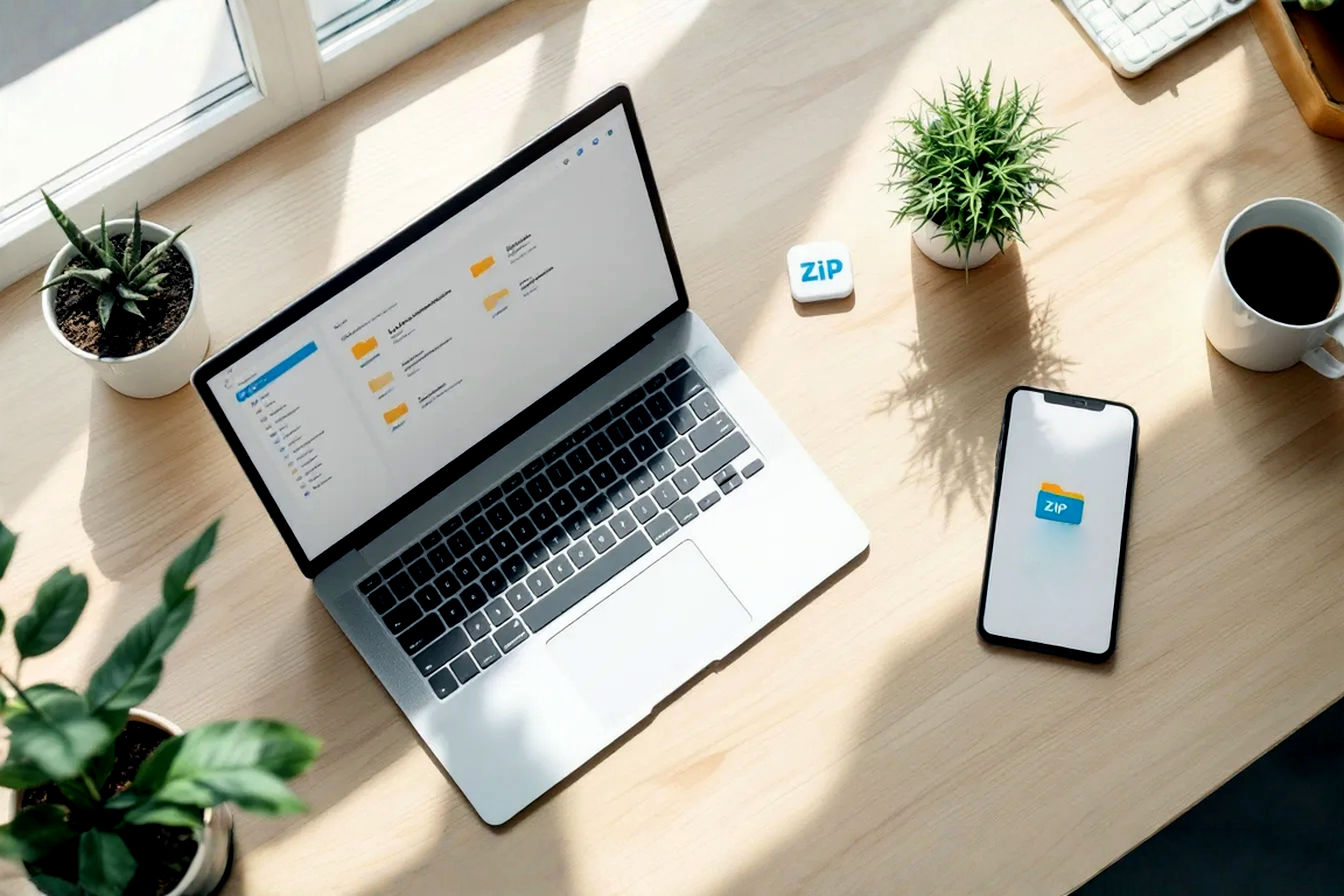This post may contain affiliate links. If you make a purchase through these links, we may earn a commission at no additional cost to you.
In today’s digital world, video is king. From cherished family moments to crucial business presentations and viral social media clips, we create and consume more video content than ever before. But with great video comes a common challenge: large file sizes. These hefty files can quickly eat up storage, make sharing a nightmare, and lead to frustratingly slow uploads. If you’ve ever struggled to email a video or waited ages for a clip to post online, you know the pain.
The good news? You don’t have to be a tech wizard to shrink those video files down to a more manageable size. This definitive guide will walk you through three simple yet powerful methods to lower video file size, making your digital life smoother and more efficient. We’ll explore the “why” behind large files and the “how” of effective reduction, ensuring you can share and store your videos with ease.
Understanding Why Video File Sizes Get So Large
Before diving into the solutions, it’s helpful to understand what makes video files so bulky. Think of a digital video as a complex tapestry woven from many threads. The more intricate and detailed the threads, the larger the final product.
The Building Blocks of Digital Video: Pixels, Frames, and Color Depth
At its core, a digital video is a sequence of still images, called frames, displayed rapidly to create the illusion of motion.
Pixels: The Tiny Dots That Make the Picture
Each frame is made up of thousands, or even millions, of tiny dots called pixels (short for “picture elements”). Each pixel has a specific color. The more pixels in an image, the higher its detail and, generally, the sharper it looks.
Frame Rate (FPS): Smoothness in Motion
Frame rate, measured in frames per second (fps), determines how many of these images are shown each second. Common frame rates include 24fps (cinematic look), 30fps (standard for TV and online video), and 60fps (for very smooth motion, often seen in gaming or sports). More frames per second mean more data to store.
Color Depth: The Richness of Your Visuals
Color depth refers to the amount of data used to represent the color of a single pixel. Higher color depth means more possible colors and smoother gradients, but also more data per pixel. For instance, an 8-bit color depth allows for 16.7 million colors, which is standard for most consumer video. Professional video might use 10-bit or even 12-bit color for greater fidelity.
Key Factors Influencing Video File Size
Several key factors directly contribute to how large your final video file will be:
Resolution: More Pixels, More Data
Resolution refers to the number of pixels in each frame, typically expressed as width x height (e.g., 1920×1080).
- Standard Definition (SD): e.g., 640×480 pixels.
- High Definition (HD): e.g., 1280×720 pixels (720p).
- Full High Definition (Full HD): e.g., 1920×1080 pixels (1080p).
- Ultra High Definition (4K UHD): e.g., 3840×2160 pixels. A 1080p video has over twice as many pixels as a 720p video. A 4K video has four times as many pixels as a 1080p video. More pixels mean significantly more data per frame.
Bitrate: The Data Stream of Your Video
Bitrate is arguably the most crucial factor affecting both file size and visual quality. It measures the amount of data used to encode one second of video, usually expressed in kilobits per second (kbps) or megabits per second (Mbps). A higher bitrate generally means better quality (more data to represent the image and sound) but also a larger file. A lower bitrate results in a smaller file but can lead to a loss of detail, appearing as blockiness or artifacts.
Codecs: The Language of Video Compression
A codec (short for coder-decoder) is a piece of software or hardware that compresses and decompresses digital video. When you record or create a video, a codec is used to make the file smaller. When you play it back, the same (or a compatible) codec decodes it. Different codecs use different algorithms, some being more efficient at reducing file size while preserving quality than others. Common codecs include H.264 (AVC), H.265 (HEVC), VP9, and AV1.
Frame Rate (Revisited): Impact on Data
As mentioned, a higher frame rate means more images per second. If you have a 1-minute video at 30fps, that’s 1,800 frames (30 frames/sec * 60 seconds). At 60fps, it’s 3,600 frames. Each of these frames contains data, so doubling the frame rate can significantly increase file size, assuming other factors remain constant.
Video Length: The Obvious Multiplier
This one’s straightforward: the longer your video, the more frames it contains, and thus, the larger its file size will be. A 10-minute video will naturally be much larger than a 1-minute video if all other settings (resolution, bitrate, codec) are identical.
The Problem with Large Video Files
While high-quality, high-resolution video is often desirable, the resulting large files present several practical problems:
Storage Space Consumption
High-resolution videos, especially longer ones, can quickly fill up hard drives, cloud storage, and mobile device memory. This becomes a significant issue for content creators, archivists, or anyone with a large video library.
Sharing Difficulties (Email, Messaging Apps)
Many email services have strict attachment size limits (often 20-25MB). Messaging apps also impose limitations. Trying to send a multi-gigabyte video file directly is often impossible.
Slow Upload and Download Times
Larger files take longer to upload to websites like YouTube, Vimeo, or social media platforms. They also take longer for viewers to download or stream, especially on slower internet connections. This can lead to frustration and abandonment.
Increased Bandwidth Costs
For businesses hosting their own videos or individuals on metered internet plans, transferring large video files frequently can lead to higher bandwidth consumption and increased costs.
Understanding these factors empowers you to make informed decisions when you need to make your video files smaller.
Before You Start: Essential Considerations for Reducing Video Size
Before you jump into compressing your videos, a few preliminary steps and considerations can save you time and ensure you get the best possible results.
Defining Your Goal: Why Do You Need a Smaller File?
The “why” behind your need to reduce video size will heavily influence the methods and settings you choose.
- Sharing via Email or Messaging: Here, file size limits are often very strict. You’ll likely need aggressive compression, potentially sacrificing some quality for compatibility. A target might be under 25MB or 50MB.
- Uploading to Social Media or Websites: Platforms like YouTube, Instagram, or Facebook have their own recommended settings and often re-compress your video anyway. Your goal here is to provide a high-quality source file that meets their guidelines without being excessively large, leading to faster uploads.
- Archiving and Long-Term Storage: You might want to reduce file size to save storage space but still maintain good quality for future use. This often involves finding a balance.
Knowing your target platform or purpose helps you determine acceptable quality loss and the ideal final file size.
Understanding Quality Trade-offs: Lossy vs. Lossless Compression
Video compression techniques generally fall into two categories:
Lossy Compression: Smaller Files, Some Quality Loss
Lossy compression achieves smaller file sizes by permanently discarding some of the original video data. The algorithms used are designed to remove data that is least perceptible to the human eye. Most video compression you’ll encounter (e.g., for streaming, sharing) is lossy. When applied moderately, the quality loss can be minimal. However, aggressive lossy compression can lead to noticeable artifacts like blockiness, blurring, or color banding. This is the primary type of compression used for significantly reducing video file sizes for distribution.
Lossless Compression: Perfect Quality, Larger Files
Lossless compression reduces file size without discarding any original data. It works by identifying and eliminating statistical redundancy. When the file is decompressed, it’s an exact replica of the original. While ideal for archiving master copies where quality is paramount, lossless compression typically results in much larger files than lossy compression and offers limited size reduction for already complex video data. It’s more common in professional production workflows for intermediate files rather than final delivery. For practical purposes of making files significantly smaller for sharing, lossy is the way to go.
Choosing the Right Software/Tools (Brief Overview – Detailed later)
A variety of tools can help you shrink video files:
- Desktop Software: Applications like HandBrake (free, open-source), Adobe Media Encoder (professional, paid), or Final Cut Pro Compressor (Mac, paid) offer extensive control over compression settings.
- Online Compressors: Websites like FreeConvert, VEED.io, or Clideo allow you to upload your video and compress it through your browser. They are convenient but may have limitations on file size, features, or privacy.
- Built-in OS Tools: Operating systems often include basic video editing tools (e.g., QuickTime Player on Mac, Photos app or Clipchamp on Windows) that can perform simple trims or exports in different formats, indirectly affecting file size.
We’ll discuss specific tools in more detail later in the guide.
Backing Up Your Original Video: A Non-Negotiable First Step
This is crucial: Before you apply any compression or make any changes to your video, always create a backup of the original, high-quality file. Lossy compression is irreversible. If you over-compress and the quality is too poor, or if something goes wrong during the process, you won’t be able to get that original quality back unless you have a backup. Store it on an external hard drive or a separate cloud storage location.
With these considerations in mind, let’s move on to the practical methods.
Method 1: Adjusting Video Resolution and Frame Rate
One of the most straightforward ways to drastically reduce video file size is by changing its resolution and/or frame rate. These attributes are fundamental to how much data is packed into each second of your video.
What is Video Resolution and How Does It Affect File Size?
As we discussed, video resolution is the number of pixels that make up each frame. More pixels mean more detail, but also substantially more data to store and process.
Deep Dive: Common Resolutions (SD, 720p HD, 1080p Full HD, 4K UHD)
Let’s revisit common resolutions and their pixel counts:
- SD (Standard Definition, e.g., 640×480): 307,200 pixels per frame.
- 720p HD (1280×720): 921,600 pixels per frame.
- 1080p Full HD (1920×1080): 2,073,600 pixels per frame.
- 4K UHD (3840×2160): 8,294,400 pixels per frame.
The Math: How Pixels Multiply Data
The relationship isn’t always linear due to compression, but the raw data difference is stark:
- 1080p has roughly 2.25 times more pixels than 720p.
- 4K has 4 times more pixels than 1080p.
- 4K has 9 times more pixels than 720p.
Reducing the resolution means your video will be made up of fewer pixels per frame, directly leading to a smaller file size, assuming other settings like bitrate are adjusted proportionally or the compression algorithm can take advantage of the reduced complexity.
Visual Impact: When is Lower Resolution Acceptable?
The perceived quality loss from lowering resolution depends on several factors:
- Original Resolution: Downscaling from 8K to 4K might be less noticeable than 1080p to 480p.
- Viewing Device: A 720p video can look perfectly fine on a small smartphone screen but might appear blurry on a large 4K TV.
- Content Type: For a talking head video or a software tutorial, resolution might be less critical than for a cinematic landscape shot.
- Viewer Expectations: Are you sharing a quick update with friends or a professional portfolio piece?
Consider your audience and how they’ll be watching the video. Often, 1080p or even 720p is more than adequate for online sharing.
How to Change Video Resolution to Reduce File Size
Most video conversion software allows you to adjust resolution. Here’s a generic step-by-step guide:
Step-by-Step Guide (Using a Generic Software Interface Example)
Let’s imagine you’re using a typical desktop video converter:
Step 1: Load Your Video
Open the software and import or drag-and-drop your source video file.
Step 2: Find Resolution Settings
Look for output format settings, video settings, or encoding options. You should find a section labeled “Resolution,” “Dimensions,” “Frame Size,” or similar.
Step 3: Select a Lower Resolution
You’ll typically see a dropdown list of standard resolutions (e.g., 3840×2160, 1920×1080, 1280×720, 854×480) or options to enter custom dimensions.
- Important: Maintain the original aspect ratio (e.g., 16:9, 4:3) to avoid stretching or squashing the image. Most software does this automatically if you select a standard resolution or link the width and height values.
Step 4: Preview (If Possible) and Export
Some tools offer a preview of how the output will look. If available, use it. Otherwise, you might export a short segment first to check quality. Once satisfied, start the conversion process to export the video with the new, lower resolution.
Practical Examples:
- Downscaling 4K to 1080p: This can result in a file size reduction of 50-75% or more, depending on other settings, with often minimal perceived quality loss on typical displays.
- Downscaling 1080p to 720p: Ideal for web sharing, social media, or mobile viewing. Can reduce file size by 30-60%.
What is Frame Rate (FPS) and Its Role in File Size?
Frame rate (FPS) is the number of individual still images displayed per second to create the illusion of motion.
Deep Dive: Common Frame Rates (24fps, 30fps, 60fps)
- 24fps: Often used in filmmaking for a “cinematic” look.
- 30fps: Standard for many TV broadcasts and online videos. Provides smooth motion for most content.
- 60fps: Used for fast-action content like sports or video games, or for an ultra-smooth look. It can also be slowed down for smooth slow-motion effects.
How Fewer Frames Mean Less Data
Each frame contains data. If you reduce the frame rate from, say, 60fps to 30fps, you are essentially halving the number of frames that need to be stored for each second of video. This directly translates to a smaller file size, assuming other factors are constant.
Visual Impact: Motion Smoothness vs. File Size
Reducing the frame rate can impact the perceived smoothness of motion.
- Going from 60fps to 30fps is often acceptable for general content and can yield significant file size savings. The motion will appear less fluid but still natural for most viewers.
- Dropping below 24-30fps (e.g., to 15fps) can result in noticeably choppy or jerky motion, which is usually undesirable unless for specific stylistic effects (like a security camera feed).
How to Change Frame Rate to Reduce File Size
Similar to resolution, frame rate can be adjusted in most video conversion tools.
Step-by-Step Guide (Generic Example)
Step 1: Access Video Settings
In your video converter, after loading your video, find the video encoding or output settings.
Step 2: Locate Frame Rate Options
Look for a setting labeled “Frame Rate,” “FPS,” or similar.
Step 3: Choose a Lower Frame Rate (e.g., 60fps to 30fps)
You’ll usually see a dropdown with common values (60, 50, 30, 29.97, 25, 24, 15). Select a lower rate than your source video.
Step 4: Consider the Content (High-Action vs. Static)
For videos with a lot of fast movement, a higher frame rate (like 30fps) might be preferable to maintain clarity. For slower content, like presentations or interviews, 24fps or even lower might be acceptable for maximum size reduction if needed, though 24-30fps is a safer bet.
Step 5: Export Your Video
Once set, proceed to export/convert the video.
Pros and Cons of Adjusting Resolution and Frame Rate
Pros:
- Significant File Size Reduction: Especially potent when downscaling high-resolution footage (e.g., 4K to 1080p).
- Relatively Simple to Implement: Most video tools offer easy access to these settings.
- Often the first and most impactful step for large files.
Cons:
- Noticeable Quality Loss if Reduced Too Much: Lowering resolution makes the image less sharp; lowering frame rate makes motion less smooth.
- Irreversible: Once reduced and the original is discarded, you can’t upscale resolution or increase frame rate back to the original quality. (Hence, backup!)
When is This Method Most Effective?
- When the original video resolution or frame rate is unnecessarily high for the intended viewing platform (e.g., a 4K video for a small website embed, or 60fps for a slideshow).
- When you need substantial file size reduction quickly.
- For content where pristine sharpness or ultra-smooth motion isn’t the absolute top priority.
Adjusting resolution and frame rate is a powerful first line of attack in your quest to make video files smaller.
Method 2: Optimizing Bitrate and Choosing Efficient Codecs
If changing resolution and frame rate is like changing the size of the canvas and the number of brushstrokes, then optimizing bitrate and codecs is like choosing higher quality, more concentrated paints and a more skilled artist to use them. This method can offer significant file size reductions, often with less perceptible quality loss than drastic resolution changes, but it can be a bit more technical.
Understanding Video Bitrate: The Data Diet of Your Video
As introduced earlier, bitrate is the amount of data allocated to encode one second of video (and audio). It’s a direct lever on file size: higher bitrate = larger file, lower bitrate = smaller file. The challenge is finding the lowest bitrate that still provides acceptable visual quality for your needs.
What Exactly is Bitrate (kbps or Mbps)?
Bitrate is measured in bits per second (bps). Since video data is substantial, it’s usually expressed in:
- kbps (kilobits per second): Thousands of bits per second.
- Mbps (megabits per second): Millions of bits per second. (1 Mbps = 1000 kbps)
For example, a common bitrate for 1080p video on YouTube is around 8 Mbps for SDR content.
Constant Bitrate (CBR) vs. Variable Bitrate (VBR)
When setting bitrate, you’ll often encounter these two options:
CBR: Predictable Size, Potentially Inefficient
Constant Bitrate (CBR) encoding allocates the same amount of data to every second of the video, regardless of the complexity of the frames.
- Pros: Predictable file size. Simpler encoding.
- Cons: Can be inefficient. Simple scenes (like a static shot) get the same data as complex, high-motion scenes. This means simple scenes might be allocated too much data (wasted space), while complex scenes might be starved for data (leading to quality drops).
VBR: Optimized Quality and Size, More Complex
Variable Bitrate (VBR) encoding dynamically adjusts the bitrate, allocating more data to complex, high-motion segments and less data to simpler, static segments.
- Pros: Generally results in better quality for a given file size, or a smaller file size for a given quality, compared to CBR. More efficient.
- Cons: Final file size is less predictable. Can be more computationally intensive (slower encoding).
- 1-Pass VBR: The encoder analyzes and encodes the video in a single pass. Faster, but quality might not be as optimal as 2-pass.
- 2-Pass VBR: The encoder first analyzes the entire video in one pass to determine data allocation needs, then encodes it in a second pass. Slower, but usually yields the best quality-to-size ratio for VBR.
- Quality-based VBR (CRF/Constant Rate Factor): Many modern encoders (like x264 and x265) use a “Constant Rate Factor” or “Constant Quality” setting. You pick a quality level (e.g., a CRF value between 0-51, where lower is better quality/larger file), and the encoder varies the bitrate to maintain that perceived quality. This is often the recommended approach if available.
For most scenarios aiming to reduce file size while maintaining quality, VBR (especially 2-pass or quality-based) is preferred over CBR.
How Bitrate Directly Correlates with File Size and Quality
File Size ≈ Bitrate × Duration. If you lower the bitrate, the file size will decrease proportionally. However, if you lower it too much for a given resolution and codec, the encoder won’t have enough data to represent the visual information accurately, leading to compression artifacts like:
- Blockiness: Visible square patterns, especially in flat areas or gradients.
- Blurring: Loss of fine detail.
- Banding: Stair-step appearance in smooth gradients.
How to Lower Video Bitrate to Reduce File Size
Most video conversion tools provide options to control bitrate.
Step-by-Step Guide (Generic Example)
Step 1: Open Your Video in a Conversion Tool
Load your source video into your chosen software (e.g., HandBrake).
Step 2: Navigate to Encoding/Bitrate Settings
Find the “Video” tab or section, and look for bitrate controls. This might be labeled “Bitrate,” “Quality,” or “Rate Control.”
Step 3: Select VBR (Recommended) or Lower CBR
- If using VBR, choose between 1-pass, 2-pass, or a quality-based setting (like CRF). For CRF, a higher number means lower quality and smaller size (e.g., for H.264, CRF 18 is high quality, CRF 23 is good, CRF 28 is lower quality).
- If using CBR, simply enter a lower numerical value (e.g., reduce from 5000 kbps to 2500 kbps).
Step 4: Setting Target or Quality-Based Bitrate
- Target Bitrate (for VBR/CBR): You’ll need to estimate. For 1080p, common web targets might be 2-5 Mbps. For 720p, 1-3 Mbps. These are just starting points; experimentation is key.
- Quality-Based (CRF): Experiment with values. For H.264 in HandBrake, a CRF of 20-23 is often a good balance. For H.265, you can often use a higher CRF (e.g., 22-26) for similar perceptual quality to H.264 at a lower CRF, resulting in a smaller file.
Step 5: Test Small Segments First
Encoding can be time-consuming. Most tools allow you to encode a short preview (e.g., 30 seconds or a specific chapter). Do this to check if the quality at your chosen bitrate is acceptable before committing to the full video.
Step 6: Encode the Full Video
Once you’re happy with the preview, encode the entire video.
Finding the “Sweet Spot”: Balancing Quality and Size
There’s no magic bitrate number. It depends on:
- Content: High-motion, detailed scenes need more bitrate than static, simple scenes.
- Resolution: Higher resolutions generally require higher bitrates for the same perceived quality.
- Codec: More efficient codecs can achieve similar quality at lower bitrates.
- Your Tolerance for Quality Loss: This is subjective.
Start with recommended bitrates for your target platform/resolution and adjust based on test encodes.
Understanding Video Codecs: The Engine of Compression
A codec is the algorithm used to compress (encode) and decompress (decode) your video data. Think of it as a specialized language for storing video information efficiently.
What is a Codec? (Encoder/Decoder)
The “coder” part compresses the video data, and the “decoder” part reconstructs it for playback. Your video editing software uses an encoder to create the compressed file, and your media player uses a decoder to play it.
How Codecs Work: Removing Redundancy
Codecs reduce file size by cleverly removing redundant information. There are two main types of redundancy they exploit:
- Spatial Redundancy (Intra-frame compression): Within a single frame, there are often large areas of similar color or texture (e.g., a blue sky, a plain wall). Instead of storing each pixel individually, the codec can describe these areas more efficiently (e.g., “this block of pixels is all blue”). This is similar to how JPEG compresses still images.
- Temporal Redundancy (Inter-frame compression): Between consecutive frames in a video, much of the image often stays the same or changes predictably (e.g., a talking head against a static background). Inter-frame compression stores the full information for certain frames (called I-frames or keyframes) and then, for subsequent frames (P-frames and B-frames), only stores the differences from the keyframe or other reference frames. This is where the most significant video compression gains come from.
Popular Video Codecs and Their Characteristics
H.264 (AVC – Advanced Video Coding): The Ubiquitous Standard
- Pros: Excellent balance of compression efficiency and quality. Widely supported by virtually all devices, software, and web platforms. Mature technology.
- Cons: Less efficient than newer codecs like H.265 or AV1, meaning it needs a higher bitrate for the same quality.
- Commonly found in .MP4, .MOV, .MKV containers.
H.265 (HEVC – High Efficiency Video Coding): The Successor
- Pros: Offers significantly better compression than H.264 – roughly 25-50% smaller file size for the same visual quality, or noticeably better quality at the same bitrate. Ideal for 4K/UHD and HDR content.
- Cons: Not as universally supported as H.264, though compatibility is rapidly improving. Can be more computationally intensive to encode (slower) and may involve licensing fees for some uses.
- Commonly found in .MP4, .MOV, .MKV containers.
VP9: Google’s Open Source Alternative
- Pros: Royalty-free, open-source codec developed by Google. Offers compression efficiency comparable to H.265. Natively supported by Chrome, Firefox, Android, and YouTube.
- Cons: Less hardware support outside of Google’s ecosystem compared to H.264/H.265.
- Commonly found in .WEBM containers.
AV1 (AOMedia Video 1): The Newest Royalty-Free Contender
- Pros: Developed by the Alliance for Open Media (Google, Netflix, Amazon, Apple, etc.). Aims to be royalty-free and even more efficient than H.265 and VP9 (potentially 20-30% better). Support is growing rapidly.
- Cons: Encoding is currently very computationally intensive (very slow). Hardware decoding support is still emerging.
- Commonly found in .MKV, .MP4 (with ISOBMFF), .WEBM containers.
Why Choosing a More Efficient Codec Matters
If your target playback environment supports it, re-encoding your video with a more efficient codec (like H.265 instead of H.264) allows you to achieve a smaller file size at the same perceived quality level, or better quality at the same file size. For example, if an H.264 video looks good at 4 Mbps, you might get similar quality with H.265 at only 2-3 Mbps.
How to Re-encode with a More Efficient Codec
This process is usually part of the same workflow as adjusting bitrate.
Step-by-Step Guide (Generic Example, e.g., converting to H.265)
Step 1: Ensure Your Software Supports the Target Codec
Most modern video converters (like HandBrake) support H.265 (often listed as HEVC or x265).
Step 2: Select the New Codec in Output Settings
In the video settings of your converter, find the “Codec” or “Encoder” dropdown. Select H.265/HEVC.
Step 3: Adjust Bitrate Accordingly
Since H.265 is more efficient, you can use a lower bitrate than you would for H.264 to achieve similar quality. If you were using 4000 kbps for H.264, you might try 2500-3000 kbps for H.265 as a starting point. Or, if using a quality-based setting (like CRF), you might use a slightly higher CRF value for H.265 (e.g., if CRF 22 was good for H.264, CRF 24-26 might be comparable for H.265).
Step 4: Consider Encoding Time
Encoding to H.265 or AV1 can take significantly longer than H.264 due to the more complex algorithms. Be patient.
Step 5: Export and Compare
Export a short test segment first. Compare the file size and visual quality against your original or an H.264 version.
Pros and Cons of Optimizing Bitrate and Codecs
Pros:
- Powerful File Size Reduction Potential: Especially when combined with an efficient codec.
- Can Maintain Good Quality: With careful VBR/CRF settings and a modern codec, you can often reduce size significantly without obvious quality degradation.
- Fine-grained Control: Allows for precise tuning to balance size and quality.
Cons:
- Can be More Technical: Understanding bitrate, VBR/CBR, CRF, and codec differences requires a bit more learning.
- Re-encoding Takes Time: Especially with 2-pass VBR or newer codecs.
- Potential Quality Loss if Bitrate is Too Low: Aggressive bitrate reduction will inevitably degrade quality.
- Codec Compatibility Issues: Ensure your target audience can play the chosen codec (H.265 and AV1 are less universal than H.264, though this is changing).
When is This Method Most Effective?
- When you need to squeeze out maximum file size savings while preserving as much quality as possible.
- After you’ve already considered resolution/frame rate adjustments, or if those are fixed.
- For creating final delivery files for web streaming or archiving where efficiency is key.
- When you have some time to dedicate to encoding and testing.
Optimizing bitrate and codecs is a cornerstone of effective video compression and a key skill for anyone regularly working with video.
Method 3: Trimming and Cutting Unnecessary Footage
Sometimes, the simplest solution is the most effective. Before you even touch complex compression settings, ask yourself: “Does my video contain footage that doesn’t absolutely need to be there?” Trimming away superfluous content is a surefire way to reduce video file size because you’re directly reducing the amount of video to be encoded.
The Simplest Wins: Why Trimming is Highly Effective
Direct Reduction: Less Video = Smaller File
This is basic math. If your video is 5 minutes long and you cut out 1 minute of unnecessary content, your video is now 20% shorter. Assuming the bitrate remains roughly the same for the remaining content, your file size will also be roughly 20% smaller. No complex algorithms, just less material.
Improving Viewer Engagement as a Bonus
Beyond file size, trimming often leads to a better viewing experience. Shorter, more concise videos tend to hold audience attention better. Cutting out pauses, mistakes, or irrelevant sections makes your message clearer and more impactful.
Identifying What to Trim
Take a critical look at your video content. Common candidates for the cutting room floor include:
- Unnecessary Intros and Outros: Long, unskippable intros or outros can add bloat. Keep them short and to the point, or remove them if they don’t add value for the specific share.
- Pauses, Mistakes, or Redundant Segments: “Ums,” “ahs,” long silences, fumbled lines, or sections where you repeat information can often be trimmed without loss of meaning.
- Off-Topic Content: Segments that deviate from the main subject can be cut to keep the video focused and shorter.
- Excess “B-roll” or Scenery Shots: While B-roll can enhance a video, too much of it, or shots that don’t contribute, can be trimmed.
- The “Fat” Before and After the Main Action: Often, recordings start a bit early and end a bit late. Trim these leading and trailing bits.
How to Trim and Cut Videos
You don’t need professional video editing software for basic trimming. Many simple tools can do the job.
Using Basic Video Editing Software (Generic Steps)
Most free or consumer-level video editors (like DaVinci Resolve’s free version, OpenShot, iMovie, or even online editors) follow a similar workflow:
Step 1: Import Your Video
Load your video file into the editor’s media pool or timeline.
Step 2: Use the Timeline to Identify Cut Points
Play through your video on the timeline. Use the playhead (the marker that shows your current position) to find the exact start and end points of segments you want to remove.
Step 3: Split or Mark In/Out Points
- Splitting: Most editors have a “Split Clip,” “Blade,” or “Cut” tool. Position the playhead where you want to cut and use the tool. This will divide the clip into two (or more) segments.
- Marking In/Out: Some tools allow you to set an “In point” at the beginning of an unwanted section and an “Out point” at its end.
Step 4: Delete Unwanted Segments
Select the clip segment(s) you want to remove and press the Delete key or use a “Delete” or “Ripple Delete” command. “Ripple Delete” is often useful as it automatically closes the gap left by the deleted segment.
Step 5: Review and Export
Play back the edited timeline to ensure the cuts are smooth and you haven’t accidentally removed anything important. Then, export the video. The export settings (resolution, bitrate, codec) will then be applied to this shorter duration, resulting in a smaller file.
Quick Trimming with Built-in Tools
For very simple start/end trims, you might not even need a full editor:
- Windows Photos App / Clipchamp: Windows includes built-in tools that offer basic trimming. In the Photos app, open the video, click “Edit & Create,” then “Trim.” Clipchamp is now the default video editor in Windows 11.
- QuickTime Player (Mac): Open your video in QuickTime, go to
Edit > Trim(Command+T). Drag the yellow handles to select the portion you want to keep, then click “Trim.” Save the result. - Smartphone Gallery Apps: Most Android and iOS gallery apps offer basic trimming capabilities directly on your device.
Pros and Cons of Trimming
Pros:
- Extremely Easy to Do: Basic trimming requires minimal technical skill.
- No Quality Loss to Remaining Footage: You’re not re-compressing the parts you keep (unless you also change export settings), so their inherent quality remains.
- Improves Video Pacing and Viewer Engagement: A tighter edit is often a better edit.
- Guaranteed File Size Reduction: Directly proportional to the amount of content removed.
Cons:
- Only Reduces Size Proportionally to Amount Cut: If you can only trim a few seconds from a long video, the overall size reduction will be minimal.
- Not a “Compression” Technique Itself: Trimming reduces duration; compression reduces data rate. They are complementary.
- Requires Editorial Decisions: You need to decide what’s essential and what can go.
When is This Method Most Effective?
- Always! It should be one of the first things you consider for any video you want to optimize.
- When your video has obvious fluff, mistakes, or unnecessary length.
- For preparing videos for platforms with short attention spans (e.g., social media stories).
- As a preliminary step before applying other compression methods.
Don’t underestimate the power of a good trim. It’s often the lowest-hanging fruit when you need to make a video file smaller.
Combining Methods for Maximum Impact
While each of the three methods—adjusting resolution/frame rate, optimizing bitrate/codecs, and trimming—is effective on its own, their true power is unleashed when you combine them strategically. By layering these techniques, you can achieve the most significant file size reductions while maintaining the best possible quality for your specific needs.
Strategic Layering of Techniques
Think of it as a multi-stage optimization process. A common and effective workflow might look like this:
- Trim First: Always start by cutting out any unnecessary footage. There’s no point in spending time and processing power compressing segments that will be deleted anyway. This immediately reduces the baseline duration.
- Adjust Resolution and Frame Rate Next: Based on your target platform and audience, decide on an appropriate resolution and frame rate. If your source is 4K/60fps but you’re sharing to a platform where 1080p/30fps is standard, make this adjustment. This significantly reduces the amount of raw data to be processed in the next step.
- Optimize Bitrate and Codec Last: With the trimmed duration and adjusted resolution/frame rate, now fine-tune the bitrate and select the most efficient codec your target audience can support. Use VBR (preferably quality-based like CRF or 2-pass) to allocate data intelligently. If H.265 or AV1 is an option, consider it for better compression efficiency over H.264.
Example Workflow:
Imagine you have a 5-minute raw 4K (3840×2160) video at 60fps, and its file size is 2GB. You want to share it on a company intranet where 1080p is preferred, and file sizes should be kept reasonable.
- Trim: You review the video and cut out 30 seconds of setup footage and a 15-second redundant explanation, reducing the duration to 4 minutes and 15 seconds. (Potential size reduction: ~15%)
- Adjust Resolution & Frame Rate: You downscale the resolution to 1080p (1920×1080) and reduce the frame rate to 30fps. (Potential further significant size reduction).
- Optimize Bitrate & Codec: You choose the H.264 codec for broad compatibility on the intranet. You set a quality-based VBR (e.g., CRF 22) or a target average bitrate of, say, 4 Mbps, which is suitable for 1080p/30fps. If H.265 was supported, you could use that with an even lower bitrate (e.g., 2.5 Mbps) or a higher CRF value for similar quality.
By combining these, the final 1080p/30fps video might end up being only 100-150MB, a massive reduction from the original 2GB, while still looking great for its intended purpose.
Understanding Diminishing Returns
While combining methods is powerful, be aware of diminishing returns. Each compression step discards some data (if lossy). Re-compressing an already heavily compressed video multiple times can lead to a rapid accumulation of artifacts and severe quality degradation.
It’s generally best to perform all your desired transformations (trimming, scaling, re-encoding) in as few steps as possible, ideally one encoding pass from the highest quality source available after trimming. Most good video conversion software allows you to set all these parameters (resolution, frame rate, codec, bitrate) simultaneously for a single export operation.
Testing and Iteration: Finding Your Perfect Balance
There’s no universal “one-size-fits-all” setting for video compression. The optimal balance of file size and quality depends on your specific content, your audience, and your tolerance for quality loss.
- Always test with short segments of your video before processing the entire file, especially when experimenting with new bitrate settings or codecs.
- Compare outputs side-by-side with your original (if possible on the same display) to judge quality.
- Keep notes of settings that work well for different types of content or delivery platforms.
Becoming proficient at lowering video file size is an iterative process. The more you experiment, the better your intuition will become.
Essential Tools and Software for Reducing Video File Size
Having the right tools can make the process of shrinking video files much easier and more effective. Here’s an overview of popular options, ranging from free desktop applications to professional software and convenient online services.
Free Desktop Software
These tools are powerful, offer a lot of control, and cost nothing.
HandBrake (Cross-platform: Windows, Mac, Linux)
- Features: HandBrake is a widely acclaimed open-source video transcoder. It supports a vast range of input formats and can output to common formats like .MP4 and .MKV using codecs like H.264, H.265 (HEVC), MPEG-4, and VP9/AV1 (support varies by version). It offers extensive control over resolution, frame rate, bitrate (CBR, VBR, CRF), audio tracks, subtitles, and more. It also includes presets for various devices and web platforms.
- Pros: Free, highly versatile, excellent control over encoding parameters, good quality output, batch processing.
- Cons: The interface can be a bit intimidating for absolute beginners due to the sheer number of options. Learning curve involved to master advanced settings.
- Best for: Users who want deep control over the compression process and don’t mind learning the software.
VLC Media Player (Cross-platform: Windows, Mac, Linux)
- Features: While primarily known as a media player, VLC also has built-in video conversion and basic streaming capabilities. You can access these via
Media > Convert / Save. It supports many formats and codecs. - Pros: Free, already installed on many computers, simple for basic conversions if you know where to look.
- Cons: Conversion options are less intuitive and less comprehensive than dedicated tools like HandBrake. Quality control is more limited.
- Best for: Quick, basic conversions or format changes if you already use VLC and don’t need fine-tuned control.
Avidemux (Cross-platform: Windows, Mac, Linux)
- Features: Avidemux is a free video editor designed for simple cutting, filtering, and encoding tasks. It supports many file types, including AVI, DVD compatible MPEG files, MP4 and ASF, using a variety of codecs.
- Pros: Free, good for basic edits (cuts, trims) and re-encoding without a full NLE’s complexity. Supports job queuing.
- Cons: Interface feels a bit dated. Can be unstable at times.
- Best for: Users needing to make simple cuts and then re-encode, or for changing codecs/formats without extensive editing.
Paid Desktop Software
These tools are typically used by professionals and offer the most features, often integrated into larger editing suites.
Adobe Media Encoder (Windows, Mac – Part of Adobe Creative Cloud)
- Features: A professional-grade transcoding program that integrates seamlessly with Adobe Premiere Pro, After Effects, and other Creative Cloud apps. Supports a vast array of formats and codecs, offers extensive presets, watch folders for automated encoding, and robust control over all encoding parameters.
- Pros: Industry standard, powerful, reliable, excellent integration with Adobe suite, high-quality output.
- Cons: Requires a Creative Cloud subscription (can be expensive). Overkill for simple compression tasks.
- Best for: Professionals, Adobe Creative Cloud users, and those needing top-tier features and reliability.
Final Cut Pro / Compressor (Mac)
- Features: Final Cut Pro is Apple’s professional video editing software. Compressor is its companion transcoding application, offering advanced encoding options, distributed encoding, and presets for Apple devices and web platforms. Supports H.264, HEVC, ProRes, and other formats.
- Pros: Optimized for Mac hardware, deep integration with Final Cut Pro, high-quality output.
- Cons: Mac-only, paid software.
- Best for: Mac-based video professionals using the Final Cut Pro ecosystem.
Online Video Compressors
These browser-based tools offer convenience for quick compressions without software installation.
- Benefits:
- Convenience: Accessible from any device with an internet connection.
- No Installation: No need to download or install software.
- Simple Interface: Often designed for ease of use with minimal options.
- Drawbacks:
- File Size Limits: Free versions often have strict limits on the size of the video you can upload.
- Security/Privacy Concerns: You’re uploading your video to a third-party server. Consider this for sensitive content.
- Internet Dependent: Requires a stable and reasonably fast internet connection for uploads and downloads.
- Limited Control: Fewer options for fine-tuning compared to desktop software.
- Watermarks/Ads: Free versions may add watermarks or have ads.
- Popular Options (Examples):
- FreeConvert: Supports a wide range of formats, offers some control over quality, resolution.
- VEED.io: Online video editor with compression features. User-friendly interface.
- Clideo: Suite of online video tools, including a compressor.
- Media.io: Online converter and compressor with various options.
Mobile Apps (Brief Mention for Awareness)
Numerous mobile apps on both iOS and Android claim to compress videos. Their effectiveness and control vary widely.
- iOS: Apps like “Compress Videos & Resize Video” or built-in Photos app editing features.
- Android: Apps like “Video Compress Panda Resizer” or “VidCompact.”
These can be handy for quick reductions directly on your phone, but for more control and better quality, desktop solutions are generally preferred.
Choosing the right tool depends on your technical comfort level, the frequency with which you need to compress videos, your budget, and the level of control you require. For many users, HandBrake offers an excellent balance of power and cost (free!).
Frequently Asked Questions (FAQs) About Reducing Video File Size
Here are answers to some common questions people have when trying to lower video file size.
Q1: Will reducing video file size always lower quality?
For the most part, yes, if you’re using lossy compression (which is what’s typically used to achieve significant size reductions). Lossy compression works by discarding some data. The goal is to discard data that’s least perceptible to the human eye, but some quality loss is inherent. However, if done carefully (e.g., modest bitrate reduction, appropriate resolution scaling), the quality loss can be minimal and often unnoticeable for the intended viewing purpose. Trimming, by itself, doesn’t reduce the quality of the remaining footage, only its duration.
Q2: What’s the best video format for small size and good quality?
There isn’t one single “best” format, as “format” usually refers to the container (like .MP4, .MKV, .WEBM) and the codecs used within it.
- Container: MP4 is the most widely compatible container format.
- Codec:
- H.264 (AVC) offers a great balance of good quality, decent compression, and universal compatibility. An MP4 file with H.264 video and AAC audio is a very safe bet.
- H.265 (HEVC) provides better compression than H.264 (smaller files for the same quality). Support is growing rapidly. An MP4 or MKV with H.265 video is excellent if compatibility isn’t an issue.
- AV1 is even more efficient but still has limited (though growing) hardware support and can be slow to encode. Often found in .WEBM or .MP4. For general purposes, MP4 with H.264 video and AAC audio is a reliable choice for good quality and smallish files with maximum compatibility. If you can use H.265 in an MP4 container, you’ll likely get smaller files for the same quality.
Q3: How much can I realistically reduce my video file size?
This varies wildly depending on the original video’s settings and how aggressively you compress.
- If you have a raw, uncompressed, or very high-bitrate master file, you could potentially reduce it by 90-95% or more and still have good quality for web use.
- Downscaling resolution (e.g., 4K to 1080p) can reduce size by 50-75%.
- Optimizing bitrate and using a more efficient codec can offer another 25-50% reduction over less optimal settings.
- Trimming reduces size proportionally to the amount cut. It’s common to take a multi-gigabyte file and reduce it to a few hundred megabytes, or even tens of megabytes, for sharing.
Q4: Is it better to lower resolution or bitrate?
It depends on the content and viewing context.
- Lowering resolution (e.g., 1080p to 720p) makes the image fundamentally less detailed. This is often a good first step if the original resolution is overkill for the viewing device (like a smartphone).
- Lowering bitrate at a given resolution will eventually introduce compression artifacts (blockiness, blur). Often, a combination is best: choose an appropriate resolution for your target, then find the lowest acceptable bitrate for that resolution. If a video looks very blocky at your target bitrate, you might get a better perceived quality by first lowering the resolution slightly and then using a moderate bitrate, rather than keeping the high resolution with a starved bitrate. Experimentation is key.
Q5: How do I compress a video for email?
Email attachment limits are usually very strict (e.g., 20-25MB). To achieve this:
- Trim aggressively: Cut everything non-essential.
- Lower resolution significantly: 720p (1280×720) or even SD resolutions like 480p (e.g., 854×480 or 640×480) might be necessary.
- Reduce frame rate: 24fps or 15fps might be considered if needed, though 24-30fps is better if possible.
- Lower bitrate drastically: You’ll need a very low bitrate. For a 2-minute video to be under 20MB, your total bitrate (video + audio) needs to be around 1.3 Mbps.
- Use H.264 in an MP4 container for compatibility. Alternatively, instead of attaching, upload the video to a cloud storage service (Google Drive, Dropbox, OneDrive) or a video platform (YouTube, Vimeo as unlisted) and share the link via email.
Q6: How do I compress a video for YouTube/Instagram/TikTok?
These platforms have their own recommended upload specifications and will re-encode your video anyway. Your goal is to provide a high-quality source that meets their guidelines to ensure their re-encode looks good.
- YouTube: Typically accepts high resolutions (1080p, 4K). For 1080p SDR, they recommend around 8 Mbps for H.264. For H.265, you can use less. Check their latest “Recommended upload encoding settings.”
- Instagram: Prefers portrait or square aspect ratios. Max resolution for feed videos is often 1080p wide. Bitrates around 3-6 Mbps for 1080p are common.
- TikTok: Portrait aspect ratio (1080×1920). Keep videos short. For all, use H.264 (or H.265 if supported well by your workflow and their ingestion) in an MP4 container with AAC audio. Match the platform’s typical frame rates (often 30fps or 60fps).
Q7: Can I make a video smaller without any software?
True video compression (reducing data by changing resolution, bitrate, or codec) requires software. However, you can:
- “Zip” the video file: This uses lossless data compression (like ZIP, RAR, 7z). For already compressed video formats like MP4, zipping usually provides very little to no file size reduction because the video data itself is already highly compressed. It might save a tiny percentage at best.
- Upload to cloud storage and share a link: This doesn’t make the file smaller but avoids email attachment limits.
Q8: What is “zipping” a video, and is it the same as compressing?
Zipping uses general-purpose lossless data compression algorithms. It looks for patterns in any type of data (text, images, executables, video) and stores them more efficiently. Video compression, on the other hand, uses specialized algorithms (codecs) that understand the structure of video and can employ lossy techniques (discarding less important visual/audio data) to achieve much greater size reductions than zipping can for video files. So, they are not the same. Zipping a highly compressed video file (like an MP4) rarely helps much.
Q9: How long does it take to compress a video?
This depends on many factors:
- Video length and resolution: Longer, higher-resolution videos take more time.
- CPU power: A faster processor will encode more quickly.
- Chosen codec and settings: Newer codecs (H.265, AV1) and settings like 2-pass VBR are slower than older codecs or 1-pass CBR.
- Software used: Some encoders are more optimized than others. It can range from a few minutes for a short clip on a fast computer to many hours for a long, high-resolution video with demanding settings.
Q10: Are online video compressors safe to use?
It depends on the service and the sensitivity of your video.
- Reputable services usually have privacy policies, but you are still uploading your data to a third party.
- For non-sensitive, personal videos, they can be convenient.
- For confidential or proprietary business videos, using a desktop application where the file never leaves your computer is generally safer. Always check reviews, the site’s SSL certificate (HTTPS), and its privacy policy before using an online compressor. Free services often fund themselves through ads or by upselling paid tiers.
Conclusion: Mastering Video File Sizes for a Smoother Digital Life
Dealing with oversized video files can be a significant source of frustration in our media-rich world. But as we’ve seen, you have powerful and accessible methods at your disposal to tame those digital behemoths. By understanding the fundamentals of video and applying these three simple strategies—trimming, adjusting resolution/frame rate, and optimizing bitrate/codecs—you can dramatically lower video file sizes.
Recap of the 3 Simple Methods
- Trim and Cut Unnecessary Footage: The easiest win for instant size reduction and improved viewer engagement.
- Adjust Video Resolution and Frame Rate: Tailor your video’s dimensions and smoothness to its intended platform, often yielding substantial savings.
- Optimize Bitrate and Choose Efficient Codecs: Fine-tune the data rate and use modern compression algorithms to balance quality and file size effectively.
Empowerment Through Understanding
The key is not just blindly applying settings, but understanding why these changes affect file size and visual quality. This knowledge empowers you to make informed decisions, experiment intelligently, and achieve results that perfectly suit your needs—whether you’re emailing a family video, uploading a professional presentation, or archiving your precious memories.
Final Tips for Efficient Video Management
- Always back up your originals before compressing.
- Start with trimming – it’s often overlooked but highly effective.
- Consider your audience and platform when choosing resolution, frame rate, and codecs.
- Test with short segments before committing to lengthy encodes.
- Don’t over-compress. Strive for the smallest size with acceptable quality, not the absolute smallest size possible.
- Leverage free tools like HandBrake for powerful, no-cost compression.
By incorporating these techniques into your workflow, you’ll find that sharing, storing, and managing your video content becomes a far more seamless and enjoyable experience. Say goodbye to upload errors and full hard drives, and hello to efficiently sized videos ready for the world!